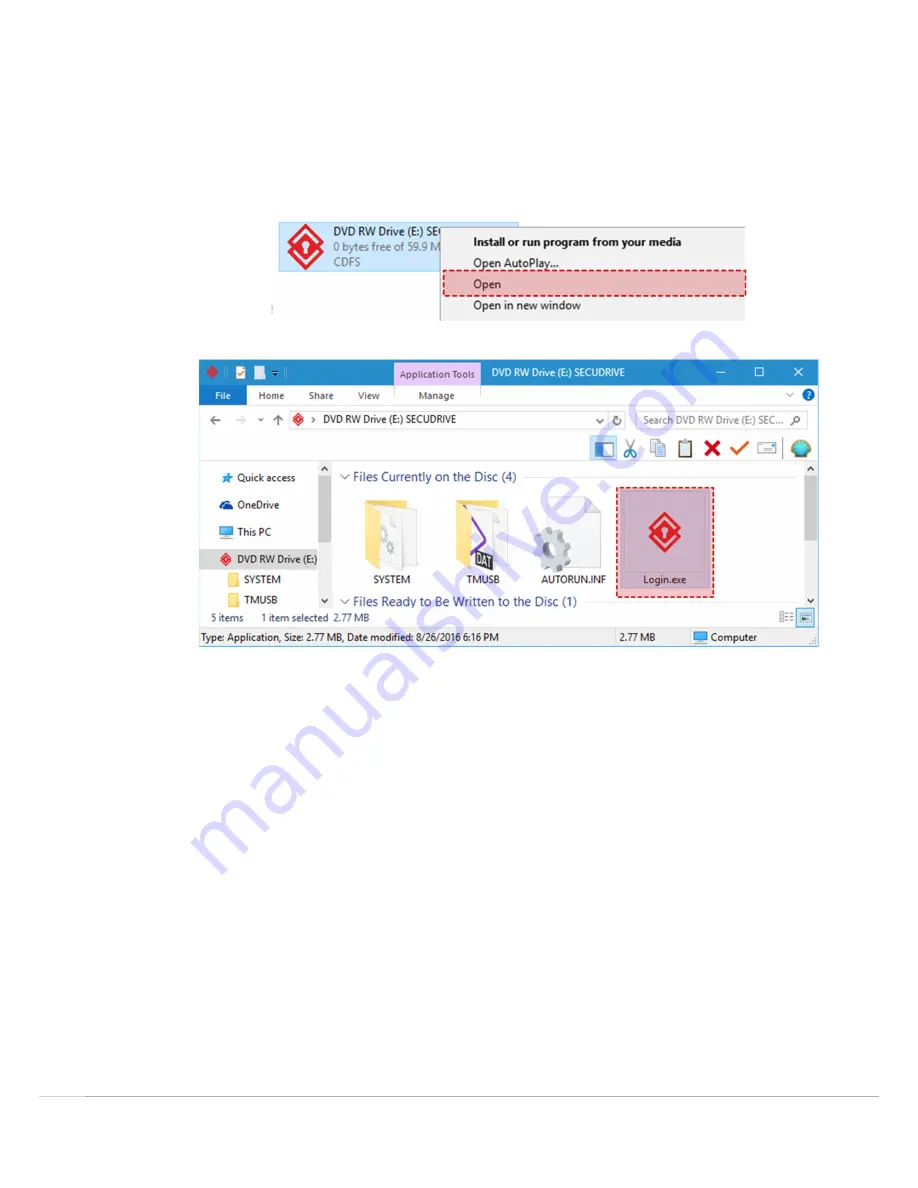
SECUDRIVE USB OFFICE / CAD
12
Running the login Program Manually
The license agreement or the login window will automatically be displayed when SECUDRIVE USB Office is
connected to the PC. If either the license agreement or the login window does not appear, you should manually
run the login program.
Right click on the SECUDRIVE CD area as depicted below and select
Open
.
Run the
Login.exe
to manually launch the login program.



























