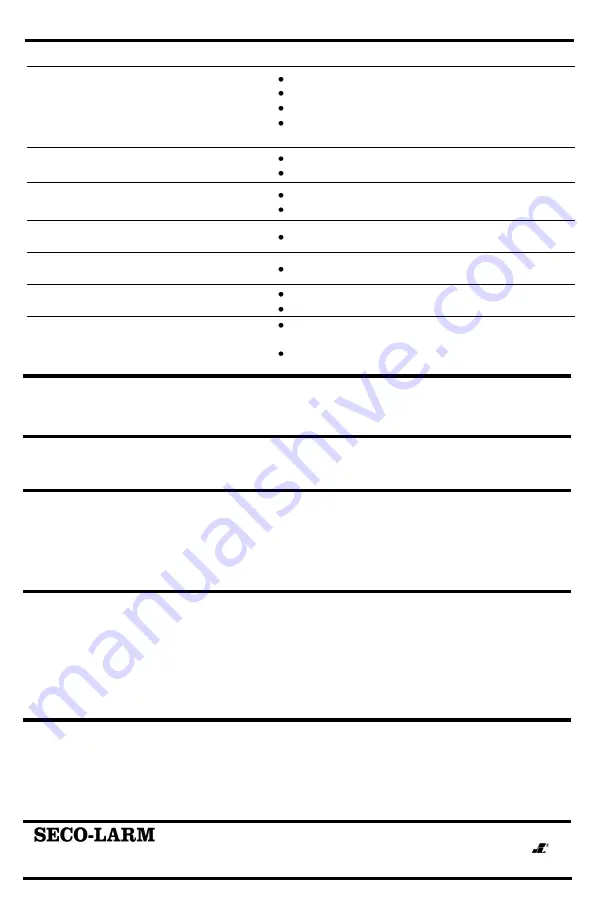
On-Screen Display Manual
16
SECO-LARM
U.S.A., Inc.
IMPORTANT
Users and installers of this product are responsible for ensuring this product complies with all national, state, and local laws and
statutes related to monitoring and recording audio and video signals. SECO-LARM will not be held responsible for the use of this
product in violation of any current laws or statutes.
WARNING
Stop using the camera if you see a malfunction such as smoke or unusual heat, as it could cause fire or electric shock. Do not
open the case of this device, as there are no field-serviceable components inside.
FCC COMPLIANCE STATEMENT
Information to the user: This equipment has been tested and found to comply with the limits for a class B digital device, pursuant
to part 15 of the FCC rules. These limits are designed to provide reasonable protection against harmful interference when the
equipment is operated in a commercial environment. This equipment generates, uses, and can radiate radio frequency energy
and, if not installed and used in accordance with the instruction manual, may cause harmful interference to radio communications.
Operation of this equipment in a residential area is likely to cause harmful interference in which case the user will be required to
correct the interference at his own expense.
WARRANTY:
This SECO-LARM product is warranted against defects in material and workmanship while used in normal service
for a period of one (1) year from the date of sale to the original consumer customer. SECO-LARM’s obligation is limited to the
repair or replacement of any defective part if the unit is returned, transportation prepaid, to SECO-LARM.
This Warranty is void if damage is caused by or attributed to acts of God, physical or electrical misuse or abuse, neglect, repair, or
alteration, improper or abnormal usage, or faulty installation, or if for any other reason SECO-LARM determines that such
equipment is not operating properly as a result of causes other than defects in material and workmanship.
The sole obligation of SECO-LARM, and the purchaser’s exclusive remedy, shall be limited to replacement or repair only, at
SECO-LARM’s option. In no event shall SECO-LARM be liable for any special, collateral, incidental, or consequential personal or
property damages of any kind to the purchaser or anyone else.
NOTICE
The information and specifications printed in this manual are current at the time of publication. However, the SECO-LARM policy
is one of continual development and improvement. For this reason, SECO-LARM reserves the right to change specifications
without notice. SECO-LARM is also not responsible for misprints or typographical errors.
Copyright © 2010 SECO-LARM U.S.A., Inc. All rights reserved. This material may not be reproduced or copied, in whole or in
part, without the written permission of SECO-LARM.
U.S.A., Inc
.
16842 Millikan Avenue, Irvine, CA 92606
Website: www.seco-larm.com
Tel: 800-662-0800 / 949-261-2999 Fax: 949-261-7326
E-mail: [email protected]
Troubleshooting:
The screen is blank.
Check that the camera is powered up.
Check that the power supply’s polarity is correct.
Check that the monitor is powered up.
Check that the video cable connecting the camera to the
monitor is connected properly.
The screen image is dim.
Clean the lens using a soft, clean cloth.
Check that the light source is adequate.
The screen image has poor contrast.
Adjust the monitor’s contrast knob.
Change the position of the camera.
The screen image flickers.
Change the position of the camera.
The screen image is distorted.
Change the position of the camera.
Motion detection is not activated.
Activate MOTION DET at the SETUP menu.
Properly define the MD area.
The SENSE-UP does not work.
Check that the AGC setting in the EXPOSURE menu is not set
to OFF.
Check the EXPOSURE menu and make sure the SHUTTER is
set to 1/60.
mi-EV-1626_OSD.docx
PIKHR1
Made in Korea















