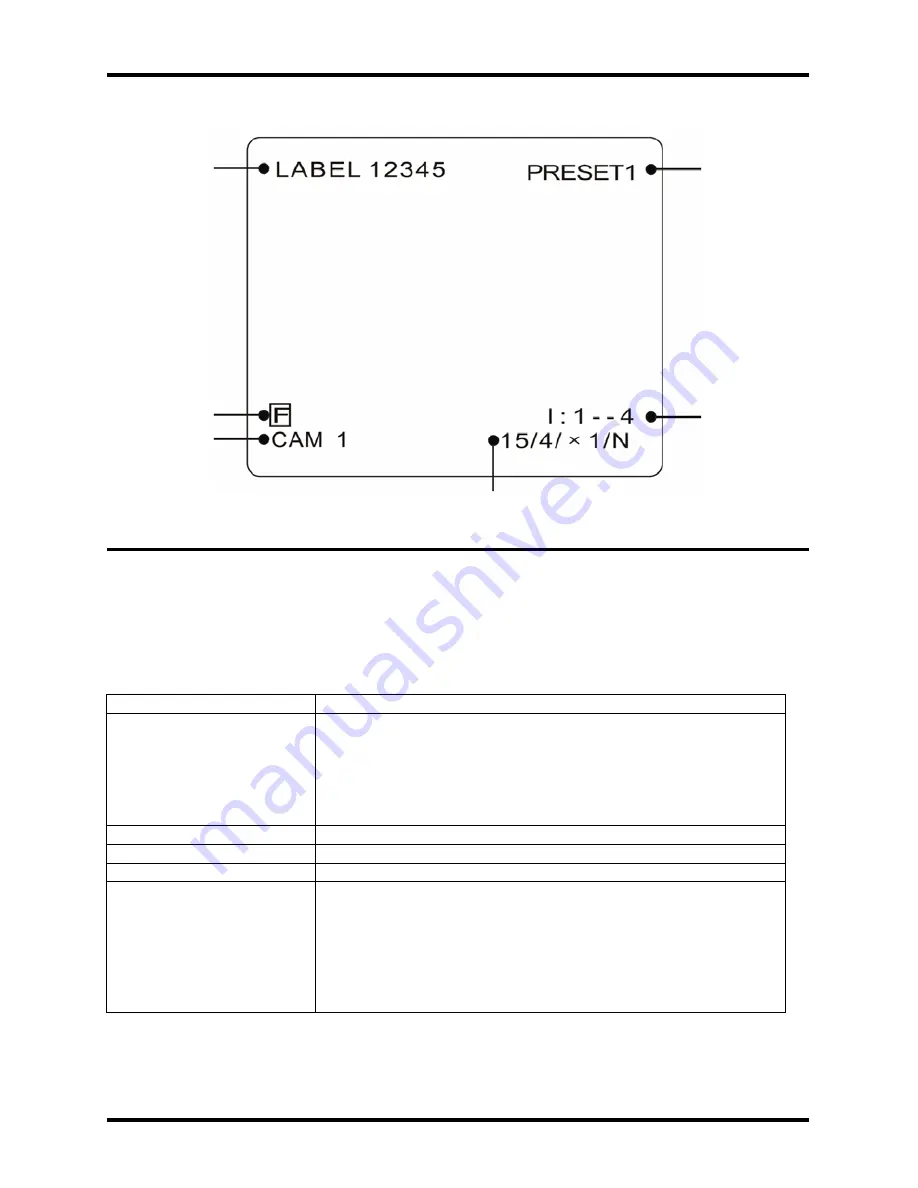
14
ENFORCER Mini PTZ Camera
SECO-LARM, U.S.A., INC.
OSD Main Screen
The OSD main screen shows information about the current situation of the camera while it is operating. This screen is NOT
seen as part of the programming process.
Preset Label
The label of the specific preset.
Action Title
Will be one of the following:
SET PRESET XXX
When PRESET XXX is stored
PRESET XXX
When camera reaches PRESET XXX
PATTERN X
When PATTERN X is in action
SWG X / PRESET XXX
When SWING X is in action
UNDEFINED
When an undefined function is called
Image Flip
Shows that the image is currently flipped vertically by the Auto Flip function
Camera ID
Shows the current camera ID (address)
Alarm Information
This function is reserved for future use
P/T/Z Information
Current Pan/Tilt/Zoom information (4 information points):
Pan angle in degrees
Tilt angle in degrees
Zoom level
Compass direction
Example: (15 / 4 / x 1 / N) means a Pan angle of 15 degrees, a Tilt angle of 4
degrees, Zoom (magnification) level of 1 (100%), and camera facing "North."
OSD Display of Main Screen
Action Title
Alarm
Information
Pan/Tilt/Zoom
Information
Camera ID
Image Flip
Preset
Label















































