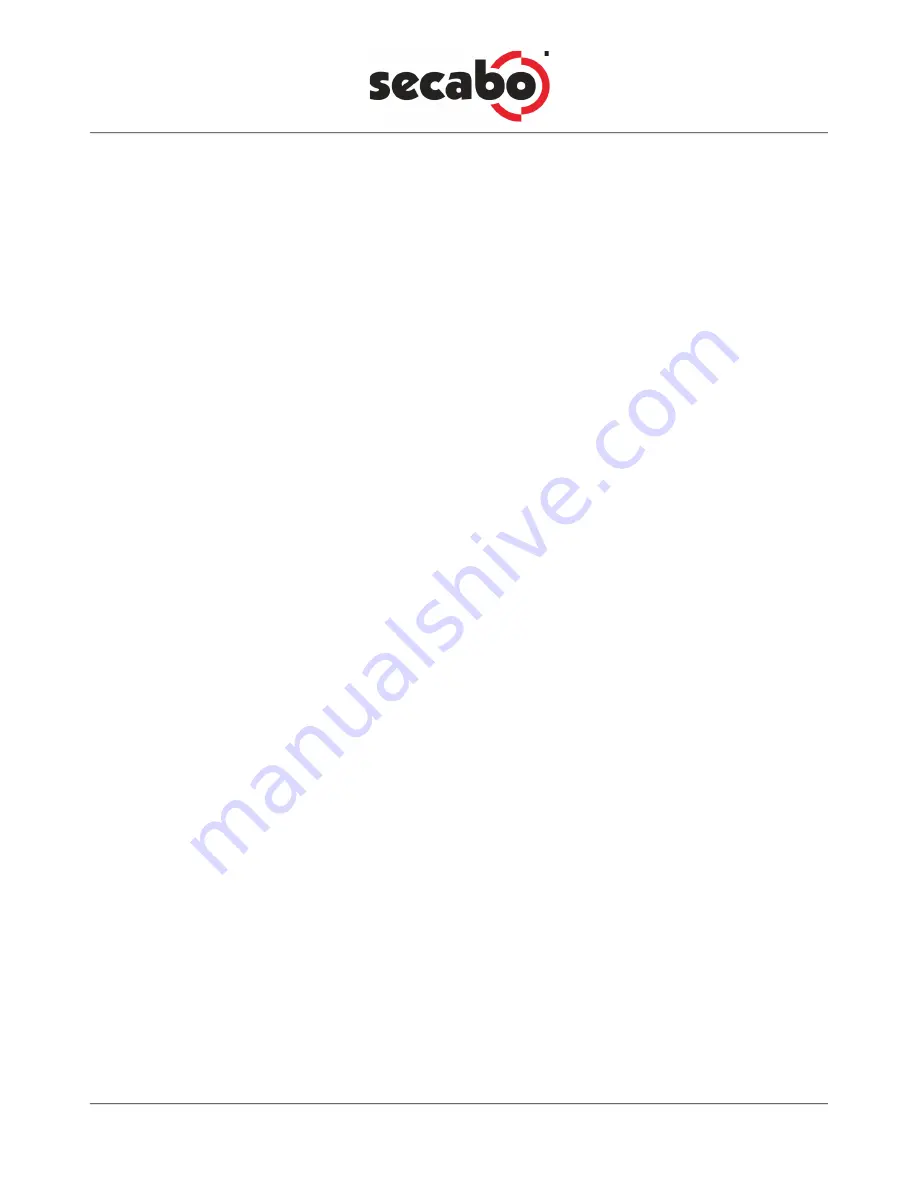
8
nates are display relative to the previous zero point setting.
• Press the key in the center of the arrow key block to confirm the new zero point setting. The coordi-
nates shown in the display are set to zero.
By setting the zero point, you can also target specific media positions, or avoid damaged
areas of the media.
5.7. Settings Mode
You can press the Mode key multiple times in Offline mode to toggle through the following menus:
Press
Use the Up/Down keys to set the pressure in units of one gram; the valid range of values is between 70g
and 400g.
Recommended values for several media:
normal self-adhesive media:
approx. 100g
Transflex media:
approx. 100g
Neon foil:
approx. 110g
Flock foil:
approx. 120g
Laminated media:
approx. 180g-250g,
Sandblast foil:
approx. 300g-400g
When setting the cutting force, please note that the correct setting mainly depends on the knife
holder, the position of the knife, and the loaded media. These settings are subject to variation.
Speed
Again use the Up/Down keys on the operating panel to set the speed. In most cases, the maximum
speed of 40cm/sec. is recommended.
X-Scale/Y-Scale
Do not change the X and/or Y-Scale values as they are used to compensate for wear and tear of the
transport belts. Only change these settings, if plots become distorted.
Baud
The baud rate is the communication speed for the cutting plotter and the serial port on your computer.
This setting must reflect the baud rate set in the properties dialog for your COM port, or in the Artcut
software. A value of 9600 is typically set, but this can vary depending on your COM port setting.
Additional settings in the display:
Pause (pause the plot)
Press this key to pause the current plot; you can then modify settings performed previously. The display
now shows the pressure (P=Pressure) and the speed (S=Speed); both values can be modified by pres-
sing the Up/Down and/or +/- keys on the operating panel












