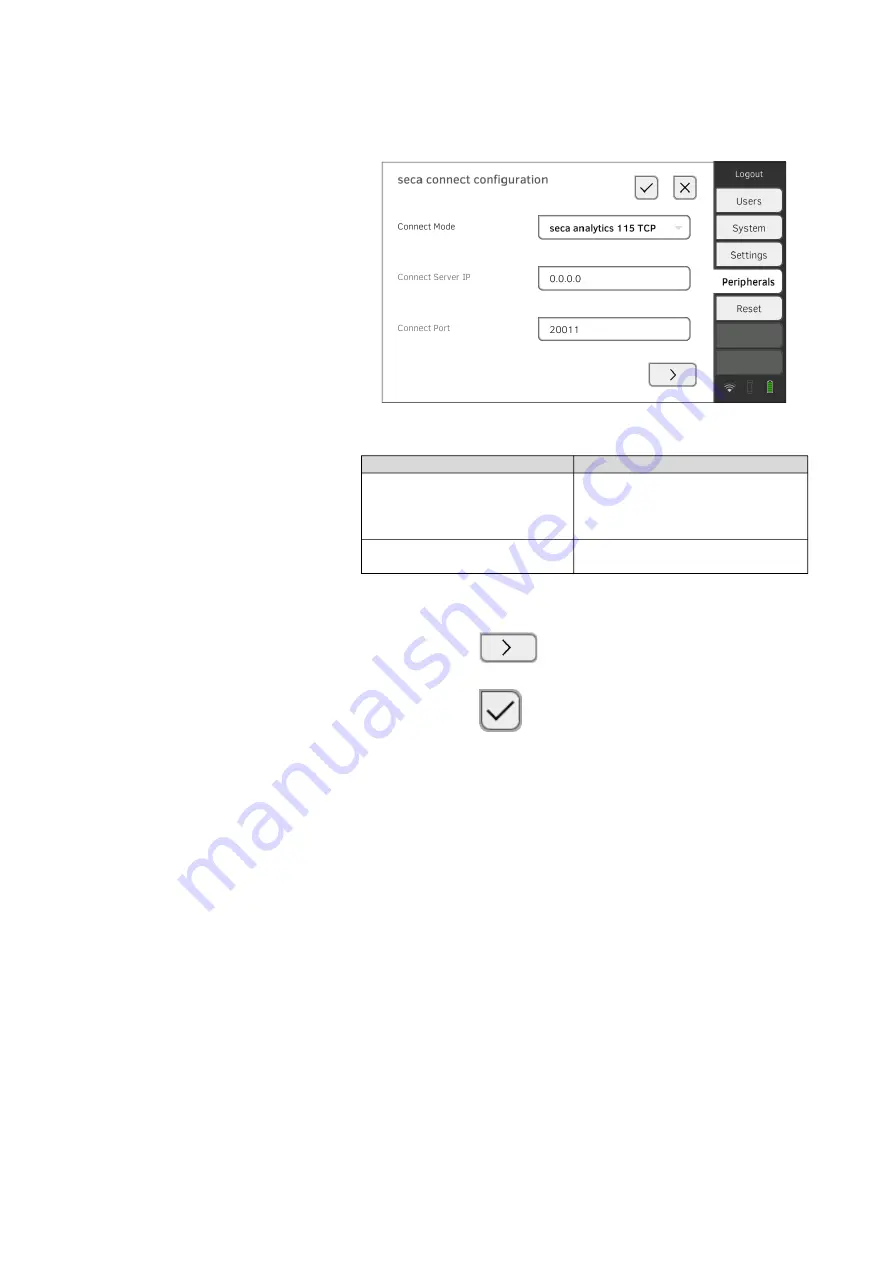
Setting up peripherals • 175
17
-1
0-
05
-3
53
-0
02
g_
10
-2
02
0
B
3. In the
Connect Mode
drop-down menu, select the option
seca analytics 115 TCP
.
The recommended presets are displayed.
4. Adapt the presets if necessary.
5. In the
Connect Server IP
line, enter the appropriate IP address.
6. In the
Connect Port
line, enter the port of the PC selected under 5. (de
-
fault setting: 20010).
You have the following options for continuing:
►
Press the
button:
Activating automatic synchronization
►
Press the
button:
Confirm settings, exit dialog
Activating automatic
synchronization
If you are using the device in combination with the
seca analytics 115
PC
software, you should activate automatic synchronization. The following data
are then synchronized as soon as they are changed either on the device or in
the PC software:
• seca patient files
• User accounts and passwords
• Automatic export settings
NOTICE!
Malfunction
In order to be able to use automatic synchronization, a connection to
the PC software must be set up
Setting up a connection to the
seca analytics 115 PC software
.
►
Ensure that the connection to the PC software is set up before you
activate automatic synchronization.
Configuration
IP address
seca analytics 115
PC software
as client/server solution
The IP address of the PC on which
the
seca analytics 115
PC software
was installed with the
Server
or
Complete
options
seca analytics 115
PC software
as a standalone solution
IP address of the PC workstation






























