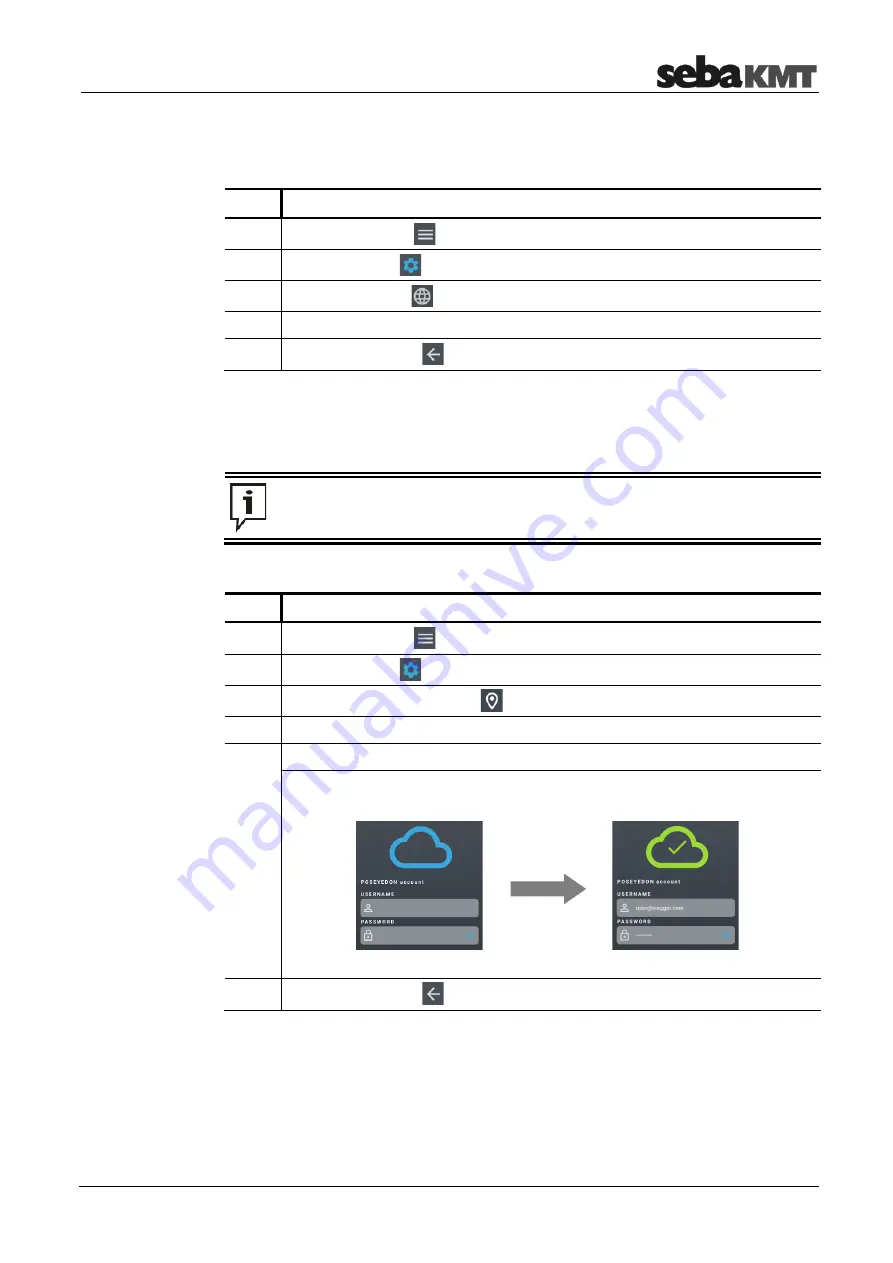
SmartEAR-GO!
21
6.5
Basic settings
To select another language, proceed as follows:
Step Description
1
Tap the Menu icon
in the top left of the Start screen.
2
Tap on
Settings
.
3
Tap on
Language
.
4
Select your language from the List.
5
Press the arrow key
to return to the Start screen.
In order for data exchange to take place between the SmartEAR loggers, the
SmartEAR-GO! app and the POSEYEDON cloud, you must enter your POSEYEDON
access data once in the SmartEAR-GO! App.
This step is elementary. Without this step, the suspension of the SmartEAR
loggers is not possible.
Proceed as follows:
Step Description
1
Tap the Menu icon
in the top left of the Start screen.
2
Tap on
Settings
.
3
Tap on
POSEYEDON Login
.
4
Enter username and password for the POSEYEDON access.
5
Tap on
LOGIN
.
Result:
The access data are checked.
If the login is successful, a green tick appears.
If the login fails, an error message appears with recommendations for action.
6
Press the arrow key
to return to the Start screen.
Choose language
Poseyedon Login
Содержание 1014081
Страница 2: ...Consultation with SebaKMT 2...



























