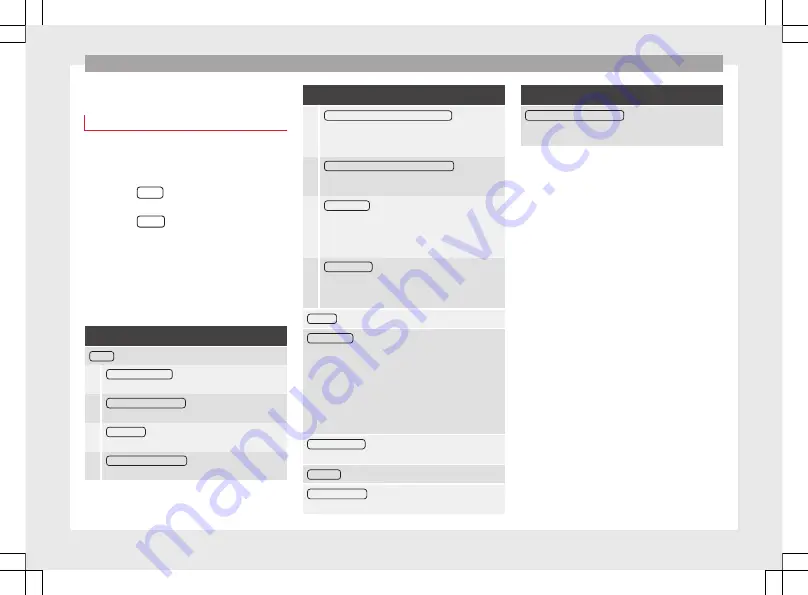
Settings
Volume and sound setup
Making settings
The selection of possible setups will depend
on the country, the unit in question and the
vehicle equipment.
●
Press the
MENU
button on the Infotainment
system.
●
Press the
Sound
function button to open
the main
Sound setup
menu.
●
Press the function button on the main
menu corresponding to one where changes
are to be made. All settings are applied in-
stantaneously.
Overview of screen and function buttons
Function button: effect
Volume
: To adjust the volume setup.
Traffic announcements
: To set the playback volume of
traffic announcements.
Navigation announcements
: To adjust the playback vol-
ume of audible driving recommendations.
Voice control
: To set the volume for voice control
playback.
Maximum switch-on volume
: To set the maximum
switch-on volume of the equipment.
Function button: effect
Speed-dependent volume adjustment (GALA)
: To deter-
mine the level of adjustment for speed-dependent
volume. The audio volume will increase automati-
cally as vehicle speed increases.
Lowering Entertainment volume when parking
: To adjust
the desired decrease in volume with ParkPilot acti-
vated.
AUX input level
: To set the playback volume of the
audio sources connected via the AUX-IN multi-me-
dia socket (
Low
,
Medium
or
High
). Also see
›››
page 72, Overview of screen and function but-
.
Bluetooth audio
: To set the playback volume of the
audio sources connected via Bluetooth
®
(
Low
,
Me-
dium
or
High
). Also see
Equaliser
: To adjust the characteristics of the sound.
Balance - Fader
: To adjust the distribution of the sound.
The cursor indicates the current distribution of the
sound inside the passenger compartment. To modify the
distribution of the sound, briefly press the passenger
compartment view for the desired position or use the ar-
row keys to change it gradually. To focus the distribution
of sound in the centre of the passenger compartment,
press the central function button located between the
arrows.
Sound optimisation
: Optimises the sound in the passenger
compartment.
Subwoofer
: To adjust the intensity of the subwoofer.
Confirmation Tone
: Confirmation tone for pressing a func-
tion button is activated.
Function button: effect
No navigation sound during call
: No audible driving in-
structions will be given during a telephone conversa-
tion.
Adjust the playback volume for external
audio sources
If you need to increase the playback volume
for the external audio source, first lower the
base volume on the Infotainment system.
If the sound from the external audio source is
too low
, increase the
output volume
on the
external audio source. If this is not enough,
change the
input volume
to
medium
or
high
.
If the sound from the connected external au-
dio source is
too loud or distorted
, lower the
output volume
on the external audio source.
If this is not sufficient, set the
input volume
to
Medium
or
Quiet
.
72
Содержание NAVI SYSTEM PLUS
Страница 1: ...SEAT NAVI SYSTEM PLUS Owner s manual 5F0012720EA Ingl s 5F0012720EA 11 14 GT9...
Страница 76: ......
Страница 82: ......
Страница 84: ...SEAT NAVI SYSTEM PLUS Owner s manual 5F0012720EA Ingl s 5F0012720EA 11 14 GT9...

























