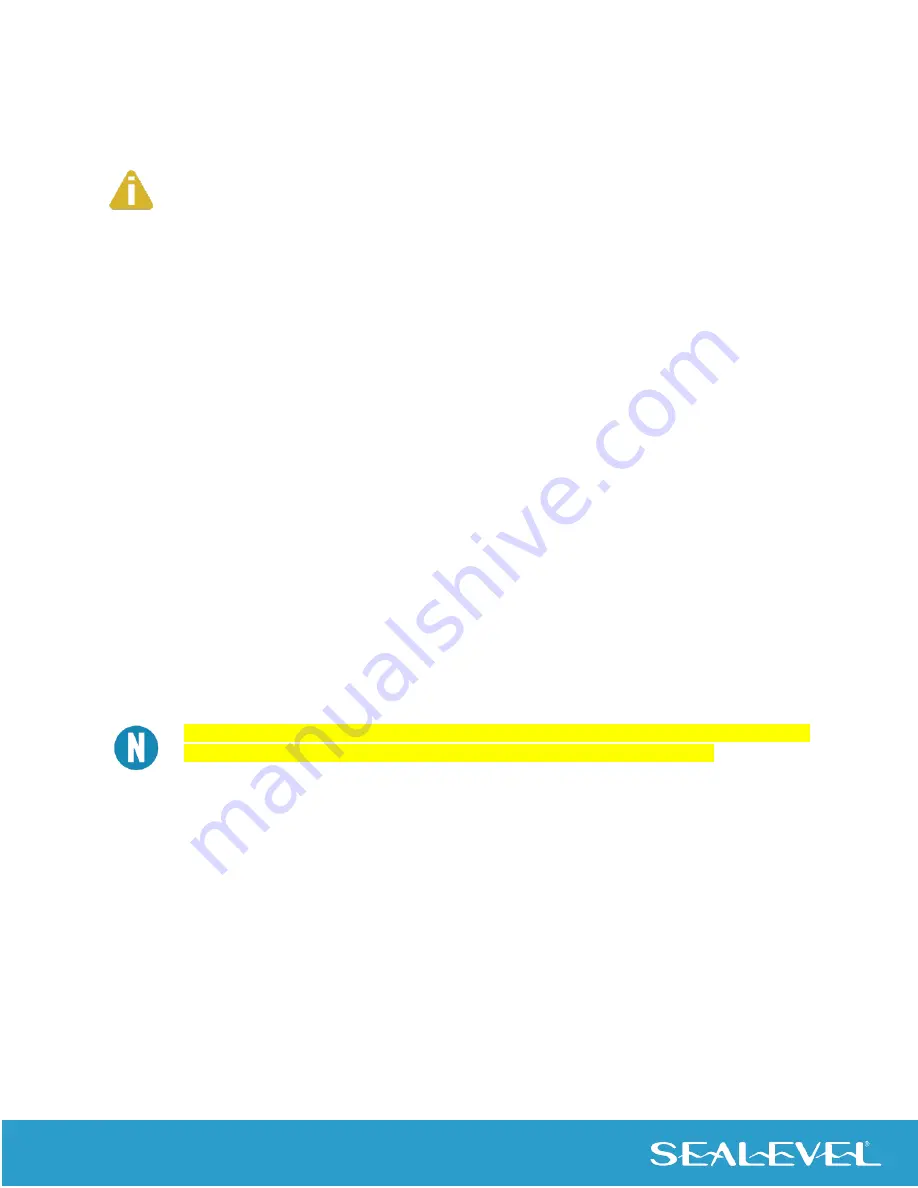
7
© Sealevel Systems, Inc.
7161e Manual | SL9182 9/2021
Hardware Installation
The COMM+16.PCIe can be installed in any available x1, x2, x4, x8, or x16 PCI Express slot.
Do not install the board until the software has been fully installed.
1.
To avoid accidental damage, be sure to follow proper ESD procedures by grounding yourself
and the serial adapter.
2.
Turn off PC power and disconnect the power cord.
3.
Remove the PC case cover.
4.
Locate an available PCI Express slot and remove the blank metal slot cover.
5.
Gently insert the PCI Express serial adapter into the slot making sure the adapter is seated
properly.
6.
Replace the screw (or spring clip) to secure the card in the PC case. This step is required to
ensure FCC Part 15 compliance.
7.
Replace the PC cover and connect the power cord.
8.
Turn on the PC and login as a user with Administrator privileges, if applicable.
9.
The software drivers installed during setup will automatically recognize and configure the
serial adapter.
10.
You should see two or more “Found New Hardware Wizard” dialog boxes, indicating the actual
COM ports are being created.
11.
Next, view your system’s Device Manager.
The installation will repeat once for each COM port created (a total of 17 times on the
COMM+16.PCIe). This is a limitation in the way Windows installs serial devices.
12.
You should have new COM: ports in the Ports (COM & LPT) Device Class indicating the
installation was successful.
13.
You can access your new COM: port by using the assigned COM: identifier. This assignment will
vary from system to system.
14.
To verify operation, use Sealevel Systems supplied WinSSD diagnostic utility. WinSSD can be
found in the Start menu, under All Programs, and then under the Sealevel SeaCOM programs
group.
The COMM+16.PCIe is now ready for use.



















