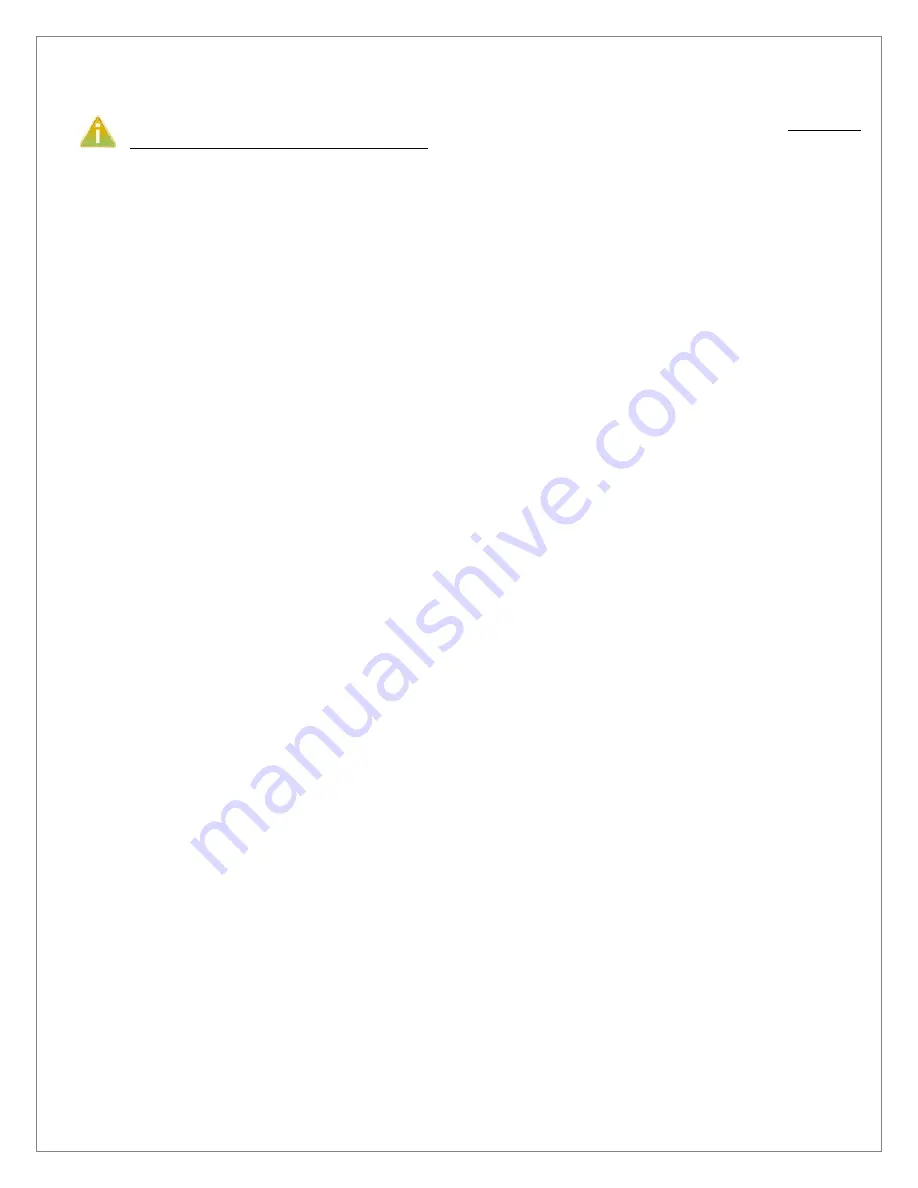
©Sealevel Systems, Inc.
8004e Manual
23
SL9207 2/2017
MANUAL SOFTWARE INSTALLATION
If you installed your hardware prior to loading/installing the software, please click on the ‘Click here
if you installed hardware before software’ link and follow the listed instructions.
1.
To install a software package from the Sealevel media, browse the Sealevel Systems media
’Software’ directory. For example: Software\SeaIO\Windows\SeaIO Installer.exe
2.
If you are using Windows Vista or newer operating systems,
right
click on the installer
executable and choose ’Run as Administrator’. If you are using an operating system prior to
Windows Vista, double click on the executable to launch the InstallShield and initiate the
driver installation.
3.
Click the ‘Install Drivers’ button to launch the Installation Wizard.
4.
When the InstallShield Wizard’ window appears, click the ‘Next’ button to initiate the
software installation.
5.
When the ‘License Agreement’ window appears, accept the terms and click ‘Next’ to
continue. You can click the ‘Print’ button to print out a copy of the agreement for your
records. If you do not accept the terms of the agreement, the installation will stop.
6.
When the ‘Ready to Install the Program’ window appears, click the ‘Install’ button to install
the software onto the hard drive of your computer. The files will be automatically installed
into the ‘C:\Program Files’ folder on your computer. Some versions of Windows will halt the
installation and provide you with a dialog box which will ask you for permission for the
installer to make changes to your computer. Click on the “Allow” button to continue
installation of your Sealevel software.
7.
The setup file will automatically detect the operating environment and install the proper
components. Next follow the information presented on the screens that follow. Once the
installation is complete, close the disk installation window.
8.
Refer to the Physical Installation section to connect and install your hardware.
Artisan Technology Group - Quality Instrumentation ... Guaranteed | (888) 88-SOURCE | www.artisantg.com


























