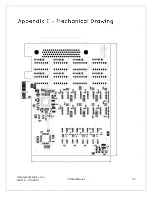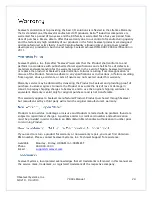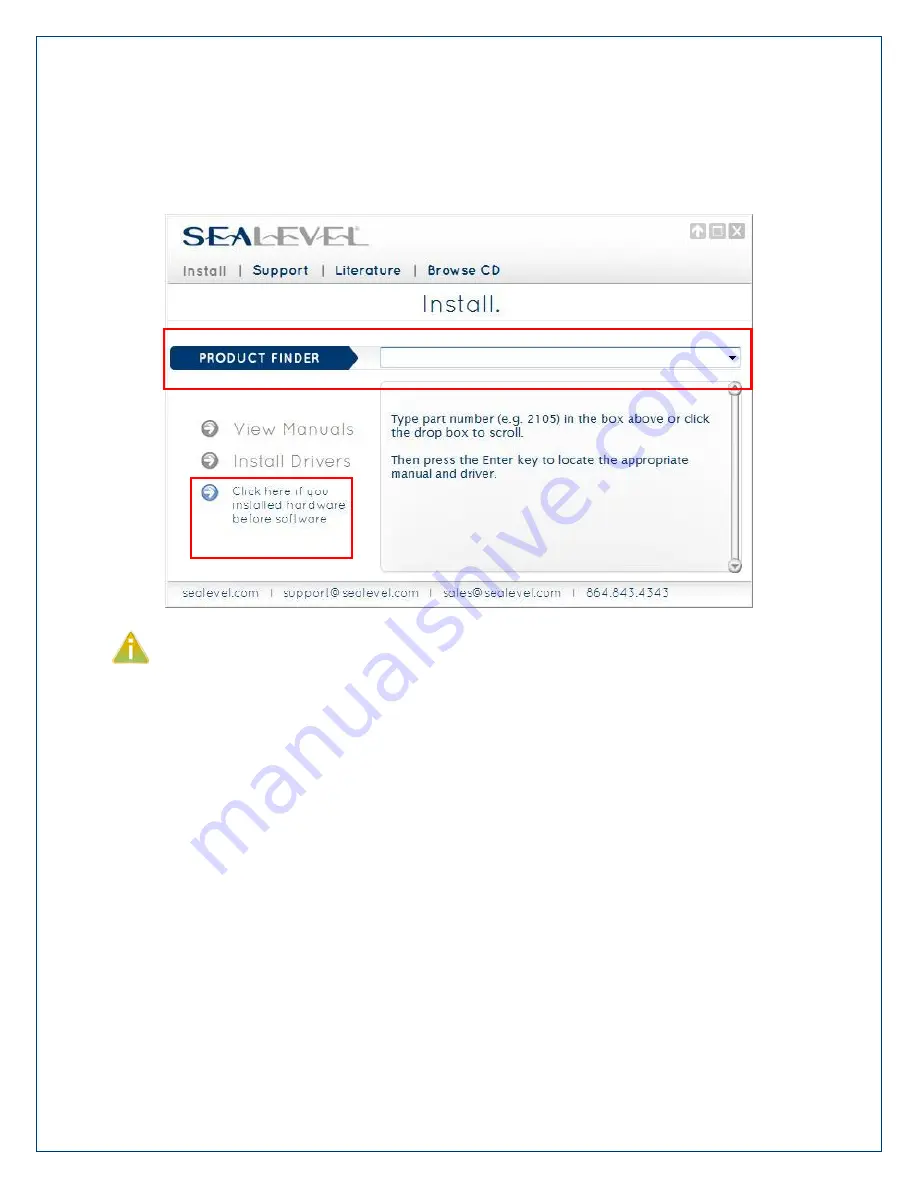
©Sealevel Systems, Inc.
SL9219 – 04/2013
7804e Manual
11
5.
Type the part number for your adapter in the text box and press the ‘Enter’ key,
or click on the drop box to scroll from the listing to select your product.
If you installed your hardware prior to loading/installing the software, please click on
the ‘Click here if you installed hardware before software’ link and follow the listed
instructions.
6.
Click the ‘Install Drivers’ button to launch the Installation Wizard.
7.
When the InstallShield Wizard’ window appears, click the ‘Next’ button to initiate
the software installation.
8.
When the ‘License Agreement’ window appears, accept the terms and click ‘Next’
to continue. You can click the ‘Print’ button to print out a copy of the agreement
for your records. If you do not accept the terms of the agreement, the
installation will stop.
9.
When the ‘Ready to Install the Program’ window appears, click the ‘Install’ button
to install the software onto the hard drive of your computer. The files will be
automatically installed into the ‘C:\Program Files’ folder on your computer.
Some versions of Windows will halt the installation and provide you with a dialog
box which will ask you for permission for the installer to make changes to your
computer. Click on the ‘Allow’ button to continue installation of your Sealevel