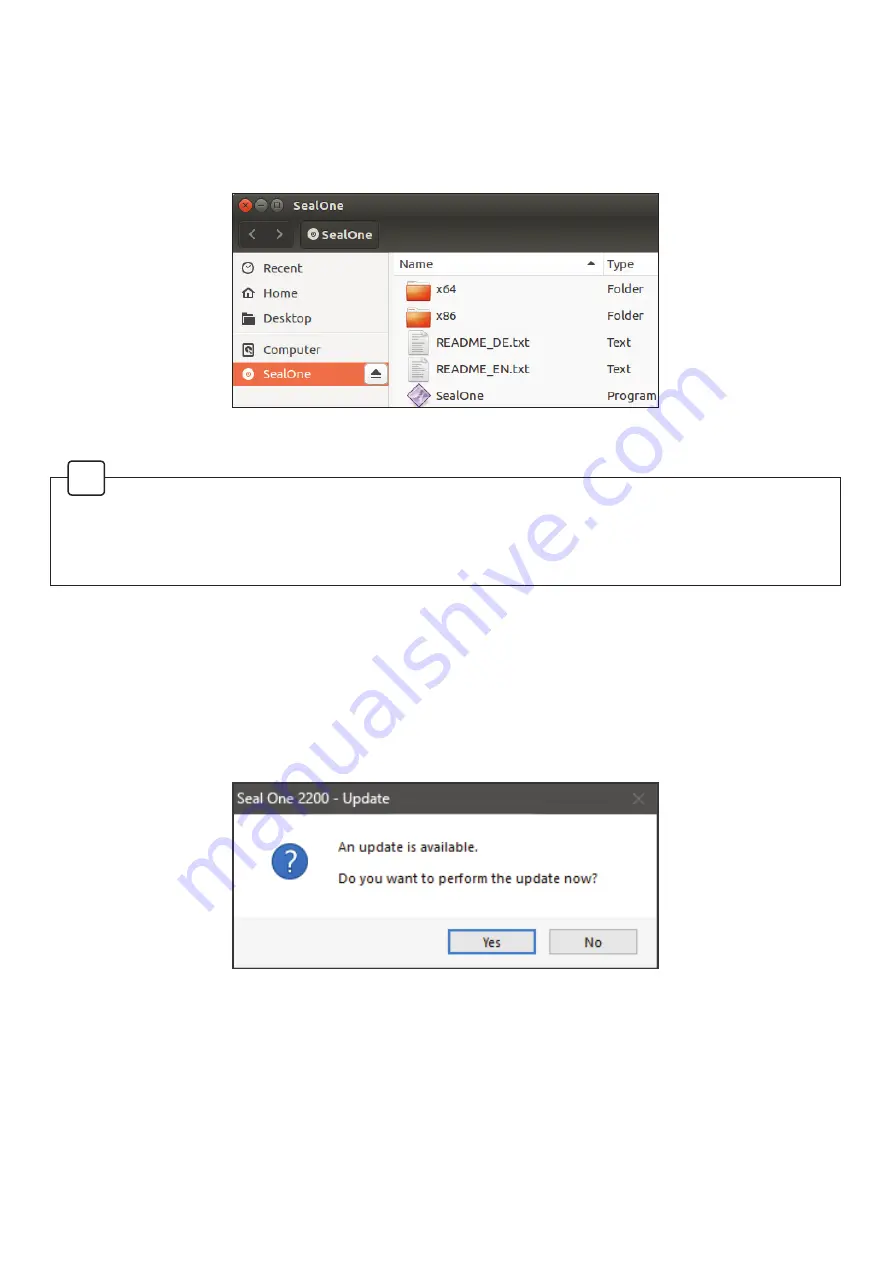
4.3 Seal One 2200 with Linux
Depending on the Linux distribution and configuration, the Seal One CD drive will automatically mount
itself. When that’s not the case, you must do this step manually. Once done, you can find the drive from
your File Manager and start the Seal One application by double clicking on it.
5. Automatic Updates
To keep your Seal One 2200 up-to-date, you will be notified of any available firmware updates. We
recommend that you always update to the latest version when prompted. When an update is available,
you will be presented with the following dialog asking if you would like to update now.
During the update process, you will see a progress bar displayed in the update window and on the
device’s display.
Please take special care not to disconnect your device from USB during the update process. After a
successful update, your Seal One will automatically restart, reconnect, and be ready for use.
If you would prefer to defer the update to a later date, click “No” when in the dialog. The update prompt
will be displayed again in regular intervals.
In order to have a full featured experience on Linux, you will need a Linux Distribution which con-
tains the GTK graphics library. You can also use the application without a Graphical User Interface,
in which case you would need to manage the necessary settings for your Seal One device via the
command line. For more details, see the README.txt on the virtual CD ROM drive.
!
Содержание 2200
Страница 1: ...Seal One 2200 User manual ...














