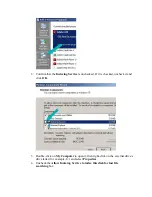This way there is only a slim chance that the partition will be corrupted by a removal. This
carries no risk for the drive hardware, but it does put your data at a small risk.
Please remember that you would be very unwise to put yourself in a situation where that
is a concern for you. If this drive were to experience a sudden mechanical or electronic failure or
if it should fall, or if the drive's partition should become corrupted, your data could be lost and
data recovery is very expensive. Remember that this is a
backup
drive, and a backup is defined
as "a second copy of data in a second storage media".
Whether on a second external hard drive, a CD or DVD, an internal hard drive, a network hard
drive, or tape, make a 2nd copy of your data
today
and keep it.
If not
, please continue.
Step 6:
If the Windows Media Player Library is configured to monitor a folder on the external
drive for new content it will not allow a Safe Remove.
Instructions may vary depending on the version of Media Player.
1.
Open Media Player.
2.
From the top menu, choose
Tools
, then
Options
.
3.
Choose the
Library
tab.
4.
Click the
Monitor Folders
button.
5.
View the
Advanced Options
.
6.
Remove items that point to the drive letter used by the external drive (ie, E: or F:).
Other multimedia applications may have similar issues if they automatically add new
music to their library by monitoring file locations, specifically on the external drive.
Step 7:
If Windows Media Center is set to record shows, podcasts, etc. to the external drive,
Windows may not allow the removal of the external drive.
Step 8:
If Windows Indexing Service is turned on, Windows may not allow the removal of the
external drive, since it causes Windows to constantly watch the drive.
For Windows 7/Vista:
1.
Click the Windows start button in the bottom left of your screen. Select
Control
Panel
, and then
Programs and Features
.