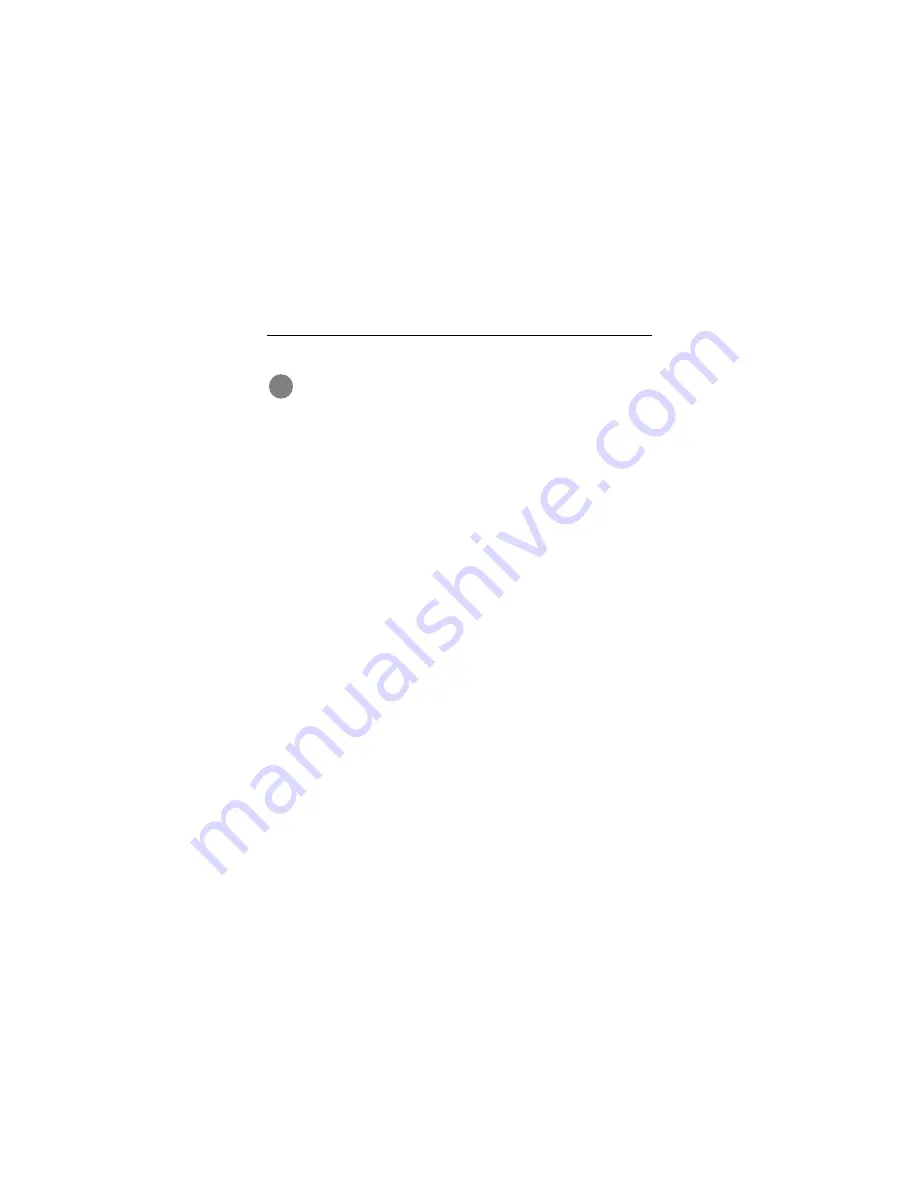
Medalist 8641, 6531, 4321 and 3221, Rev. B
17
Standard DOS installation
Caution. Partitioning or formatting a drive erases all
data on it. Seagate assumes no liability if you erase
your data.
Drive partitioning
Partitioning a hard drive divides it into sections (partitions) that
function as separate logical drives (labeled C,D,E, etc.). To parti-
tion your new drive:
1. Insert a bootable DOS diskette into your diskette drive and
restart your computer. (Seagate recommends using DOS Ver-
sion 5.0 or greater.)
2. Insert a DOS program diskette that has the FDISK.EXE and
FORMAT.COM programs into your diskette drive. At the A:
prompt, type FDISK and press
ENTER
.
3. If you have two hard drives installed, the FDISK menu displays
five options. Option five allows you to select the drive you
want to partition. Make sure that your new drive is selected.
4. Select “Create DOS partition or logical DOS drive” by pressing
1. Then press
ENTER
.
5. Select “Create primary DOS partition” by pressing 1 again.
Then press
ENTER
. Create your first drive partition. If you are
creating a partition that will be used to boot your computer
(drive C), make sure the partition is marked
active.
6. Create an extended partition and additional logical drives, as
necessary, until all the space on your new hard drive has
been partitioned.
7. When partitioning is complete, FDISK reboots your computer.
!
Содержание ST33221A - Medalist 3.2 GB Hard Drive
Страница 4: ...0 Medalist 8641 6531 4321 and 3221 Rev B iv...
Страница 45: ...Medalist 8641 6531 4321 and 3221 Rev B 41...
Страница 46: ...42 Medalist 8641 6531 4321 and 3221 Rev B...
Страница 47: ...Medalist 8641 6531 4321 and 3221 Rev B 43...
















































