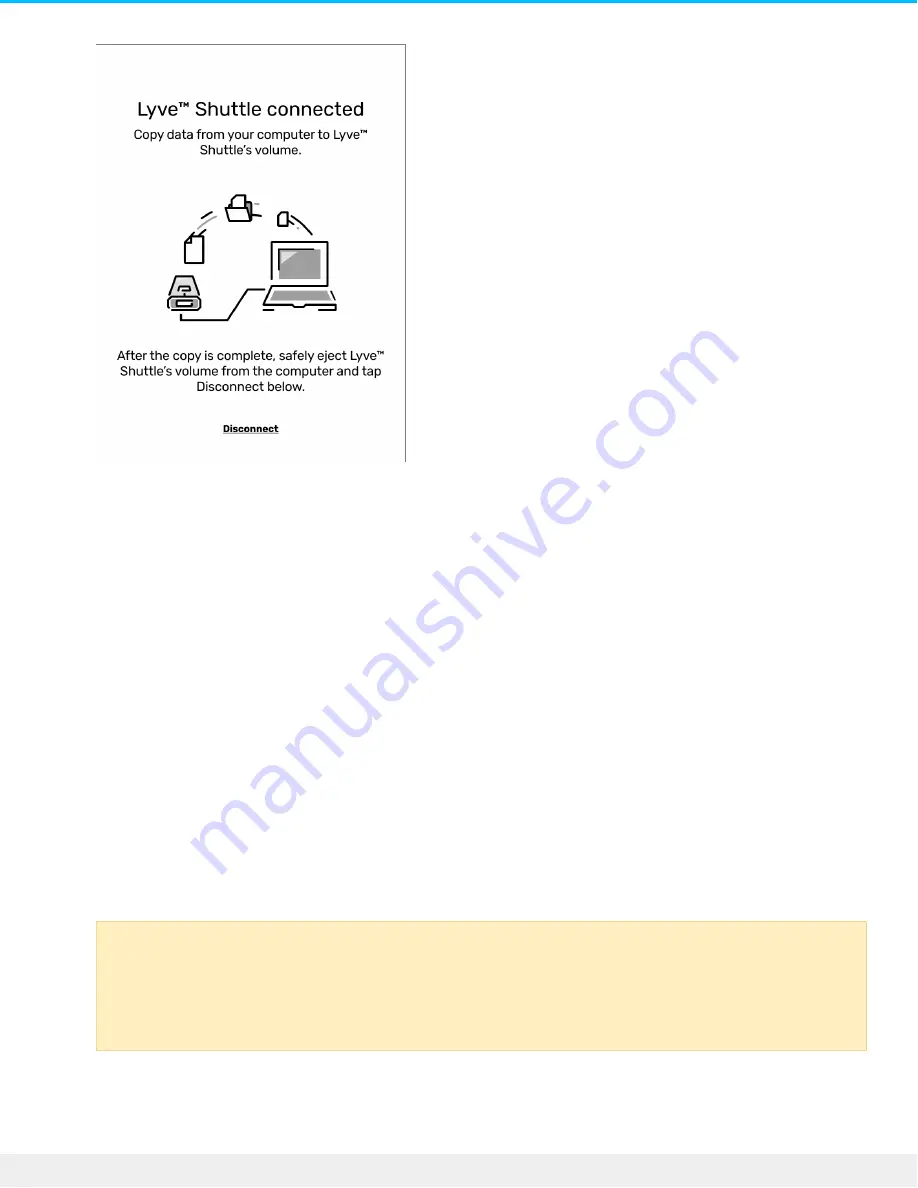
Copy files
To copy files to Lyve Drive Shuttle:
1. With your computer connected to Lyve Drive Shuttle, open a computer file browser window and
navigate to the location on Lyve Drive Shuttle where you want to locate your copied files.
2. Open a second file browser window and select files to copy.
3. Drag the files to the target location on Lyve Drive Shuttle.
4. Wait for the copy operation to complete.
Eject drive and disconnect computer
To eject and disconnect Lyve Drive Shuttle:
1. Confirm that all copy operations are complete, and then use your computer's operating system to safely
eject Lyve Drive Shuttle.
2. Using the E-ink screen, tap Disconnect.
Always safely eject Lyve Drive Shuttle from your computer before physically
disconnecting it. Your computer must perform filing and housekeeping operations on the
drive before it is removed. If you unplug the drive without using the operating system’s
software, your files can become corrupt or damaged.
16
Seagate Lyve Drive Shuttle
4/20/20
Содержание Lyve Drive Shuttle
Страница 4: ...Taiwan RoHS 34...
Страница 17: ...3 At the prompt confirm by tapping Disconnect 17 Seagate Lyve Drive Shuttle 4 20 20...
Страница 35: ...35 Seagate Lyve Drive Shuttle 4 20 20...
















































