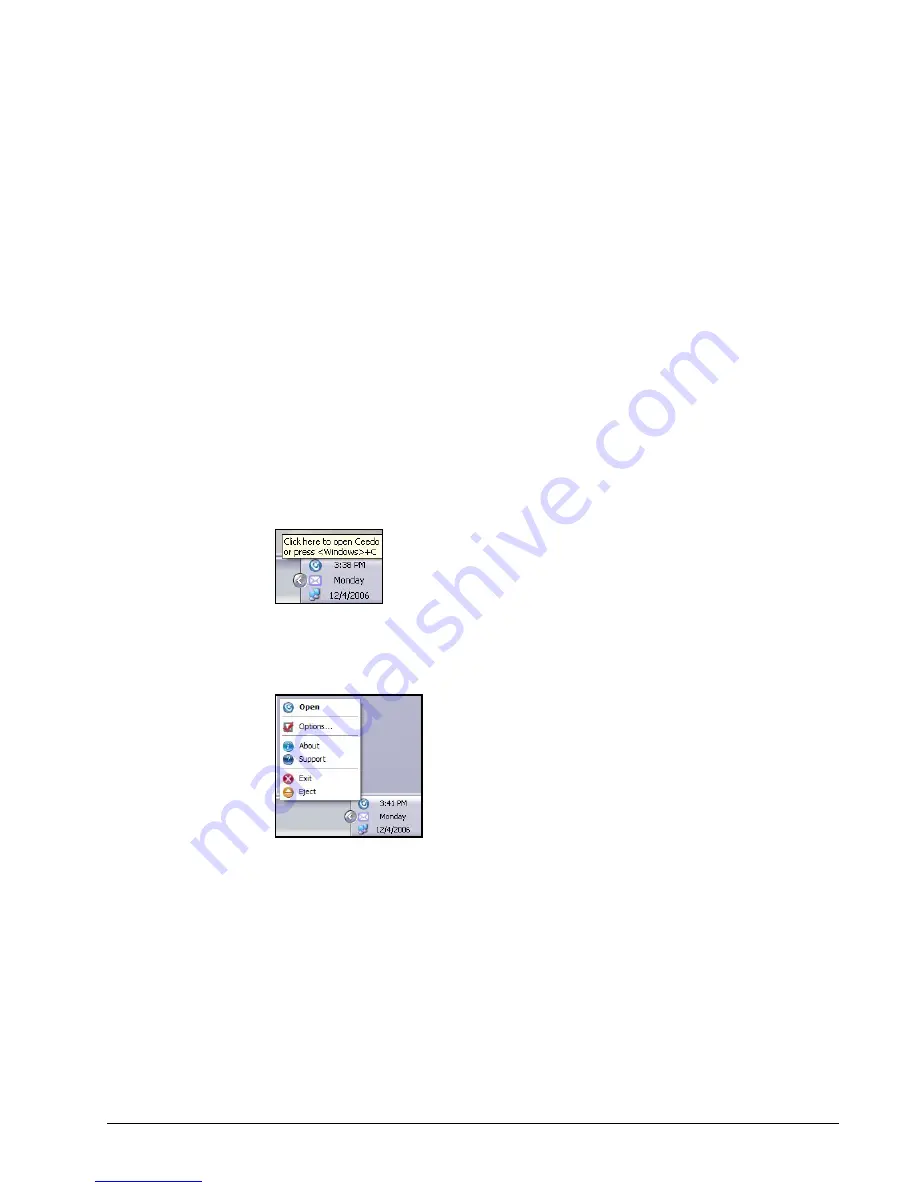
FreeAgent Go Data Mover
38
• Click the blue Ceedo icon at the center of the Compact Bar to expand or collapse
the Ceedo Easy-Access menu.
• Click the Minimize button to the left of the Ceedo icon to minimize the Compact Bar
to your system tray.
• Click the Ceedo icon in your system tray to return the Compact Bar to the bottom of
your screen.
• Click the Eject button to the right of the Ceedo icon to safely remove your FreeAgent
drive. (You can also eject Ceedo by selecting
Eject
from the Ceedo popup menu in
your system tray or clicking the
Safely Remove Hardware
icon.)
Using the Ceedo System Tray Icon
When Ceedo has been launched, a blue Ceedo icon appears in your system tray.
Step 1:
Move your mouse over the icon to see information about how to launch Ceedo if
the desktop Easy-Access menu is not open:
Figure 11: Ceedo System Tray Icon
Step 2:
Right-click on the icon in the system tray to open the Ceedo system tray menu:
Figure 12: Ceedo System Tray Popup Menu
Use these menu options for full access to Ceedo’s features:
• Open the Ceedo Easy-Access menu.
• Set preferences in the Ceedo
Options
window:
Downloaded from
www.Manualslib.com
manuals search engine


























