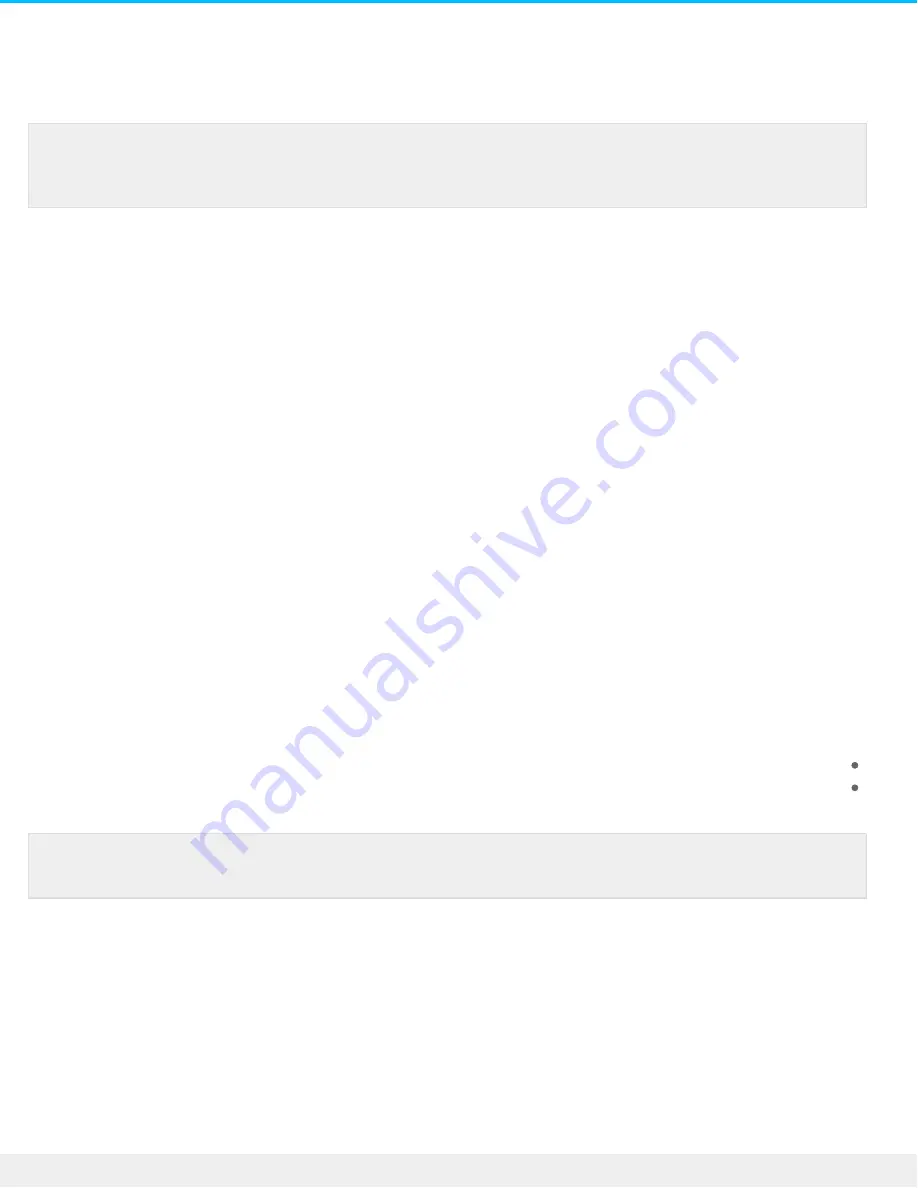
Usually, you do not need to change your Personal Cloud 2-Bay network settings. If you are having issues with
.network connectivity, changing the settings might solve the problem
Change the IP configura on
By default, the IP configuration uses DHCP, a standard networking protocol that dynamically selects IP addresses
for interfaces and services. If you are having issues with network connectivity, you might want to use a fixed IP
.address
Manually changing your IP address is an advanced feature. The instructions below should only be followed if you
know the IP address supported by your home network. You can lose connection with your Personal Cloud 2-
.bay by adding an incompatible IP address
.1
.Click Show advanced settings, and then click Network .2
.On the Connections tab, click Edit .3
.Choose IPv4 or IPv6 based upon the IP address supported by your router. Most devices use IPv4 .4
.Click the pull-down menu and choose Manual .5
.Enter the IP address, Subnet mask and Default gateway supported by your router .6
.Click Save .7
Configure a proxy server
A proxy server acts as an intermediary between computers and the Internet. It allows the computers on your
:network to make indirect network connections to other network services. Using a proxy server
Hides the IP address of a computer so that you can surf anonymously
Bypasses security restrictions and filters to access blocked websites easily
.1
.Click Show advanced settings, and then click Network .2
.On the Proxy tab, select Proxy server in the drop-down menu .3
.Enter the proxy server address and the name and password if authentication is required .4
.Click Apply .5
Configure port forwarding
Note: Changing network settings requires some understanding of networking and your specific
.setup
.Note: Your router must have a proxy server to complete these steps
40
Seagate Personal Cloud 2-Bay
5/15/17
Содержание 2-Bay
Страница 1: ...Seagate Personal Cloud 2 Bay User Manual SRN22C...
Страница 29: ...29 Seagate Personal Cloud 2 Bay 5 15 17...






























