Отзывы:
Нет отзывов
Похожие инструкции для AutoNav

ES3
Бренд: Odom Страницы: 19

M205
Бренд: MacDon Страницы: 30

P30
Бренд: XAG Страницы: 24

LT
Бренд: B-K lighting Страницы: 3

Ares
Бренд: CAE Healthcare Страницы: 108

CT-1000
Бренд: Cannon Страницы: 36

S/5 Aespire
Бренд: Datex-Ohmeda Страницы: 80

D65
Бренд: MacDon Страницы: 2

7817
Бренд: V-TAC Страницы: 6

911
Бренд: dbx Страницы: 12

QUANTUM
Бренд: dbx Страницы: 13

1066
Бренд: dbx Страницы: 72

AFS224
Бренд: dbx Страницы: 11

566
Бренд: dbx Страницы: 16
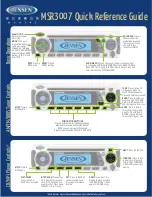
MSR3007
Бренд: Jensen Страницы: 2

FlexDraper FD2 Series
Бренд: MacDon Страницы: 2

OXYGEN PRO MINI
Бренд: M-Audio Страницы: 56

NEX S
Бренд: Nederman Страницы: 89










