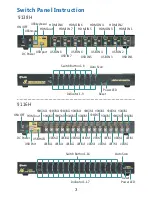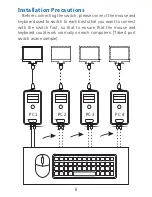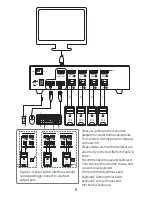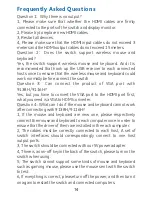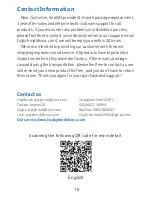Switch
Method
9
Note:
1, The keyboard and mouse must be plugged into the ports of
the KVM switch that with the keyboard and mouse logo. When
you use wireless keyboard and mouse, the bluetooth unified
receiver must be plugged into the port with keyboard logo.
2, During the automatic scanning, the automatic scan function
will be stopped when you press any button of of the switch panel
or press any hot-key combination.
3, The Sea Wit KVM switch does not support dormancy
awakening function. If the computes have gone to sleep, please
press the power button of the computers to wake up the
computers. It is recommended for user to turn off the sleep
setting of the connected computers.
Note:
The default hot-key is right [Ctrl] key, the following will take the
right [Ctrl] key as examples to illustrate.
1, Switch Panel Switch: Switching by pressing the panel switch
button to the corresponding connected device, the numbers of
switch button are corresponding to the numbers of connected
hosts.
2, Automatic Scan: A, Pressing the “Scan” button on the switch
panel; B, Pressing right [Ctrl] + right [Ctrl] +S + [Enter] keys of
the connected keyboard.
3, Hot-key Switch: Right [Ctrl] + Right [Ctrl] + Number (1 to 8/16) + [Enter]
The states of different color LED light shown:
The yellow light lights up means the connected host of the port is
currently displayed on the monitor (HDMI)