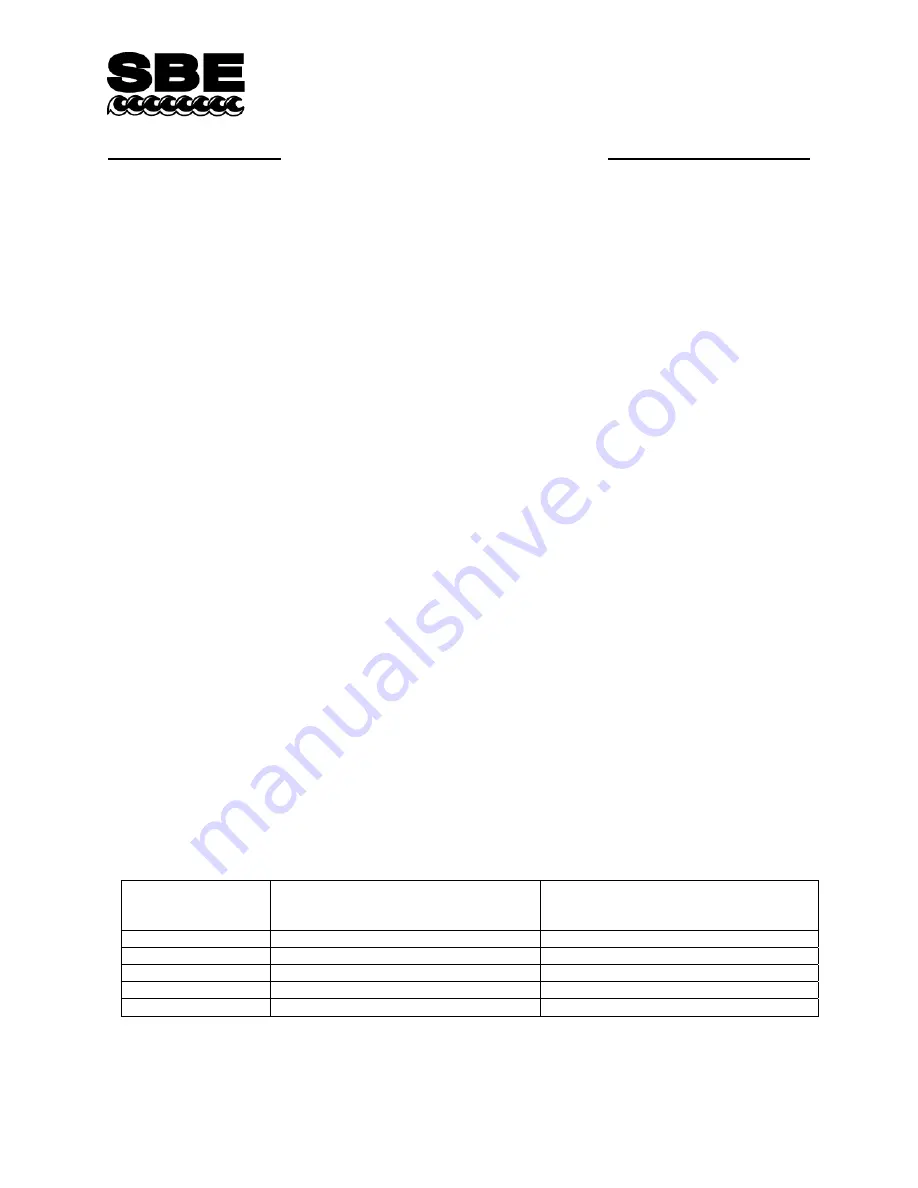
1
Application Note 56
Revised February 2009
Interfacing to RS-485 Sensors
A few Sea-Bird instruments use the RS-485 protocol for transmitting setup commands to the instrument and receiving
data from the instrument. However, most personal computers (PCs) do not come with an RS-485 port. This Application
Note covers interfacing our RS-485 instruments with a PC by the following methods:
•
Connecting the instrument to a
USB RS-485 Adapter
that plugs into an existing USB port on the PC,
OR
•
Connecting the instrument to an external
RS-485/RS-232 Interface Converter
that plugs into an existing RS-232
port on the PC,
OR
•
Installing an
RS-485 Interface Card
(and associated software) in the PC, and then connecting the instrument
directly to the new RS-485 port in the PC.
The use of these adapters/converters/cards is described below.
Note: Sea-Bird is providing information on adapters / converters / cards that we have tested with our instruments. Other
devices from these manufacturers, and devices from other manufacturers,
may
also be compatible with Sea-Bird
instruments.
We recommend testing other devices with the instrument before deployment, to verify that there is no
problem.
USB RS-485 Adapter
A USB RS-485 adapter plugs into a USB port on the PC, and allows an RS-485 device to be connected through the
adapter. Sea-Bird tested an adapter from one manufacturer with our instruments, and verified compatibility:
National Instruments (www.ni.com)
–
USB-485
with USB connector and RS-485 DB-9P connector
Follow this procedure to use the USB-485 Adapter:
1.
Install the RS-485 driver software (provided with Adapter) on your PC before installing the Adapter.
2.
Install the USB RS-485 Adapter.
3.
Configure the USB port in your PC (directions are for a PC running Windows XP):
A.
Right click on My Computer and select Properties.
B.
In the System Properties dialog box, click on the Hardware tab. Click the Device Manager button.
C.
In the Device Manager window, double click on Ports. Double click on the desired USB port.
D.
In the Port Properties dialog box, click the Port Settings tab. Click the Advanced button.
E.
In the Advanced Settings dialog box, set Transceiver Mode to
2 wire Auto
. Verify that
Bias Resistors Enabled
is
not checked
. Click OK. Then click OK in the Port Properties dialog box.
4.
Disconnect the USB RS-485 Adapter from the PC, then plug it back in again. The new settings from Step 3 should
now be in effect.
5.
Make a jumper cable (
do not use a standard adapter cable
) to connect the USB-485 Adapter to the instrument’s
I/O cable. Pin outs are shown for a Sea-Bird 9-pin (current production) or 25-pin (older production) I/O cable:
DB-9S
(connect to
USB-485 Adapter )
DB-9P
(connect to Sea-Bird I/O cable PN 801385)
DB-25P
(connect to Sea-Bird I/O cable PN 801046)
pin 1 common
pin 5 common
pin 7 common
pin 4 TX+
pin 3 'A'
pin 2 'A'
pin 8 RX+
pin 3 'A'
pin 2 'A'
pin 5 TX-
pin 2 'B'
pin 3 'B'
pin 9 RX-
pin 2 'B'
pin 3 'B'
6.
Run the terminal program software (see instrument manual for correct software for your instrument):
A.
SEATERM: In SEATERM’s Configure menu, select the desired instrument. In the Configuration Options
dialog box, set Mode to RS-485 and set COMM Port to the appropriate USB port.
B.
SeatermV2: In SeatermV2’s Instruments menu, select the desired instrument; Seaterm485 opens. In
Seaterm485’s Communications menu, select Configure. Set the Port to the appropriate USB port.
Sea-Bird Electronics, Inc.
13431 NE 20
th
Street
Bellevue, WA 98005
USA
Phone: (425) 643-9866
Fax: (425) 643-9954
E-mail: [email protected]
Web: www.seabird.com
48
Содержание SBE 38
Страница 2: ...This page intentionally left blank ...
Страница 4: ...Manual Generation Date 26 August 2011 1 ...
Страница 6: ...This page intentionally left blank 3 ...
Страница 7: ...4 ...
Страница 47: ...This page intentionally left blank 44 ...
Страница 63: ...60 ...
Страница 64: ...61 ...






























