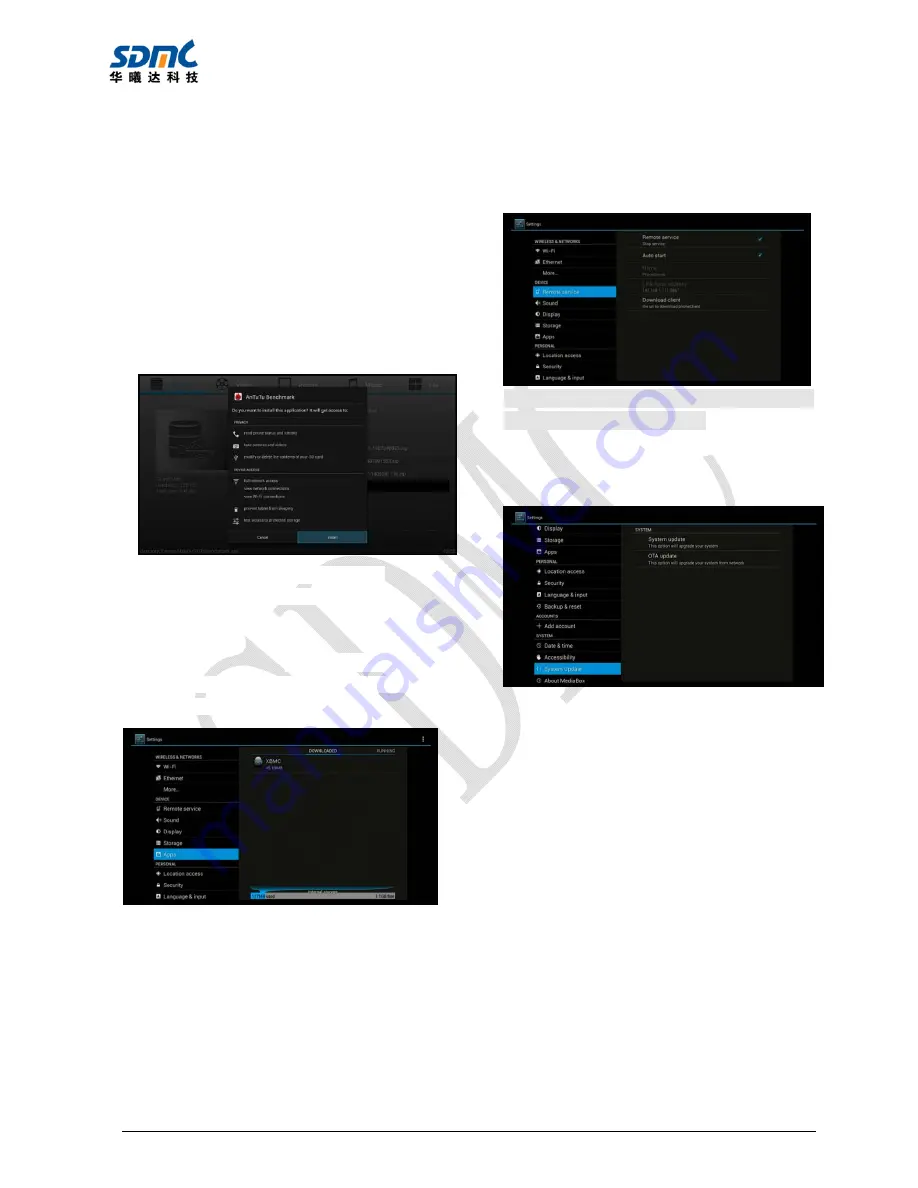
DV6800 User Manual v2.0
7
5.1 Install Applications
Install from app store
After connecting network, you can install app
from app store (such as google play).
Install via U disk or SD card
1) Insert the U disk or SD card that stores
.apk
files
.
2) Navigate to the .apk file using file browser
and select it,it will open a dialog box allowing
you to install the app, select “
Install
” and
“
Install
” again to install the .apk.
The new application will appear in
APP
classification menu after installation..
5.2 Uninstall Applications
Enter
Settings
→
APPS
,
a list of installed
applications will appear, select the one to be
uninstalled and simply click Uninstall
6 Phone Control
Enter
Settings
→
Remote service
, follow the
prompts to download and install the client as
shown below.
Notice
:
The smart phone or tablet should be in
same LAN with this machine
。
7 System Update
Enter
Settings
→
System Update
OTA Update
:
Enter
OTA update
from software update menu,
ensure that the device connected to the internet,
the system will automatically check for updates.
System
update
Insert the U-disk that stores upgradable files,
enter
USB upgrade
, choose the upgradable
file to begin the upgrade.
Note
:
Please avoid closing power or
removing USB storage device when
software is updating.











