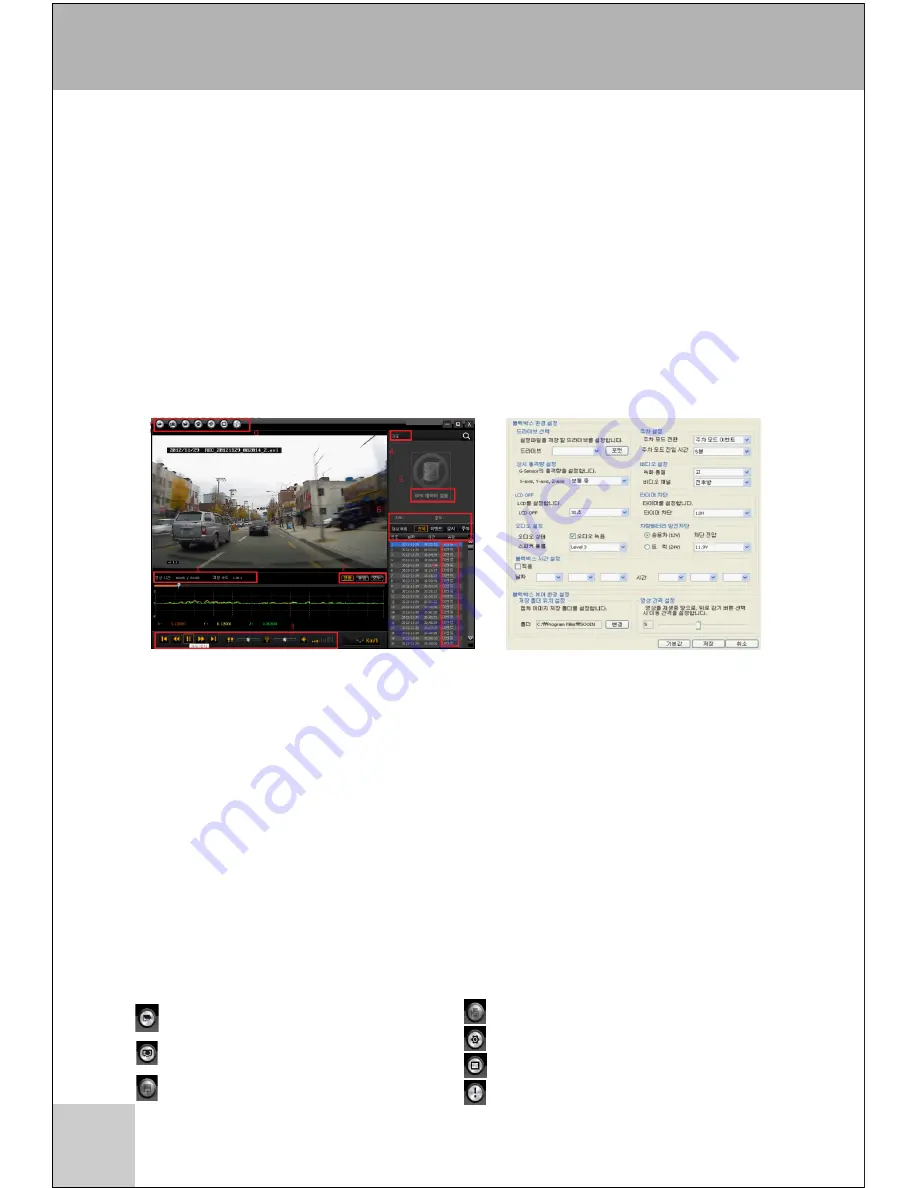
∙ PC Viewer lets you watch video recordings from microSD cards and configure the black
box's settings.
∙ Video recordings can be played back using regular media players, but doing so will display
the feed from the front camera only.
∙ You must play back the video recordings using PC Viewer if you want to see feeds from
both cameras.
1. PC Viewer Installation
∙ Insert the microSD card into the adapter (included) and then connect the adapter to your
computer using an SD card reader (sold separately).
∙ Double-click on the PC Viewer installation file contained in the micro SD card to start the
installation process.
∙ Once the installation is complete, a SOOIN Viewer shortcut will appear on the desktop.
Double-click on this icon to launch PC Viewer.
2. PC Viewer Overview
14
PC Viewer
① Menu Bar
② Playback Window
③ G-Sensor
④ Playback Window Settings
⑤ Default Playback Speed
⑥ Playback Speed
⑦ Default Brightness
⑧ Brightness
⑨ Mute
⑩ Volume
⑪ Speed Indication: Requires GPS module
(sold separately).
⑫ GPS Map: Requires GPS module
(sold separately).
⑬ Operating Mode
⑭ Mode-Specific Playlist
[Default Settings]
∙ Drive: Custom
∙ Switchover: Parking Mode Event
∙ Parking Mode Activation: 5 mins
∙ Impact Sensitivity (Infinite): Normal 2
∙ Recording Quality: High
∙ Channel: Front/Rear
∙ LCD Off: 30 secs
∙ Timer: 12H
∙ Audio: Record
∙ Speaker Volume: Level3
∙ Battery Discharge Protection:
Passenger Vehicle (12V)
∙ Shutoff Voltage: 11.9V
∙ System Time & Date: Custom
∙ Save to: Custom
∙ Skip Frame Count: 5
Settings
Zoom In/Out
About PC Viewer
⑫
⑬
⑭
①
②
③
④
⑤
⑥ ⑦ ⑧ ⑨ ⑩
⑪
④
[Menu Bar]
Open file from microSD card.
Screen Capture: Screen captures are saved
to the CAM_CAPTURE folder.
Save Clip: Save a specific portion of the video
being played back.



















