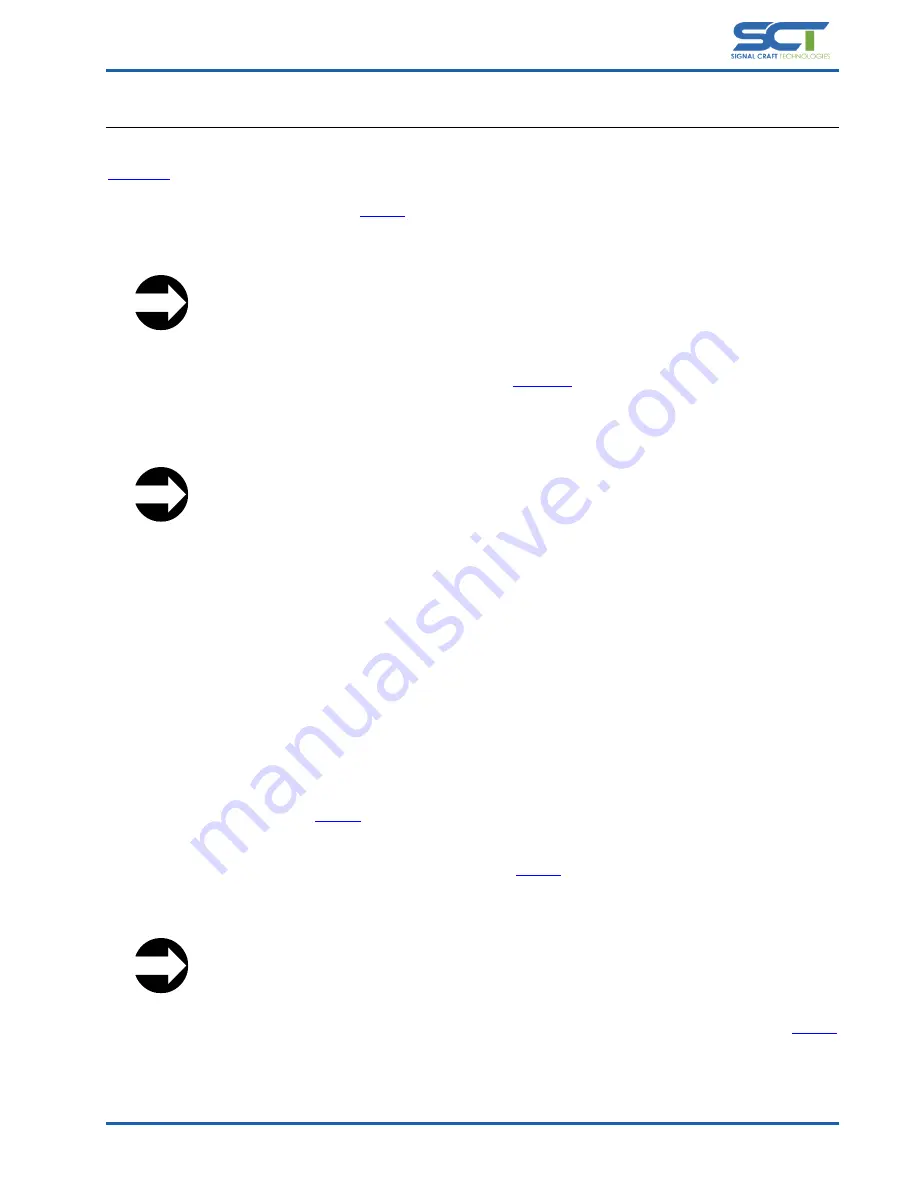
Document# SCT-UM026FVC
Page 25 of 46
Confidential
4.
Maintenance
This section describes the procedure to update the license and firmware of the SC4415. A terminal emulator such as
, or any other emulator with ZMODEM support, is required to perform updates.
System updates are performed with the
command, from any mode of operation. The example below displays
the update menu in which a selection of either the System Firmware Package or Application License File can be made.
Scout System Update:
1. System Firmware Package (.tar.gz)
2. Application License File (.lic)
*. Any other key to abort
Enter selection:
Once the update selection has been made the SC4415 enter into
receive mode. ZMODEM facilitates the file
transfer between the host PC and the SC4415. Once ZMODEM receive has been enabled, the file transfer must be
initiated within 60 seconds. If desired, the update process can be aborted by simply waiting for the 60 second timeout
to expire.
Ready to receive ZMODEM file transfer...
This operation will timeout after 60 seconds.
**B0100000023be50
From the host PC, a ZMODEM send can be invoked using Tera Term by selecting File > Transfer > ZMODEM > Send. Tera
Term will then open a browse window, navigate and select the file of interested. If the transfer has been initiated prior
to the expiration of the timeout, the transfer will occur and the file will be processed.
4.1
License
Generally, the licensed features, as shown in Table 3.3-1, are selected at the time of purchase. In this case, the SC4415
will be delivered with the desired features already enabled. In the event that licensed features are purchased for a
device after the initial sale, these features can be enabled by loading a new license file. Refer to Section 6.1 to contact
SignalCraft Technologies to obtain additional features and a new license file.
The license file, provided by SignalCraft, has a file extension of “.lic” and the filename will contain the serial number of
the device it is intended for. It is important to verify that the license file matches the serial number of the device. In the
event of a discrepancy, the license file will be rejected. The device serial number can be obtained from either a label on
the physical unit or by issuing the
Once the serial number is verified to match the license file, the license can be loaded into the SC4415. Follow the
procedure described in Section 4, and select option 2 from the
menu. This will prompt the transfer of the
license file. Once the license file has been transferred and validated, a confirmation message as shown below can be
observed.
License updated successfully...
Execute 'license' to view activated features.
Once the license update has been completed, the newly enabled features can be observed by issuing the
command.






























