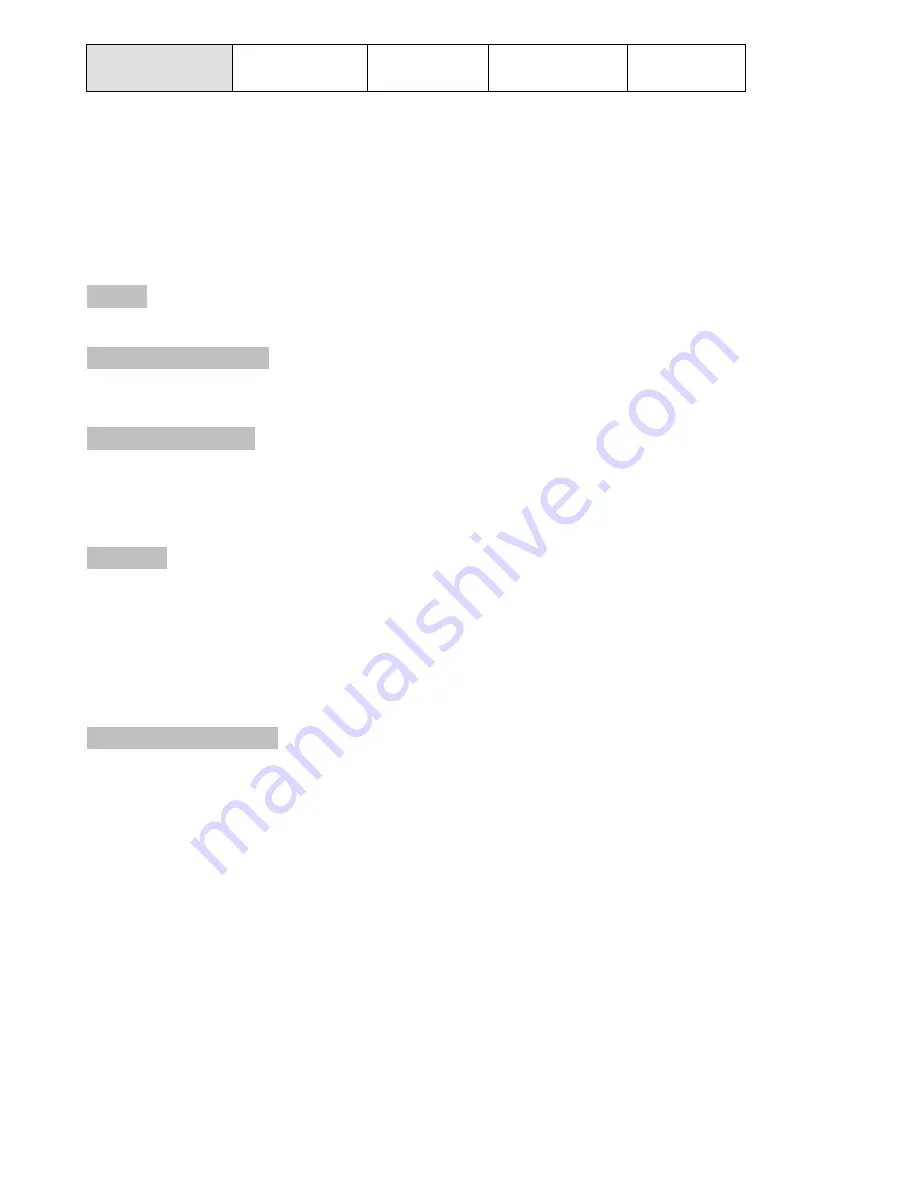
5
LED Flash)
Above
“bold font” part as the default
Multiple to Multiple Mode Function:
HKM01 could do Multicast mode with back panel Rotary Switch function, to do multiple to multiple
transmission must consider bandwidth and data rate, it could be setup several groups as below :
HKM01 Switch can be set to a max. 16 channels, to work with a Gigabit Switch Hub, HKM01T and
HKM01R need to need to switch same channel in order to linking each other.
The video inputs highest rate around 150 ~200 Mbps, HKM01T could setup at max. 6 units as source
when using Gigabit Switch Hub.
Cable:
Link Cable use high quality Cat.5e UTP/STP/FTP or Cat.6 UTP cable
Ethernet Switch Hub
:
Switch type must Giga switch with IGMP and Jumbo Frame over 8K Ethernet Switch Hub in order
to achieve the transmission.
HOT KEY Function
:
HKM01 could use Ethernet Switch Hub to do one to multiple application, Under multiple HKM01R
for switching HKM01R external host USB flash drive port, make the external flash drive you want to
use with an external USB keyboard, to click three times
“Pause/Break” KEY, the system will
redetect and connect USB devices.
Caution
:
1. HKM01 do not recommend to work with general LAN connection to avoid large video
Data transmission or multicast packets to slow down your other LAN devices.
2. When use HKM01T
“Line In” function, the HDMI audio output of HKM01R Receiver will be
disabled.
3. When doing one to multiple applications, the HKM01R Receiver
“MIC” won’t be affected.
4. IR receiving angle ±55degree, emitting angle 30degree
,
distance reach to 3-5 meters.
Web Setting Function
:
HKM01 default setup at one to multiple mode (Multicast), the detailed setting could be changed
over web browser, you could input the IP address of transmitter / receiver at link column of browser
if you know the exact IP address of them.
To get the IP address of receiver:
Connect monitor with receiver,
local IP
shows on right bottom screen when receiver booting or
transmitter not connected( or no video input)
To get the IP address of transmitter:
Connect monitor with receiver, connect receiver with transmitter and set in the same
channel,
remote
IP
shows on right bottom screen when receiver booting or no video input from
transmitter
System default IP setting is Auto IP, it will assign 169.254.X.X (subnet mask 255.255.0.0) to
transmitters and receivers, you could also set to DHCP or Static IP.
You computer must set in same subnet mask to enter the web setup page.
If you do not sure the IP address of transmitters/receivers you could reset the transmitters and
receiver to default by press the LINK button to power on (Press and hold until Green and Blue LED
Flash) to reset to default.









