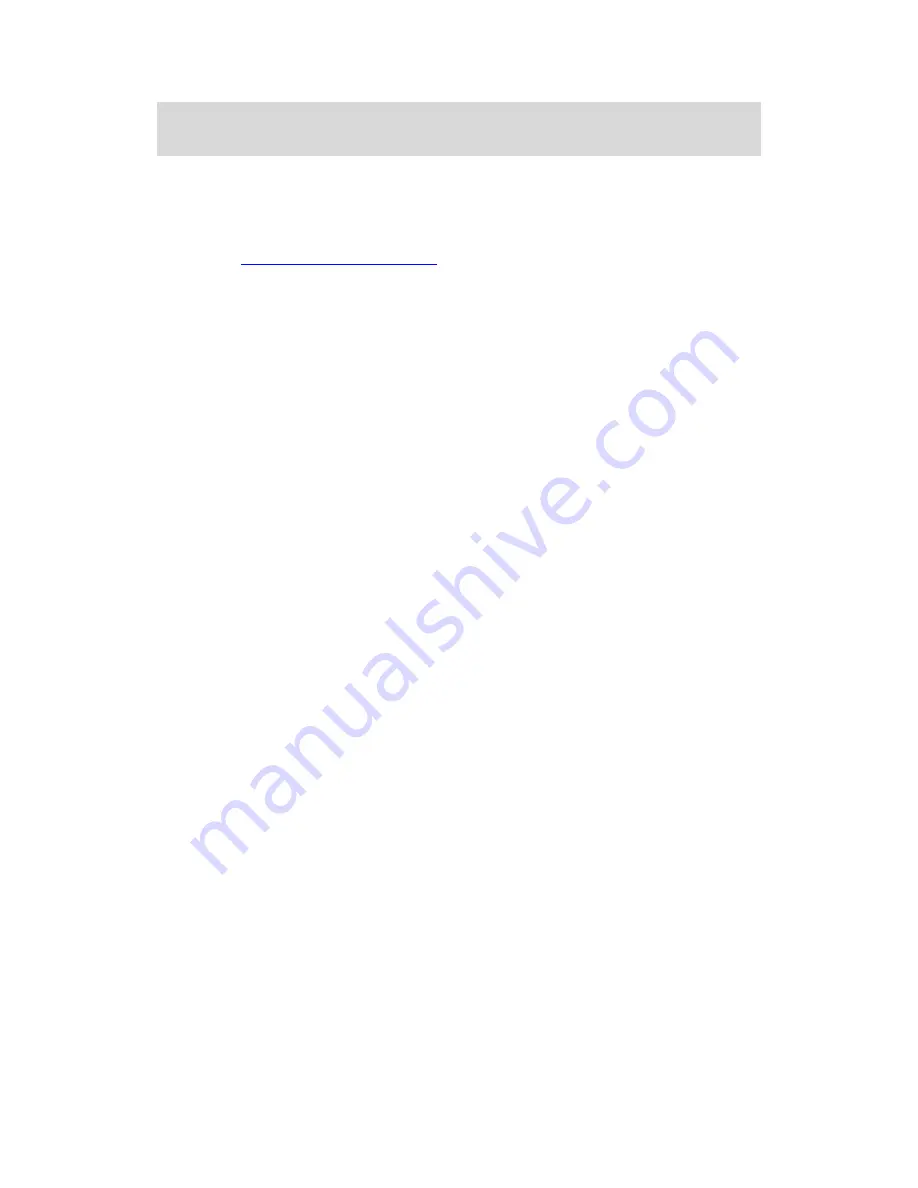
13
Part V. Frequently Asked Questions
This chapter lists a series of frequently asked questions concerning the operation of the
ScreenBeam devices.
Note:
Go to
https://actiontec.zendesk.com
for more information
The ScreenBeam Wireless Display software shows that
it can’t find the transmitter.
Unplug and plug in the transmitter, wait about a minute for Windows driver installation.
Then, launch the software again. If
the software still can’t find the transmitter, open the
Windows Device Manager and under
Network
, make sure the transmitter is NOT disabled.
My
Windows’ firewall or anti-virus software generates a pop-up notification that
ScreenBeam is trying to open a port.
The transmitter requires Windows to temporarily open a port to stream content to your
ScreenBeam Receiver. Click Allow if the message appears. In some cases, the anti-virus
software may not pop-up the notification, so you will need to manually disable the anti-virus
software.
My Screen
Beam Wireless Display software doesn’t show any ScreenBeam Receiver.
Make sure your ScreenBeam receiver and transmitter are completed set up and plugged in.
Relaunch the software and
select “
Add a receiver
” to find your receiver.
My laptop, tablet or PC
generates “Color scheme has been changed” pop-up
notification. Is this a problem?
No. Select “Keep the current color scheme and don’t show this message again.”
The image shown on my TV looks bigger/smaller than the size of the monitor. How
can I adjust the image size?
Right-
click the ScreenBeam icon in Windows’ Notification Area at the bottom right of the
desktop, and select
Preferences
to adjust the screen size. Please make sure the laptop,
tablet or PC is disconnected from the receiver before making this change.
Why is my laptop, tablet or
PC’s audio muted once I connect to the ScreenBeam
Receiver?
Your laptop, tablet or PC is muted because the audio is now being broadcast on the TV.
I am experiencing choppy video or out-of-sync audio.
You can try three ways to improve the performance.
-
When playing a video, ensure the ScreenBeam software is set for Video Playback
under Display Content in the Preferences Window.
-
Make sure your ScreenBeam receiver is placed in an open space to avoid any
radio frequency interference.
Содержание SBWD100B, SBT200DI
Страница 1: ...ScreenBeam Wireless Display Kit User Manual For Catalog SBWD100KIT01 V2...
Страница 14: ...12...

















