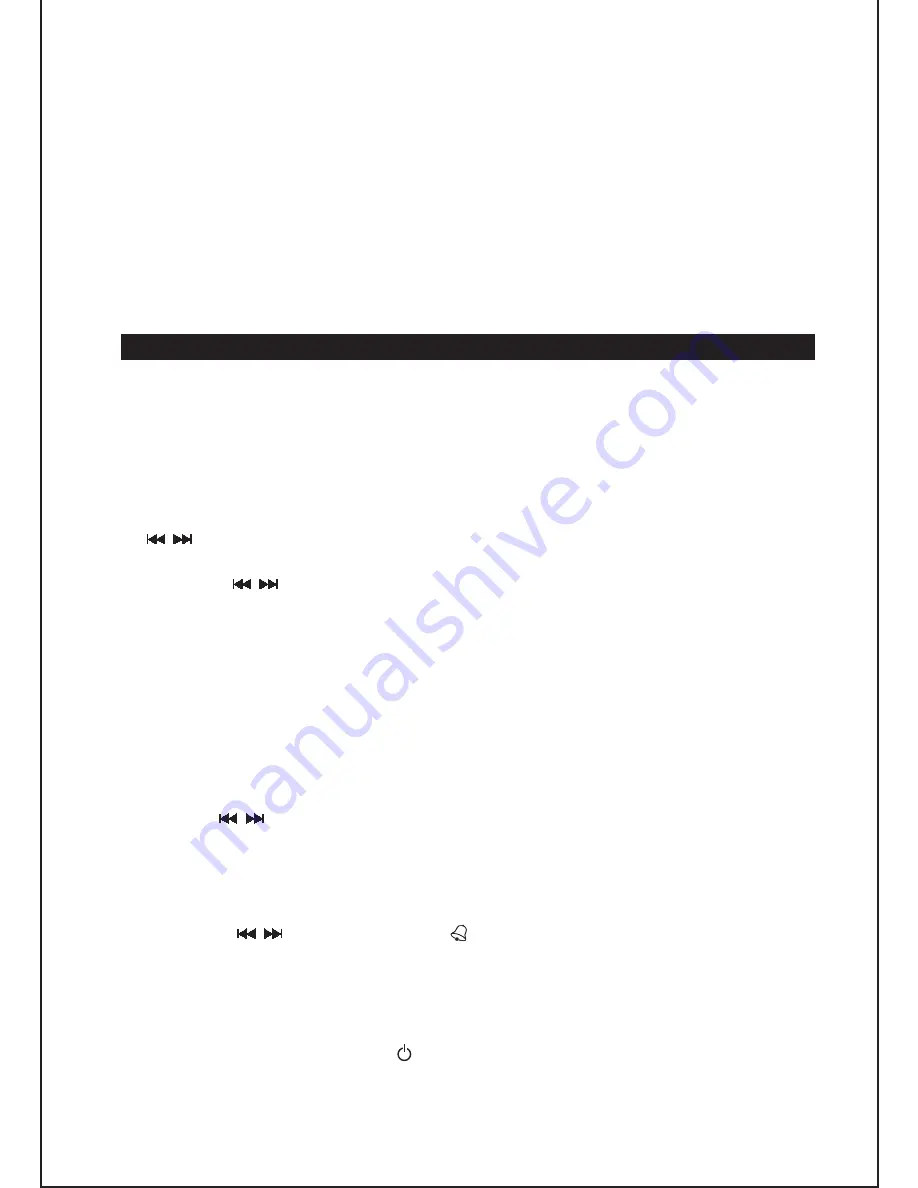
After setting the alarm time, the alarm mode option will flash. Select a source
using the buttons: Buzzer “ ”, “Radio”, “CD” or “iPod”. Press
AL1
or
AL2
to confirm.
GB
-
4
Note:
Precautions when using batteries
BASIC OPERATION
ON/ Standby
Setting the clock
Using the alarm
Setting the alarm time
Setting the alarm mode
Enabling/ Disabling the alarm function
The remote control battery normally lasts for about one year, although it
depends on how often the remote control is used. If the remote control is not
working properly, replace the battery.
CAUTION
: Danger of explosion if battery is incorrectly inserted. Replace only
with the same or equivalent type.
Do not mix different types of batteries together (e.g. alkaline, rechargeable and
standard (carbon zinc)) or old batteries with fresh ones.
Exhausted batteries must be removed to prevent possible leakage.
Dispose of batteries properly in accordance with the environmental regulations
in force.
When it is connected to a power supply (refer to “
POWER SUPPLY
”), the unit goes
to standby mode and the clock time is displayed. Press the
ON/STANDBY
button
to turn on the unit and press it again to go back to standby mode.
The unit allows you to wake up to the sound of the buzzer or to music
(Radio/CD/iPod).
1.
2.
3.
4.
In standby mode, press and hold down the
MEM/CLK
button and use the
buttons to select 24Hr or 12Hr display format. Press the
MEM/CLK
button
to confirm and set the clock.
Use the buttons to set the hour, and press the
MEM/CLK
button to
confirm.
Repeat step (2) above to set the minutes.
1.
2.
3.
In standby mode, press
AL1
or
AL2
to display the alarm time. Then, press and
hold down
AL1
or
AL2
. The hour digits will flash.
Use the buttons to set the hour.
Press
AL1
or
AL2
to confirm. The minute digits will flash.
Repeat steps (2) and (3) to set the minutes.
1.
2.
3.
4.
Press and hold
AL1
or
AL2
to enable or disable the alarm function.
When the alarm function is on, the buzzer or music will come on at the set time.
To stop the alarm, press the /
AL OFF
button. The alarm will sound again at
the same time the next day.
To disable the alarm function, press and hold
AL1
or
AL2
.
6.
7.
8.
9.
5.
/
/
/
/










