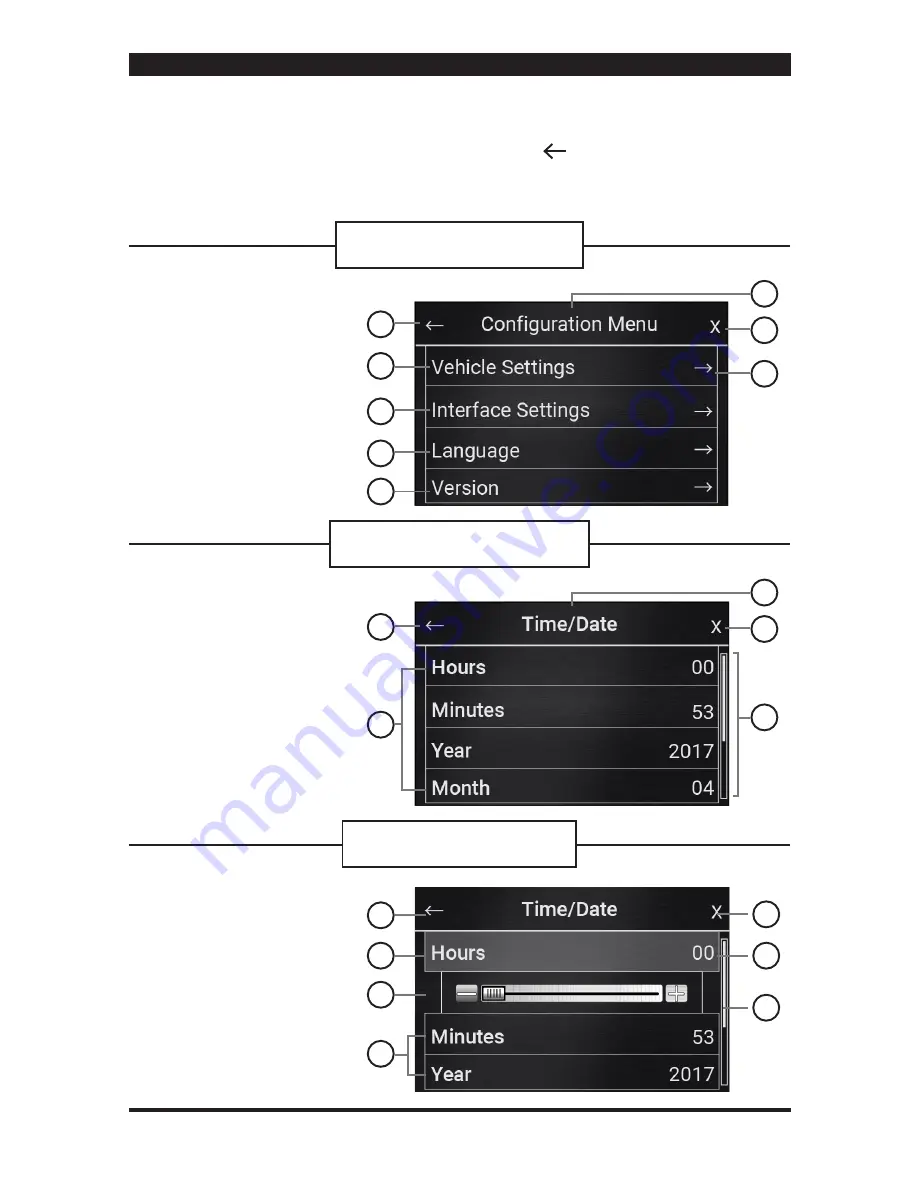
9
MENU NAVIGATION
MENU Settings Legend
1. Return to Previous menu
2. Enter
Vehicle Settings menu
3. Enter
Interface Settings menu
4. Enter
Language selection menu
5. Enter module
Version menu
6. Menu title header
7. Close menu settings
8. Arrow indicates more sub-menus
for selected setting
Sub-menu Settings Legend
1. Return to Previous menu
2. Sub-menu configuration options
3. Sub-menu title header display
4. Close menu
5. Scrollbar [Scroll Up/Down for more
options (Only when displayed)]
Configure Options Legend
1. Return to previous menu
2. Setting highlighted when selected.
3. Setting Scrollbar
(Use to customize setting)
4. Options not selected
(Press to select)
5. Close menu
6. Set setting
(Use slidebar to customize setting)
7. Scrollbar (when available)
1
2
2
1
6
7
5
3
4
1
5
7
4
6
3
8
2
3
4
5
FIGURE 4
Navigation of MENU Settings
FIGURE 5
Navigation of Sub-menu Settings
FIGURE 6
Configure Setting for Options
The following figures (4-6) are sample menu screen displays to help you navigate and
understand the menu user interface of the module. Use the (Return arrow) to go back to
the previous menu. Press the X to close the menu window and return to the TFT color touch
screen home screen (see fig. 3 on page 8). For further setting options refer to the
Vehicle
Settings Chart on Page
10,
Interface Settings Chart on page
11
&
Language Setting Chart
on page 12.
MENU
Press the MENU button (Page 8 Fig.3, #8) to access
Configuration Menu
Vehicle/Interface/Language/Version Settings
©2017 SCOSCHE INDUSTRIES, INC.
ITCGM01B 05/17












