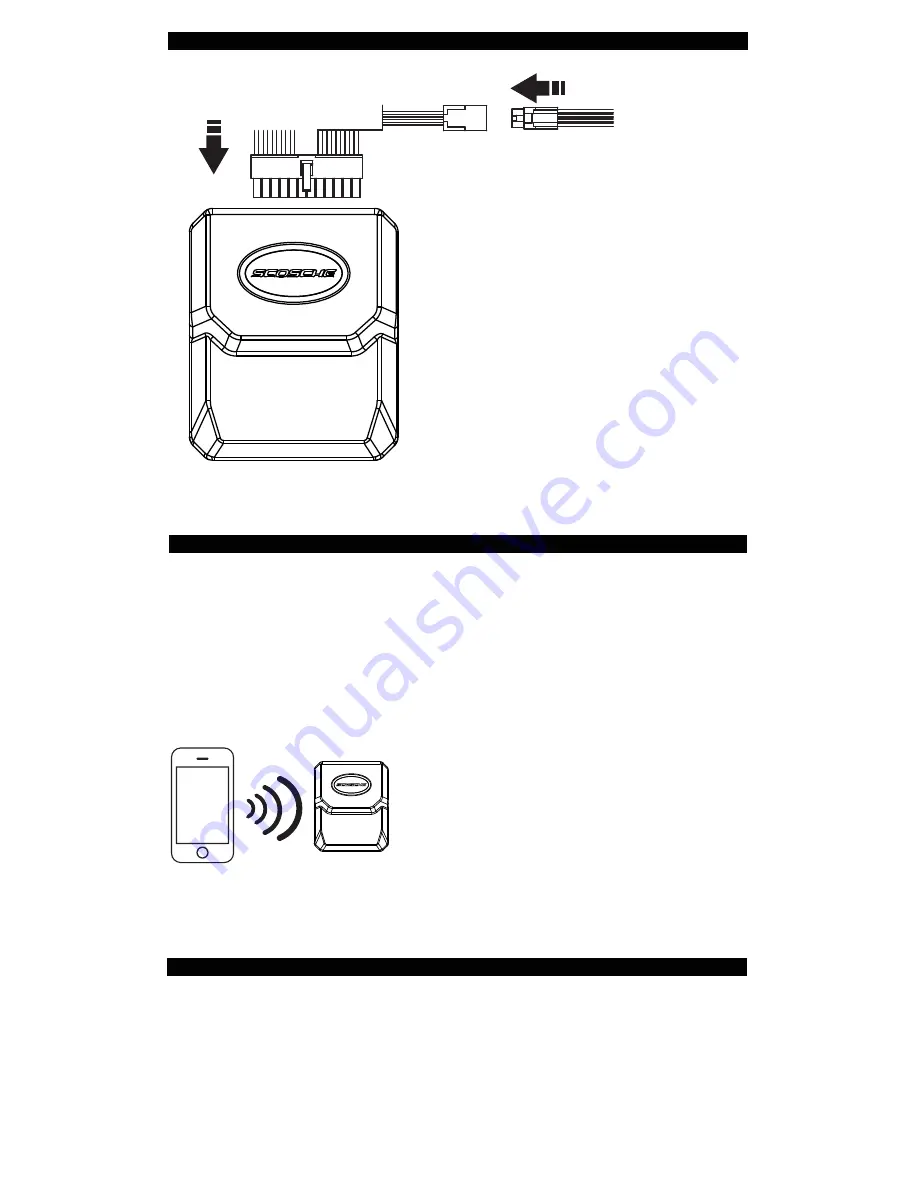
MICROPHONE
HARNESS
24-Pin
RADIO
HARNESS
1. Turn the key to the on position (II) to place Bluefusion into pairing mode.
2. Press the appropriate button to get to your XM source, then press and hold
the preset number 6 to enter Bluefusion, screen displays “BLUEFUSION”.
3. On your cellular phone, enter your Bluetooth menu and make your cellular
phone search for a new bluetooth device. The device name will be
“BLUEFUSION” and if you are prompted for a pass code enter “0000”.
4. When the two devices are paired to each other, be sure to set the Bluefusion
as a trusted device on your cellular phone.
While using other sources other than XM (Bluefusion) the interface will automati-
cally switch to the XM source when you have an incoming phone call. The radio
switches through the sources to find the XM source on the radio, some audio
may bleed through while switching sources.
When a phone call is ended your radio will not automatically switch back to the
original source you were previously on, this feature only works when previously
on XM source. At this time we recommend switching back to the original source
you were previously on.
NOTE
: When the ignition is turned off the call
will automatically transfer to the headset.
NOTE:
When a phone call is active and you
are re-entering the vehicle, the call will not
automatically transfer to Bluefusion. Active
calls will remain on the cell phone untill the
next active phone call.
These notes are assuming the cellular
phone’s bluetooth feature is set to “ON”.
3-PIN
INSTALLATION OVERVIEW
PAIRING YOUR MOBILE PHONE
SWITCHING RADIO SOURCES


























