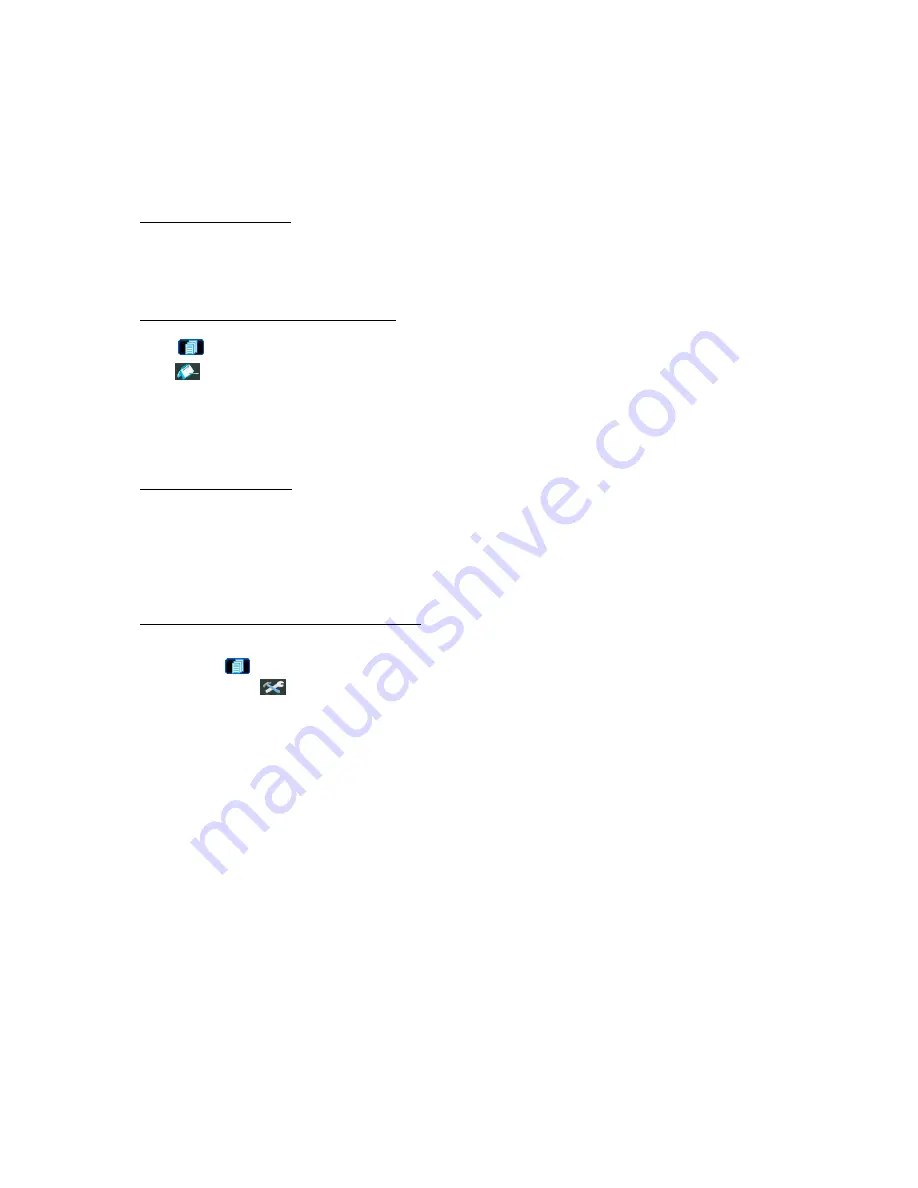
ALARM
List the information of the alarm-trigger-recorded files. (Selected models only)
MANUAL
List the information of the manual-recorded files. The DVR will save one recorded file once any recording
setting is changed.
MOTION
List the information of the motion-trigger-recorded files.
SYSTEM
List the information of the system-recorded files. The DVR system will save one recorded file every one
hour.
TIMER
List the information of the timer-recorded files.
2) Search by Time via DVR
Press “MENU” to enter the menu list, and go to “EVENT LOG”. Move to “QUICK SEARCH”, and press “ENTER”
to enter the quick time search menu. You can search any specific events by time (Year / Month / Day / Hour / Min)
and directly play the file you find.
3) Search by Record Event via Video Viewer
Click “
” (Miscellaneous Control) to show the miscellaneous control panel. In the miscellaneous control panel,
click “
” (Status List) to enter the “Status List” page. In this page, you can see the list of three different types of
recording (User / Motion / Alarm). Select the log you want, and click “Play” to directly playback the file.
4.5. Firmware / OSD Upgrade
1) By using USB flash drive
Step 1. Format the USB memory device as FAT32 format first.
Step 2. Get the upgrade files from your distributor and save the upgrade files in your USB flash device (do not
change the file name).
Step 3. In the “SYSTEM” menu, Move to “UPGRADE”, and press “ENTER” button.
Step 4. Select “YES”, and press “ENTER” button again to confirm upgrade.
2) By using the supplied software “Video Viewer”
Step 1. Save the upgrade files at your PC (do not change the file name), and log into Video Viewer.
Step 2. Click “
” (Miscellaneous Control) to show the miscellaneous control panel. In the miscellaneous control
panel, click “
” (
Tools) on the miscellaneous control panel to enter the upgrade window.
Step 3. Enter the user name, password, IP address and port number of the DVR.
Step 4. Click “Firmware” or “Language” tab as needed, and click “Add” to select the firmware or OSD files to
upgrade.
Step 5. Click “Update Firmware” or “Update Language” button to start the upgrade.








