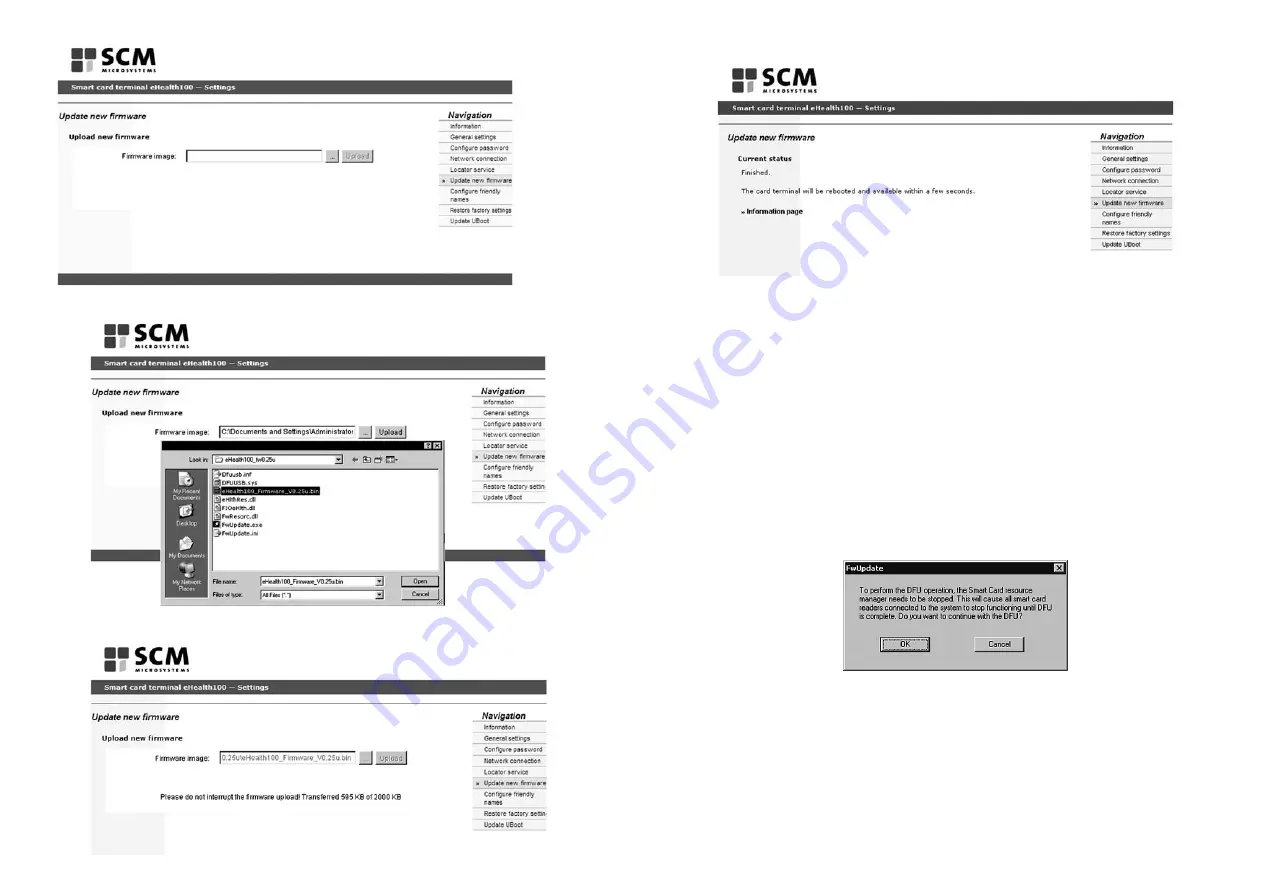
- Wait until the update is finished and the terminal restarts (this will occur automatically).
Notes:
1. Do not interrupt the power supply during the upload!
2. The terminal reboots automatically after a successful update.
The process can take several minutes.
3. The options previously changed by the administrator or user will be preserved with the
firmware update.
7.2 Firmware Update in MKT+ mode via USB cable
Firmware can also be updated on the eHealth100 terminal in MKT+ mode by using a
USB cable.
For the correct deployment of the firmware update, please follow these instructions:
- Download the firmware update from the SCM Microsystems website.
- Connect the terminal to the USB cable and the power supply.
- Initiate the firmware update by double clicking
FWUpdate.exe
.
- Accept the following window by clicking
OK
.
25
- Select the new firmware.
- Initiate the upload.
24
Содержание eHealth100
Страница 16: ...30 ...
















