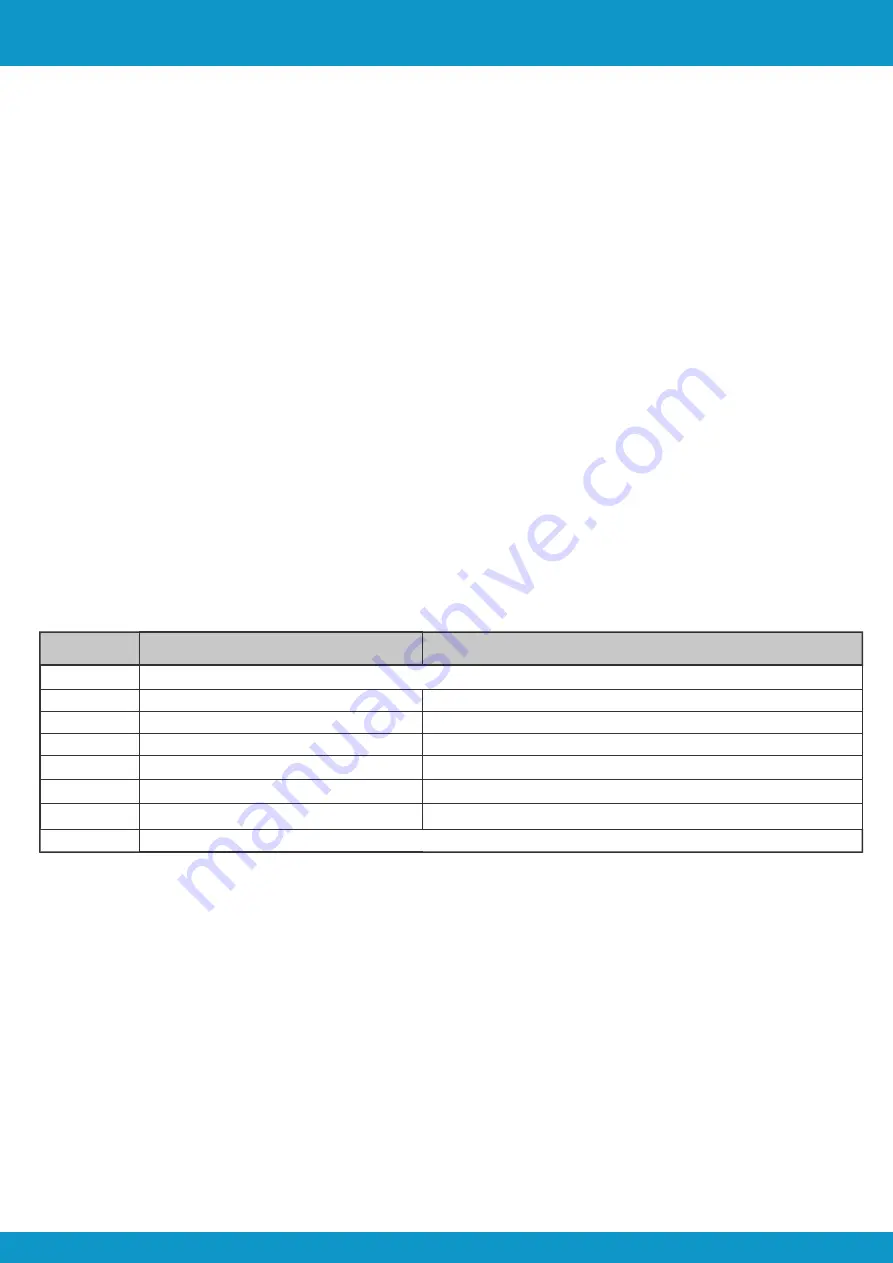
7. Front Panel Button Control
7.1 Input selection
The matrix can be controlled using the buttons on the front panel. Repeatedly press the the output button to cycle
through the various inputs for the corresponding output. The blue LED’s will cycle when the button is pressed
and settle on the chosen input.
Preset store
Press and hold one of the three available preset buttons to store the current system status.
Preset recall
Momentarily press one of the available preset buttons to recall the stored status.
User Manual
Scion Tech
SC36.MX44
7.2 EDID Setting
The Extended Display Identification Data is used for the source device to match it’s video resolution with the
connected display. By default, the EDID source device is 1080p PCM 2CH. Because displays have different
maximum resolution limitations, the DIP switch can be used to set the EDID using internal data. Use the table
below to set your preferred video resolution. The switch represents “0” when in the lower “OFF” position and
“1” when in the upper “ON” position.
Page 11
Tel: +44 (0) 1635 862484
www.scion-tech.co.uk
Switch Status
Video Resolution
Audio Format
[0000] Default
Use RS232 or TCP/IP for remote EDID management
[0001]
1080P
2CH
[0010]
1080P
Multi-CH
[0011]
4K@30Hz HD
2CH
[0100]
4K@30Hz HDR
Multi-CH
[0101]
4K@60Hz HDR
2CH
[0110]
4K@60Hz HDR
Multi-CH
[0111]
User Defined
Note:
●
2CH: LPCM 2CH
●
Multi-CH: 8CH LPCM, Dolby TrueHD™, DTS-HD, Dolby Digital 5.1™, DTS-5.1, Dolby Digital Plus™.



















