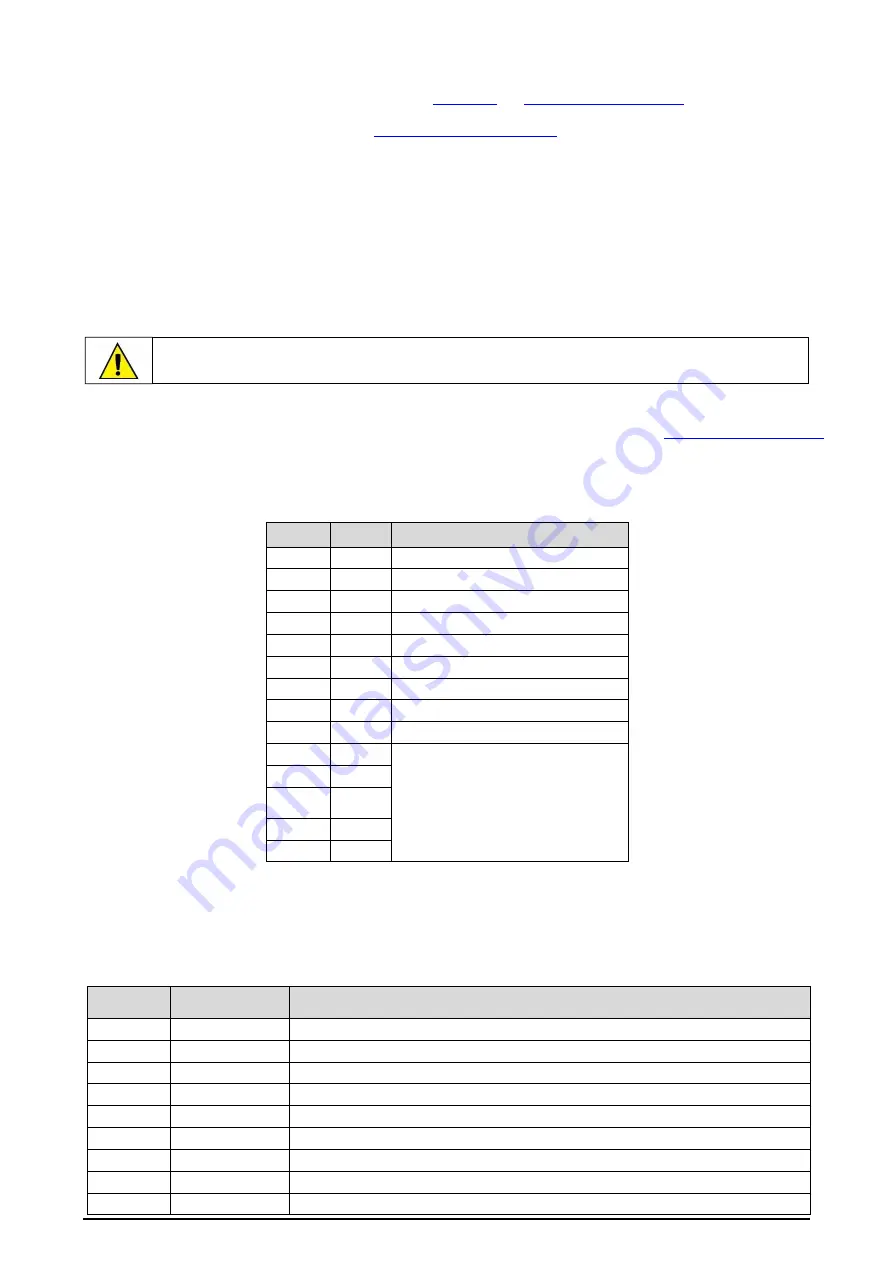
13
/57
The figure above shows the controller parameters, which does not mean that all of them will always be displayed. Some settings are
mutually exclusive, and some parameters are only displayed during certain situations. If the
N20K48 Modular Controller
does not display
the desired parameter, you should observe the instructions in the
sections.
According to the configuration protection configured, the controller will ask for the protection password whenever there is an attempt to
enter the parameter cycles. For more information, see
section, which describes this functionality.
The controller settings are stored in protected electronic memory. This information will not be erased if there is a power outage, for
example. The settings made in each parameter will be saved when you move to the next parameter or step back to the previous parameter.
The value of the SP parameter will automatically be saved (with or without change) every 25 seconds.
4.4
HOW THE DEVICE WILL OPERATE AFTER YOU INSERT A CLICKNGO MODULE
Once you have inserted the dock into the device, the ClickNGo module will be recognized when the device is powered up. You can use the
instructions above to navigate through the parameter cycles and access the settings of the added ClickNGo module.
The settings of the added module will be available according to its position in the dock. A ClickNGo module inserted in position 1, for
example, will be viewable within the Configuration Cycle (
CFG
), in the Module 1 Cycle (
Cfg
>>
md.1
).
Once a module is removed from the dock, it will no longer be recognized by the device and the settings made
will be lost. You can see the specific information of each module in its respective datasheet, available on the
device web page.
4.2
FEATURES
This section introduces the
N20K48 Modular Controller
features. To learn more about each parameter, see
section.
4.2.1
ANALOG INPUT CONFIGURATION
This is the first configuration to be set in the
N20K48 Modular Controller
. You can select the input type in the
tYPE
parameter (
CFG
>>
IN
>>
TYPE
) and according to the options available below:
TYPE
CODE
MEASUREMENT RANGE
J
Tc j
Range: -110 to 950 °C (-166 to 1742 °F)
K
Tc k
Range: -150 to 1370 °C (-238 to 2498 °F)
T
Tc t
Range: -160 to 400 °C (-256 to 752 °F)
N
Tc N
Range: -270 to 1300 °C (-454 to 2372 °F)
R
Tc R
Range: -50 to 1760 °C (-58 to 3200 °F)
S
Tc s
Range: -50 to 1760 °C (-58 to 3200 °F)
B
Tc b
Range: 400 to 1800 °C (752 to 3272 °F)
E
Tc e
Range: -90 to 730 °C (-130 to 1346 °F)
Pt100
Pt
Range: -200 to 850 °C (-328 to 1562 °F)
0-20 mA
L0.20
Analog Linear Signal
Programmable indication from -1999 to
9999.
4-20 mA
L4.20
0
–50
mV
L0.50
0-5 Vcc
L0.5
0-10 Vcc
L0.10
All input types are factory calibrated
.
Table 1
–
Input types
4.2.2
OUTPUT CONFIGURATION
N20K48 Modular Controller
has 2 native output channels:
out.A
and
out.B
(
CFG
>>
out.A
or
CFG
>>
out.b
), which accept the following
configurations:
SCREE
N
FUNCTION
ACTIO
N
oFF
No function
The output configured with this option will not be used by the controller.
MV1
Control Output 1
The output will act as control output 1.
MV2
Control Output 2
The output will act as control output 2.
A1
Alarm Output 1
The output will act as alarm output 1.
A2
Alarm Output 2
The output will act as alarm output 2.
A3
Alarm Output 3
The output will act as alarm output 3.
A4
Alarm Output 4
The output will act as alarm output 4.
T1
Timer1
The output will act as timer output 1.
T2
Timer1
The output will act as alarm output 2.
Before inserting or removing a ClickNGo module to the dock, please verify that the device is turned
off.




























