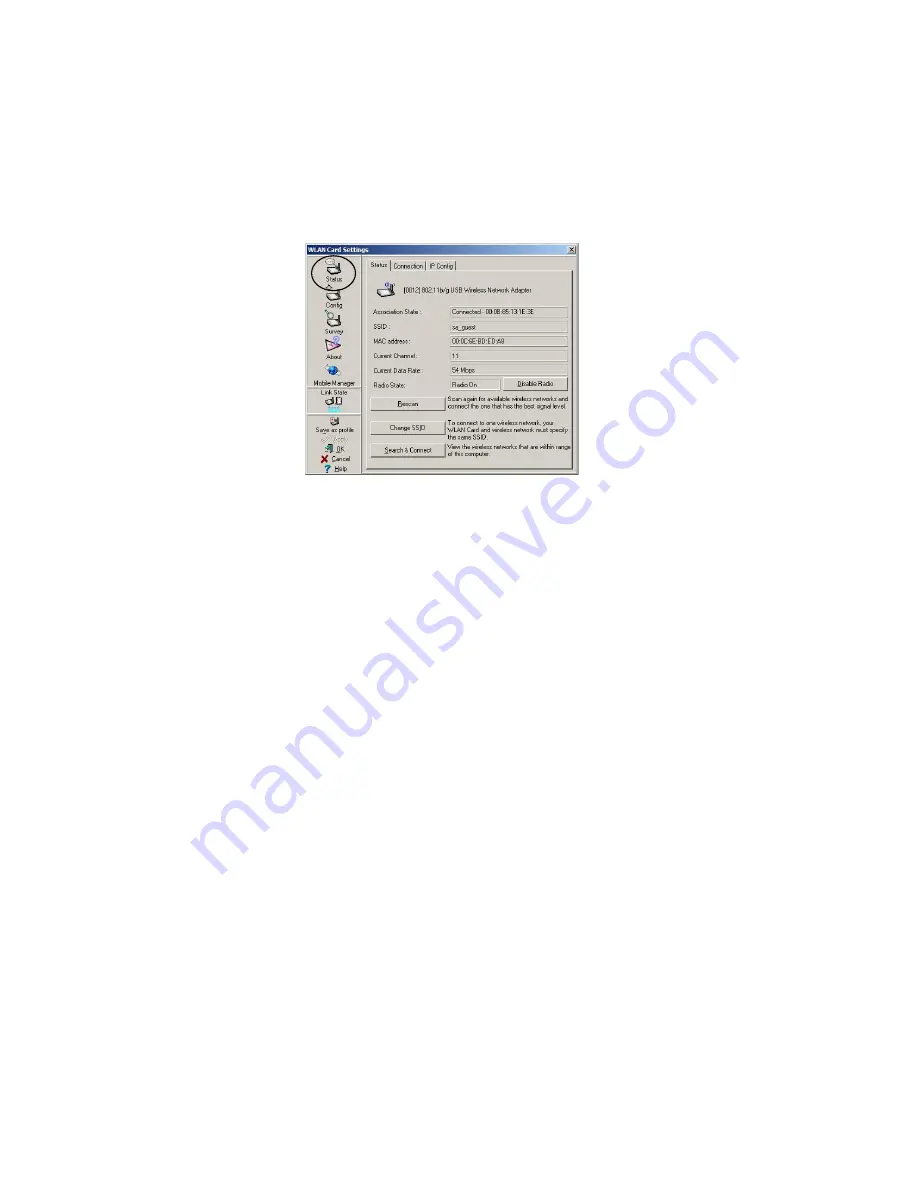
Monitoring and Configuring the WebSTAR DPW939 USB Wireless LAN Adapter
19
To display general information
The
Status
icon provides general information about the WebSTAR DPW939
USB Wireless LAN adapter. The following illustration and list describes the fields
that display on the Status tab when you select the Status icon on the WLAN Card
Settings window.
Association State
–
This field
displays the connection status and
MAC address of the network where
the system is connected.
SSID (Service Set Identifier)
–
This
field displays the SSID of the
network to which the card is
associated or is intending to join.
The SSID
is a group name shared
by every member of a wireless
network. Only client PCs with the
same SSID are allowed to establish
a connection.
MAC address
–
This
field displays the hardware address of a device connected
to a network.
Current Channel
–
This
field displays the radio channel to which the card is
currently tuned. The channel changes as the wireless LAN adapter scans the
available channels.
Current Data Rate
–
This
field displays the data transfer rate between the
wireless LAN adapter and the access point.
Radio State
– This field allows you to enable or disable the wireless radio state.
Rescan
–
Click to allow the wireless LAN adapter to scan available wireless
networks and to connect to the network with the best signal quality.
Change SSID
–
Click to change the SSID. Clicking this button opens the Config-
Basic window.
Search & Connect
– Click to view all wireless networks within the range of your
system. Clicking this button opens the Site Survey window.
















































