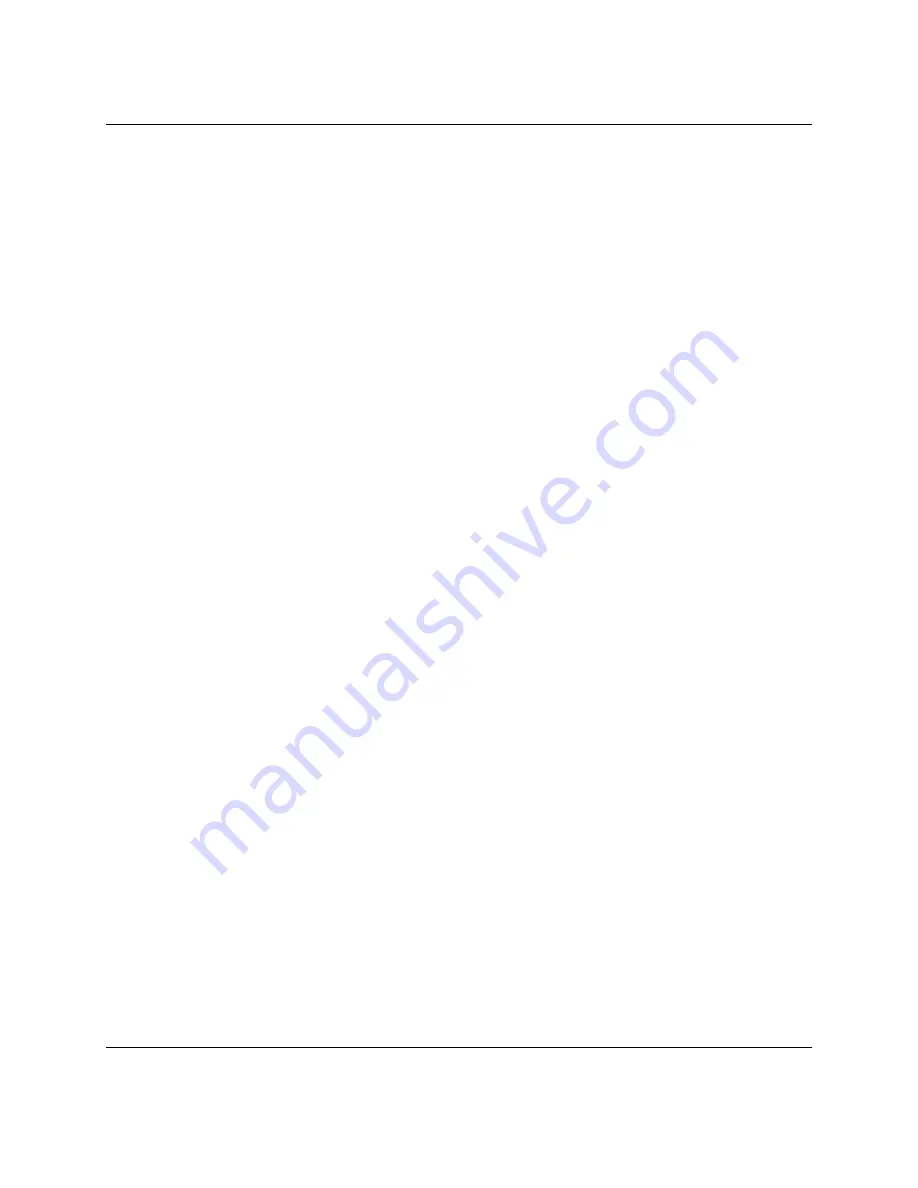
20
WebSTAR Model DPX213 VoIP DOCSIS Cable Modem User's Guide
4001231 Rev A
Configure TCP/IP,
Continued
Windows 2000
Follow these steps to install and configure the TCP/IP protocol for Windows 2000
environments.
1. Click
Start, select Settings, and choose Network and Dial-up Connections.
Result: The Network and Dial-up Connections window opens.
2.
In the Network and Dial-up Connections window, double-click the Local
Area Connection icon.
Result: The Local Area Connection Status window opens.
3.
In the Local Area Connection Status window, click Properties.
Result: The Local Area Connection Properties window opens.
4.
In the Local Area Connection Properties window, click Internet Protocol
(TCP/IP), and then click Properties.
Result: The Internet Protocol (TCP/IP) Properties window opens.
5.
In the Internet Protocol (TCP/IP) Properties window select both Obtain an IP
address automatically, and Obtain DNS server address automatically; then,
click OK.
6.
When the Local Network window opens, click Yes to restart your computer.
Results:
•
The computer restarts.
•
The TCP/IP protocol is now configured on your PC and your cable
modem and it is ready for use.
Note: If you cannot access the Internet, contact your cable service provider
for further assistance.
Windows XP
Follow these steps to install and configure the TCP/IP protocol for Windows XP
environments.
1. Click
Start, select Connect to, and choose Show all connections. The
Network Connections window opens.
2. In
the
LAN or High-Speed Internet section, double-click the Local Area
Connection icon. The Local Area Connection window opens.
3.
Follow steps 3 through 6 of the previous procedure, Windows 2000, in this
section.
Continued on next page
Содержание WebSRTAR DPX213
Страница 1: ...Model DPX213 VoIP DOCSIS Cable Modem...






























