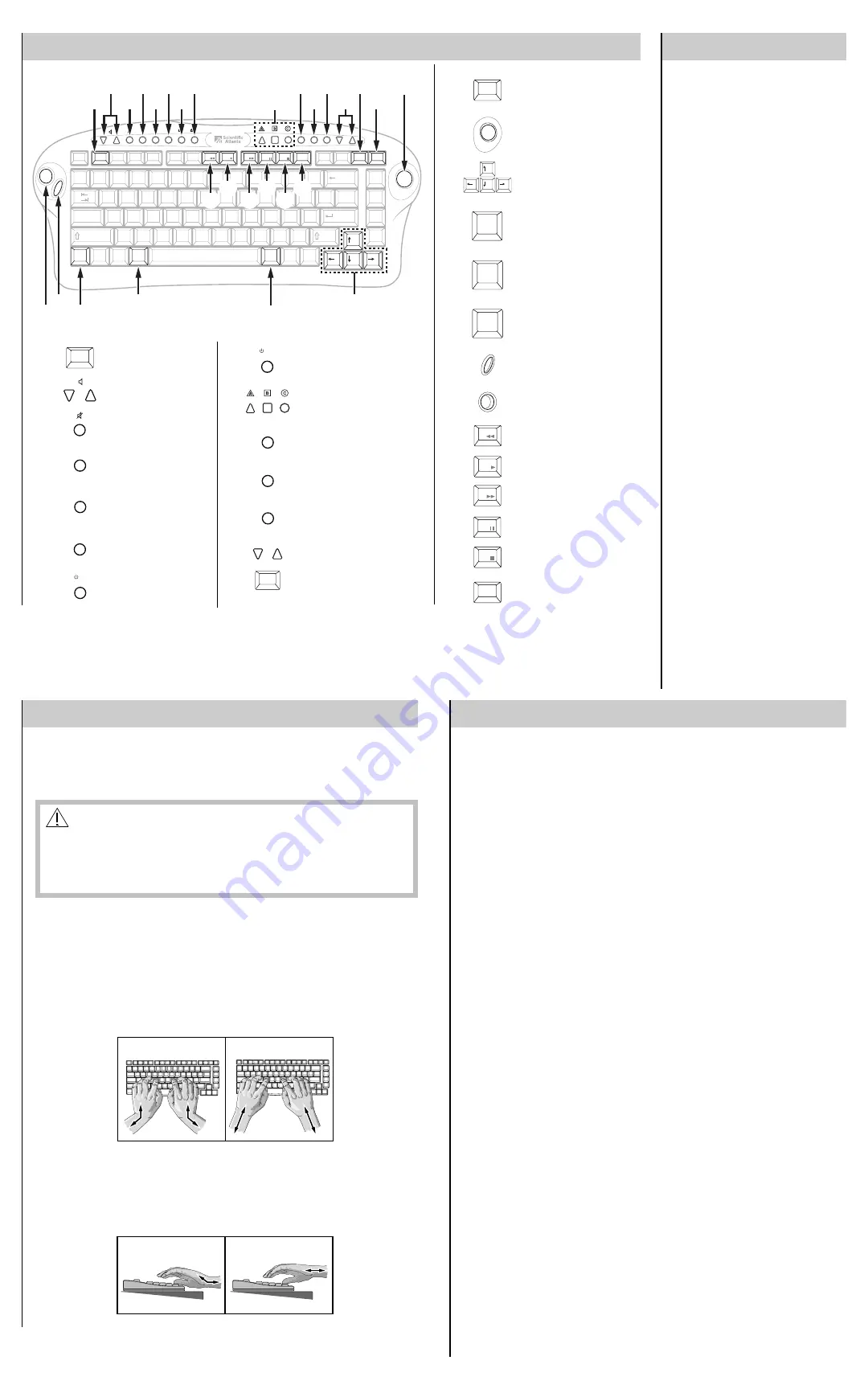
Esc
F2
F3
F4
F5
F6
F7
F8
F9
F10
F11
End
Page
Down
Page
Up
Home
Q
W
E
R
T
Y
U
O
P
{
[
}
]
+
=
|
\
Backspace
Print
Scrn
FAV
Scroll
Lock
LAST
!
1
1
F1
Bypass
F12
Rec
@
2
2
#
3
3
$
4
4
%
5
5
^
6
6
*
8
8
(
9
9
)
0
0
FN
Ctrl
Alt
App1
App2
Insert
Delete
Shift
Z
X
C
V
B
N
M
<
,
>
.
?
/
Shift
A
Caps
Lock
Tab
~
`
S
D
F
G
H
J
K
L
:
;
"
'
Enter
I
&
7
7
_
-
SELECT
INFO
GUIDE
MENU
EXIT SETTINGS CHANNEL
TV
CBL
2
3
1
4
5
6
7
14
15
9
8
10
11
12
16
17
20
18
19
23
24
25
26
27
28
21
22
T9795
13
Enter all three digits
to program the TV
setup code.
TV B r a n d – C o d e s
Admiral–013, 028
Aiko–012
Akai–005
Alaron–022
Ambassador–020
American Action–
0 2 3
Anam–023, 008
AOC–003, 005, 023
Audiovox–012, 023,
027, 029
Aventura–005
Baysonic–023
Belcor–003
Bell & Howell–001,
0 1 6
Bradford–023
Brocksonic–024,
0 2 8
Brockwood–003
Candle–005, 005,
007, 009
Carnivale–005
Carver–000
Celebrity–001
Cineral–012, 027
Citizen–005, 005,
009, 010, 012
Concerto–009
Contec–023
Crosley–000
Crown–023
Curtis Mathes–000,
001, 005, 006,
007, 009, 010,
013, 014, 016,
019, 027, 034,
0 3 6
CXC–023
Daewoo–003, 012,
027, 029, 030
Daytron–003
Denon–014
Dumont–002, 003
Electroband–001
Emerson–003, 016,
020, 021, 022,
023, 024, 026,
028, 029, 030
TV Setup Codes
Quick Reference
9
8
7
6
5
4
3
1
18
17
16
27
26
25
24
23
22
21
20
19
28
Controls the bypass
option
Adjusts volume
Mutes sound
Displays Interactive
Program Guide, if
applicable
Displays channel
information
Reserved for future use
Turns television power
on and off
Turns DHCT power on and
off
Activates on-screen choices
Activates the highlighted
screen item
Returns to program
Displays Quick Settings and
Settings menus
Selects channel, up or down
Views favorite channels
13
12
11
10
GUIDE
INFO
MENU
TV
CBL
SELECT
EXIT
SETTINGS
CHANNEL
App2
App1
FN
F7
F8
F9
F10
F11
F12
Rec
Operation Tips
The keyboard is designed for trouble-free
home use and requires very little
maintenance. Your keyboard has no user-
serviceable parts and must be returned to
your cable service provider for any
repairs.
The following tips may help you diagnose
the situation before you contact your
cable service provider. If your situation is
not listed, contact your cable service
provider.
Keyboard does not work
• Make sure that the batteries in your
keyboard are alkaline and still charged.
If the LED stays on for more than 10
seconds when you press a key, the
batteries are weak and should be
replaced.
• Point your keyboard directly toward
the DHCT when using your keyboard.
• Make sure that there are no objects
blocking the signal path from your
keyboard to the TV, such as a table.
• See Programming the Keyboard to
make sure that your keyboard is
programmed correctly.
After entering your TV code, the
power or volume does not work
• Try other codes for your TV brand in
the TV Setup Codes table; then, try
to search for a valid code. See
Searching the Code Library for
more information.
• See Programming the Keyboard to
make sure that your keyboard is
programmed correctly.
The Explorer Club
The Explorer Club is an online club that
provides news about the Explorer DHCT
and offers you a chance to win prizes and
other premium items. You can access the
Explorer Club on the Internet at
www.scientificatlanta.com. Then, click
Explorer user? Join the Explorer
Club and follow the instructions.
Returns to last channel
viewed
Moves mouse pointer or on-
screen cursor
Highlights interactive screen
choices
Activates application 2
(function determined by
cable service provider)
Activates application 1
(function determined by
cable service provider)
Provides access to
secondary functions on
keys F1 through F12
Provides secondary mouse
button functions
Provides primary mouse
button functions
Rewinds VOD
Plays VOD
Fast-forwards VOD
Pauses VOD
Stops VOD
Records program, if
applicable
F1
Bypass
FAV
LAST
2
14
15
Envision–005
Fisher–016
Fujitsu–022, 032
Funai–020, 022, 023
Futuretech–023
GE–004, 006, 007,
013, 013, 021,
026, 027, 034,
0 3 6
Gibrater–002, 003,
0 0 5
GoldStar–003, 005,
005, 009, 021
Gradiente–008, 009
Graig–023
Grunpy–022, 023
Hallmark–021
Harley Davidson–
0 2 2
Harmon/Kardon–
0 0 0
Harvard–023
Headquarter–005
Hitachi–009, 014
Infinity–000
Inteq–002
Janeil–005
JBL–000
JCB–001
JVC–008, 043
KEC–023
Kenwood–003, 005
Kloss–005
KTV–005, 023
LG–009
Logik–001
Luxman–009
LXI–000, 006, 016,
017, 021
Magnavox–000,
005, 022
Majessti–001
Marantz–000, 005
Matsushita–025
Megatron–014, 021
Memorex–001, 009,
015, 016, 021,
025, 028
MGA–003, 005,
015, 021
Midland–002, 006,
0 0 7
Minutz–004
Mitsubishi–003,
013, 015, 021
Motorola–013
MTC–003, 005,
009, 010
Multitech–019, 023
NAD–017, 021
NEC–003, 005, 009
Nikko–005, 005,
012, 021
NTC–012
Onwa–023
Optimus–016, 019,
0 2 5
Optonica–013, 018
Orion–022, 024,
0 2 8
Panasonic–007, 025
Penney–003, 004,
005, 006, 007,
009, 010, 017,
021, 036
Philco–000, 003,
005, 014, 028
Philips–000
Pilot–003, 005
Pioneer–019, 031
Portland–003, 012
Prism–007
Proscan–006
Proton–021
Pulsar–002, 003
Quasar–007, 018,
0 2 5
Radio Shack–003,
005, 006, 009,
016, 018, 021,
0 2 3
RCA–003, 006, 007,
011, 013, 013,
033, 034, 035,
036, 037, 038
Realistic–003, 005,
009, 016, 018,
021, 023
Runco–002, 005,
0 0 5
Sampo–005
Samsung–003, 005,
005, 009, 010,
0 2 1
Sansei–027, 028
Sanyo–016
Scimitsu–003
Scotch–021
Scott–003, 021,
022, 023, 024
Sears–000, 006,
009, 016, 017,
020, 021, 022
Semivox–023
Semp–017
Sharp–013, 018,
0 3 1
Shogun–003
Signatur–001
Sony–001, 042
Sounddesign–021,
022, 023
Squareview–020
SSS–003, 023
Starlite–023
Supre-Macy–005
Supreme–001
Sylvania–000, 005
Symponic–020
Tandy–013
Tatung–008
Technics–007, 025
Technol Ace–022
Techwood–007, 009
Teknika–000, 001,
003, 009, 010,
012, 015, 022,
0 2 3
Telefunken–009
Thomson DTC100–
0 3 9
TMK–009, 020,
0 2 1
Toshiba–010, 016,
017, 040, 041
Vector Research–
0 0 5
Victor–008
Vidikron–000
Vidtech–003, 021
Viking–005
Wards–000, 001,
003, 004, 005,
009, 018, 021,
0 2 2
White
Westinghouse–
028, 029, 030
Yamaha–003, 005
Zenith–001, 002,
012, 028
Proper Use of the Keyboard
Continuous Use
Some studies have suggested that long periods of typing, improper work environment,
incorrect work habits, or problems in your personal health may be linked to injuries. These
injuries include carpal tunnel syndrome, tendinitis, tenosynovitis, and other conditions.
WARNING:
Continuous use of a keyboard may cause Repetitive Stress Injuries or
related injuries. Please read the important information in this guide to
reduce your risk of injury. If you experience any aching, numbing, or
tingling in your arms, wrists, hands, or fingers you should promptly consult
a qualified health professional.
Comfort Guidelines
The following guidelines may reduce straining your arms, wrists, and hands when typing.
Also review illustrations in this section for correct and incorrect positioning of arms, wrists,
and hands.
Refer to the following guidelines when using your keyboard:
• Position your elbows near your body in a relaxed posture.
• Keep your thumbs and fingers in a relaxed natural position.
• Maintain a straight wrist position.
Wrists Angled
INCORRECT
CORRECT
Wrists Straight
T9838
• Avoid resting your hands on the table while typing; add a wrist support.
• Avoid bending, arching, or angling your wrists.
• Use a light touch when pressing the keyboard keys.
Wrists Arched
INCORRECT
CORRECT
Wrists Leveled
T9837
3
4
5
6




















