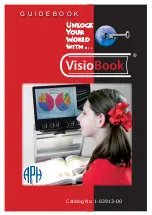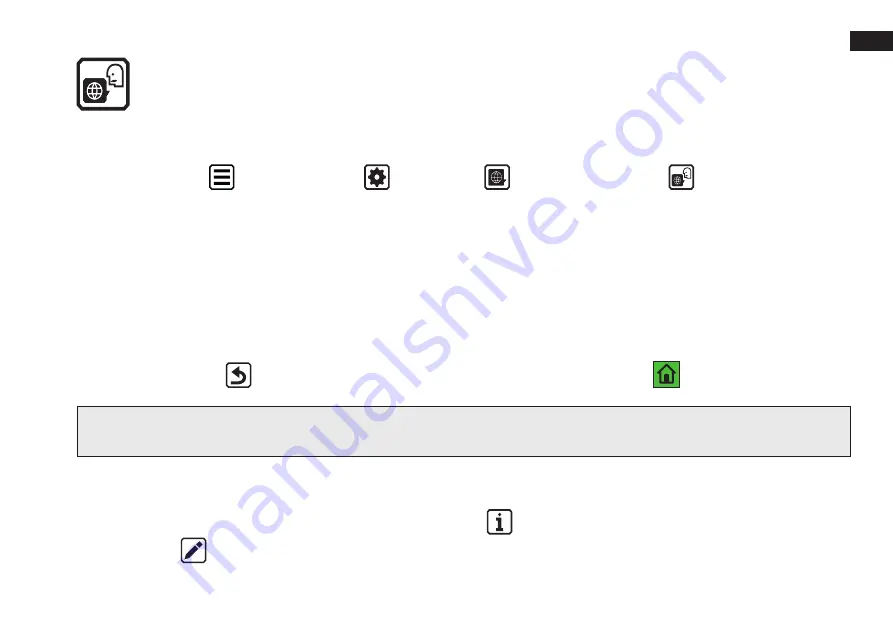
EN
71
eMag 100 HD Speech only:
Setting the reading language and voice
The eMag 100 HD Speech initially reads the text aloud in the factory-set language and voice.
To change the reading language and voice, tap the display to show the virtual buttons.
1. Tap
Main Menu
> Settings Menu
> Language
> Reading Language
.
2. Select “Language” by tapping on the bottom edge of the display.
3. Select a national language by tapping or swiping with your finger.
4. Select “Voice” by tapping on the bottom edge of the display.
5. Select a voice by tapping or swiping with your finger.
6. Tap the virtual
Back
button or press the green tactile
Home Screen/Back button
to return to Camera View.
Note: You can only set one language and one voice for reading at a time. If you open a previously saved text file,
you will hear the same reading language and voice that was set when you saved it.
To delete the language and voice saved with the file and return to the currently set reading language and voice,
proceed as follows:
1. Tap the file, and then select the virtual button
Information
.
2. Tap the
Edit
button next to the language display (in the center of the screen).
Содержание eMag 100 HD
Страница 22: ...22 2 Set up the eMag 100 HD Speech Retract the eMag 100 HD Speech Fold out the camera arm ...
Страница 79: ...EN 79 ...