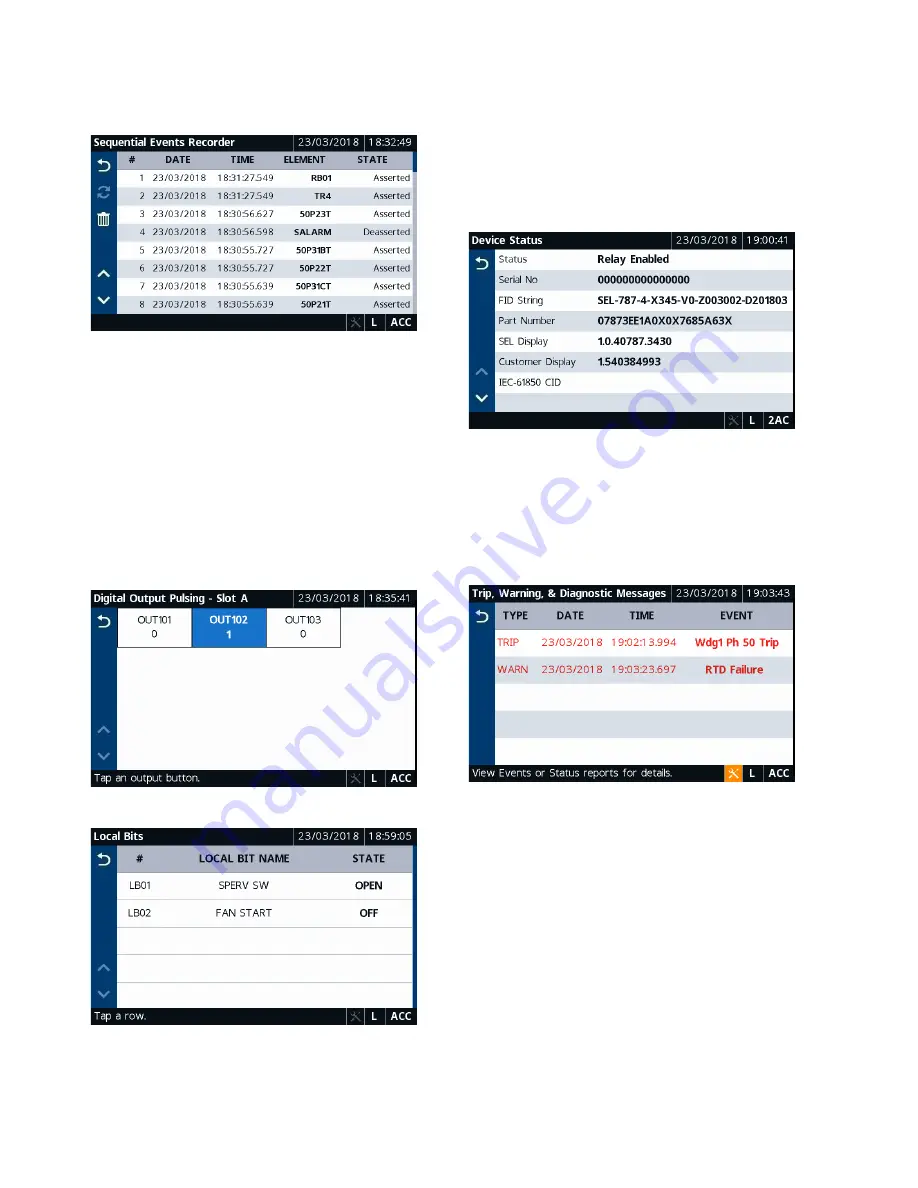
SEL-787-2, -3, -4 Data Sheet
Schweitzer Engineering Laboratories, Inc.
20
Tap the
Sequential Events Recorder
application to view
a history of the SER reports (see
Figure 26
Sequential Events Recorder
Tapping the
Trash
button, shown in
, on the
Event History and Sequential Events Recorder screens
and confirming the delete action removes the records
from the relay.
Control Folder Applications
Tapping the
Control
folder navigates you to the screen
where you can access the Breaker Control, Output Puls-
ing, and Local Bits applications. Use the applications to
perform breaker control operations, pulse output contacts
(
), and control the local bits (
).
Figure 27
Digital Output Pulsing–Slot A
Figure 28
Local Bits
Device Info Folder Applications
Tapping the
Device Info
folder navigates you to the
screen where you can access specific device information
applications (Status, Configuration, and Trip & Diag.
Messages) and the Reboot application. Tap the
Status
application to view the relay status, firmware version,
part number, etc. (see
Figure 29
Device Status
To view the trip and diagnostic messages, tap the
Trip &
Diag. Messages
application (see
). When a
diagnostic failure, trip, or warning occurs, the relay
displays the diagnostic message on the screen until it is
either overriden by the restart of the rotating display or
the inactivity timer expires.
Figure 30
Trip and Diagnostics






























