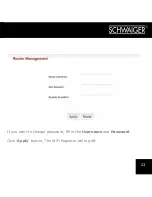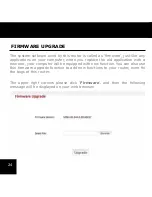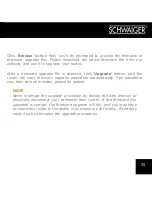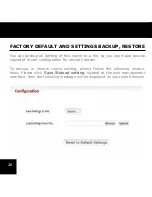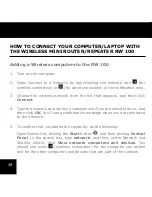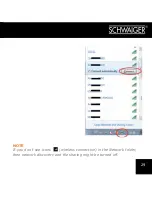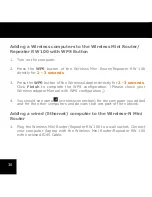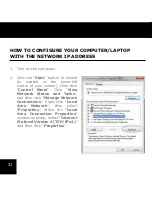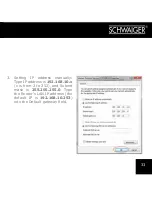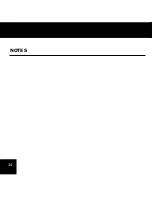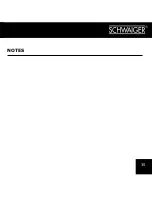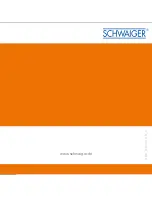Содержание RW 100
Страница 1: ...1 USER MANUAL RW 100 Wireless Mini Router Repeater ROUTER ...
Страница 6: ...6 GETTING STARTED Setting up a Wireless Infrastructure Network ...
Страница 11: ...11 A5 After logging in you will see the web page below ...
Страница 16: ...16 AP Mode ...
Страница 18: ...18 Repeater Mode Select the SSID of the target network and click Select ...
Страница 34: ...34 NOTES ...
Страница 35: ...35 NOTES ...
Страница 36: ...36 www schwaiger de BDA_RW100_GB_c ...