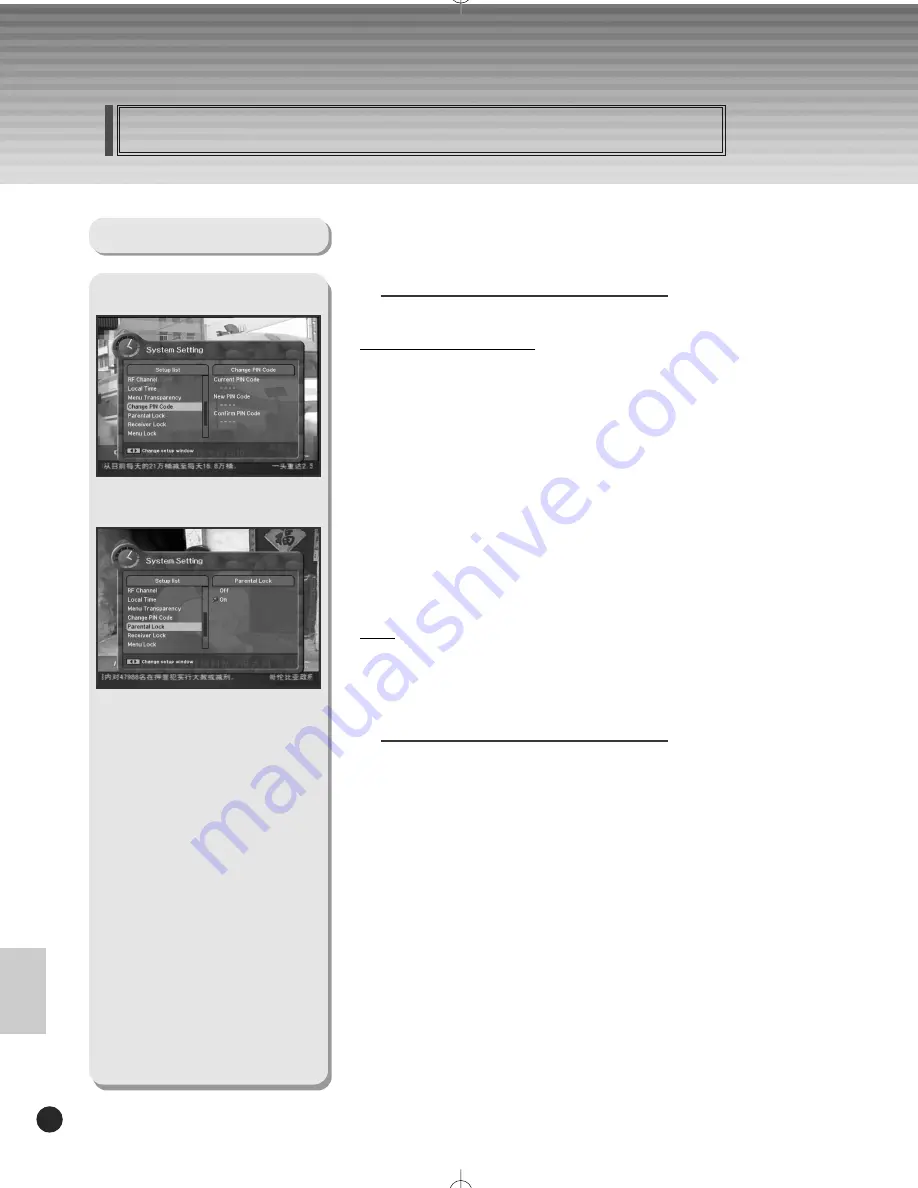
37
DIGITAL SATELLITE RECEIVER
Menu Guide
11. Change PIN Code
From here you can change the PIN code from the standard 0000.
DO NOT FORGET IT! Without it, you are not able to access to
any of the functions where the code is required.
You can change password for Parental Lock and Receiver Lock
simultaneously.
1. Input the current PIN code using numeric button on the remote control.
2. In the highlighted new PIN code, input a new PIN code.
3. To verify the new PIN code, re-enter a new PIN code in the highlighted
confirm PIN code.
If the PIN code is correct, the message “
Success
” will be displayed on
the display window.
Note:
If you forget the PIN code, press the RGYB(Color) button in sequence.
(i.e. Red -> Green -> Yellow -> Blue button)
The PIN code will be changed to ‘0000’
12. Parental Lock
When you change “Parental Lock” to “On” or “Off”, service channel can
get or not from that set values. If you select “On”, you may need PIN
code every time you select the lock channel program as you set in the
channel control.
If you select “Off”, you can see all channels without PIN code.
System Setting
ENGLISH
061113_k7 200 ENG sat_shw 11/13/06 2:16 AM ˘
` 37 mac-4 HP LaserJet 5100 Series T











































