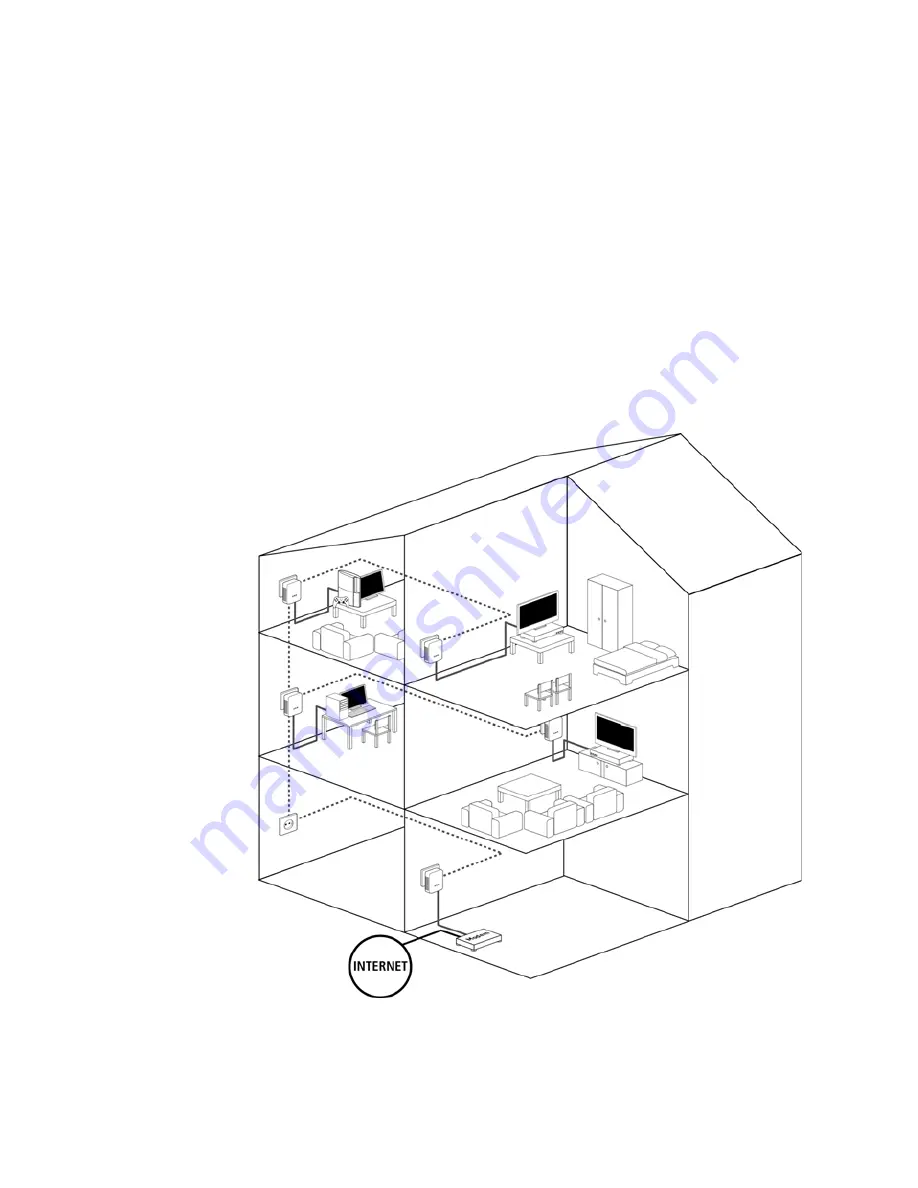
4 Introduction
AV200M
1
Introduction
This chapter gives an overview of the HomePlug technology and briefly intro-
duces the adapter. Practical examples are listed at the end of the chapter.
1.1
What does HomePlug stand for?
HomePlug (“Inhouse Powerline”) is an intelligent, secure technology that lets
you set up a home network easily, quickly and economically via your electri-
cal wiring, without the need for complex and expensive dedicated cabling.
The available performance and effort required for the installation also com-
pares favourably to traditional methods—HomePlug technology now attains
speeds you would expect from other LAN technologies.
Содержание AV 200M
Страница 1: ...AV 200M Inhouse Powerline ...


































