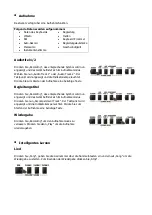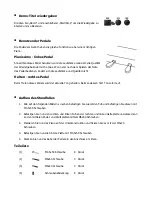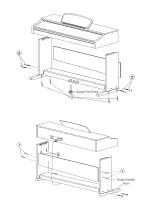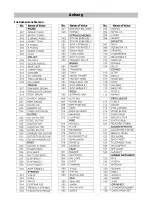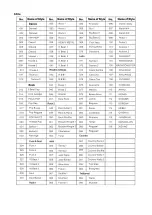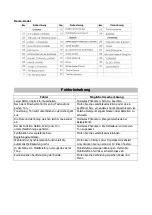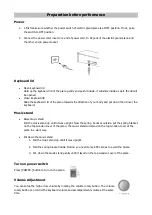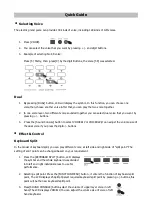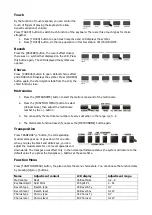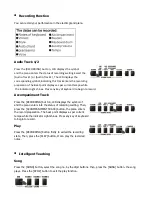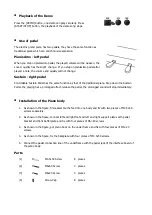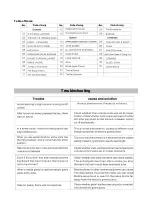Sound Console
Press [SOUND CONSOLE] button, the piano enters the selection state of the sound console Menu. You can
choose your required function by the loop choice or exit the sound console status if you press the SOUND
[CONSOLE] button continuously. You can adjust your required parameter by the DIGIT+/-] Buttons after the
piano has entered into one certain status of the sound console. The adjustment parameter as follows.
Adjustment content
LCD display
Adjustment range
Default value
The Volume of upper layer voice in right hand.
VOICER1V
0…31
30
The Volume of lower layer voice in right hand.
VOICER2V
0…31
25
The Volume of upper layer voice in left hand.
VOICELV
0…31
12
The volume of the drums.
DRUM VOL
0…31
25
The volume of the bass.
BASS VOL
0…31
28
The volume of the chord.
CHORDVOL
0…31
28
Style & Function of style
Selecting Style
This electric grand piano provides dynamic style and accompaniment model that suitable for many popular
voice, there are 118 kinds of style altogether. (Please refer the table of style in the appendix).
1.
Press [STYLE] button to enter the status of selecting style.
2.
Select the style you require by pr/- and digit buttons.
Intro/Ending
In default setting, press the button to play rhythm. Press
“START/STOP” button to exit other functions.
Sync
Press “SYNC” button to start sync accompaniment function and press any key of 19 keys in left hand to start
rhythm synchronously. If chord function is started, press any key
of19 keys in chord area to start auto chord synchronously. If a
rhythm is being played. Press “SYNC” button to stop rhythm and
start sync accompaniment function. If sync function has been
started, press “SYNC” button to exit sync function.
Fill-In 1/ Fill-In 2
Each accompaniment has its own variation to enhance
performance effect. During the process of the style playing, press
[Fi l l- In 1] button, the LCD displays NOR flashing or press [Fill
In 2] button ,the LCD displays the VAR flashing , insert a
interlude in playing style ,then, return to original main Section
style to continue playing.
Start/Stop
In default setting, press the button to play rhythm. Press
“START/STOP” button to exit other functions.
Содержание Subi88P2
Страница 1: ...88 Tasten E Piano 10006325 ...
Страница 13: ......
Страница 14: ...Anhang Instrumentenstimmen ...
Страница 15: ...Stile ...
Страница 29: ......
Страница 30: ...Appendix Table of Voice ...
Страница 31: ...Table of Style ...
Страница 32: ...Table of Demo Troubleshooting ...