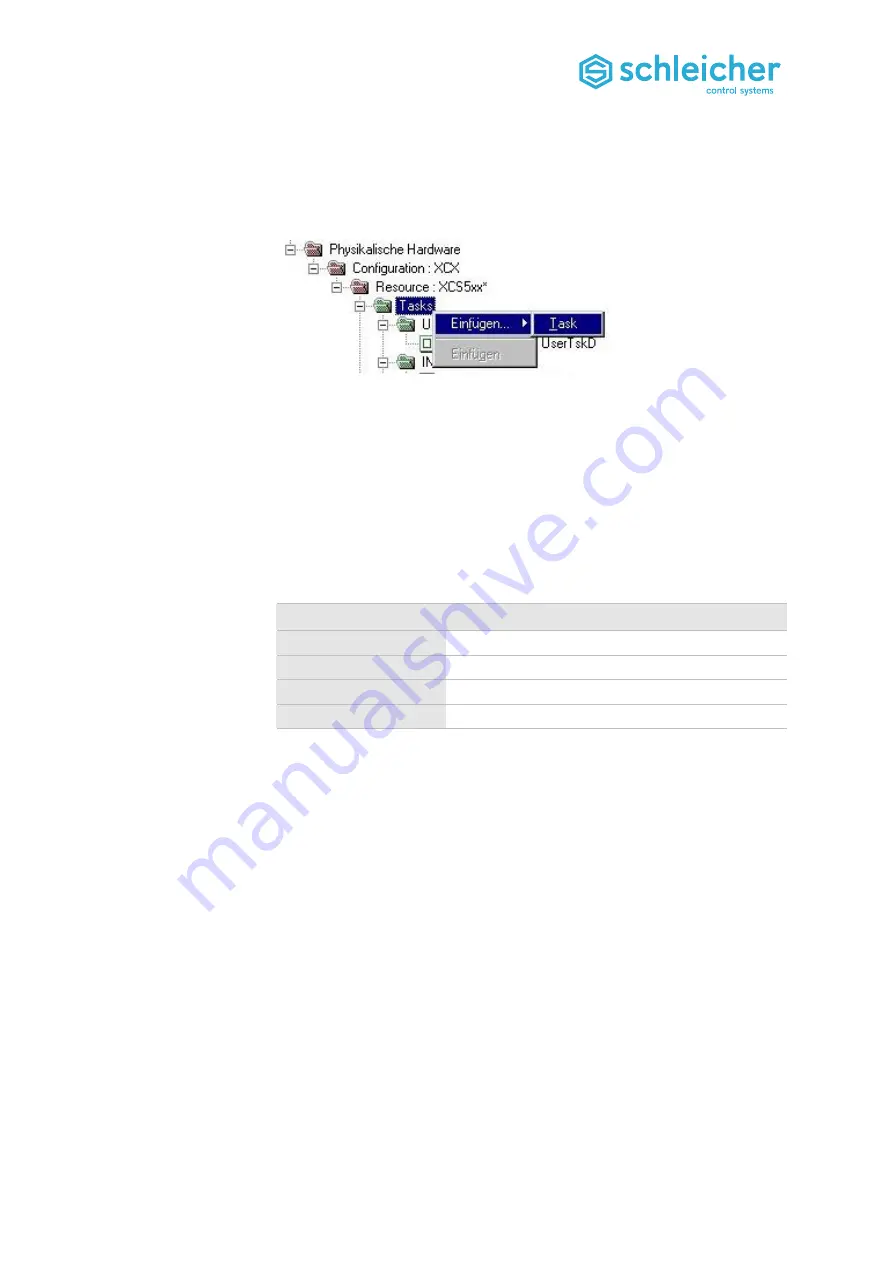
The multi-task system
Operating Manual ProNumeric XCI 600 Version 07/16
75
9.7
Inserting Tasks and Assigning Programs
Inserting tasks
To insert a task, you have to carry out the following steps in MULTIPROG:
Figure 82:
Multi-Task System,
Inserting a task in
MULTIPROG
The
Task settings for ...
dialog appears. The dialog contains text and list
fields, depending on the previously selected task.
You have to enter the following parameters for the task:
Table 15:
Multi-task system,
Task parameters
Task
Parameter
Cyclical task
Time interval
Event task
Event number (number of interrupt)
System task
Number of a system program
Default task
Active only when no other task is running.
The instructions in section Task priorities (Table 14) must be observed when
assigning priorities.
Programs must be assigned to tasks before they can be executed. Assigning
a program to a task means that an instance of the program will be executed
when the task is activated. Different instances of a program can be assigned
to different tasks.
Several programs can be assigned to one task. In this case the first program
in the task directory will be executed first. Then the next program will be
executed, and so on.
In the project tree under the resource for the respective controller, right
click on the
Tasks
folder to open the context menu (see: Figure 82).
Select the Insert/Select task menu item. The
Insert
dialog appears.
Enter the name for the task.
Set the required task type in the
Task Type
list.
You can choose between Default task, Cyclical task, Event task or
System task.
Note: If task type 'DEFAULT' is not listed, the resource already has a
default task.
Confirm the dialog with
OK
.






























