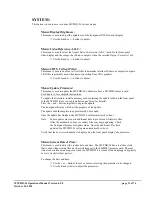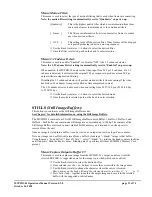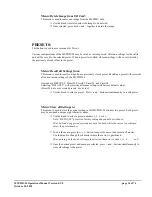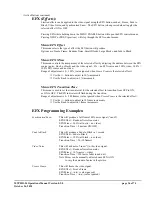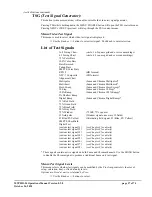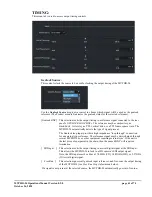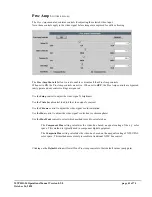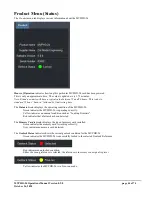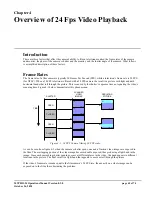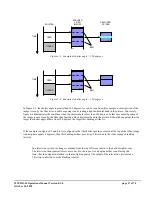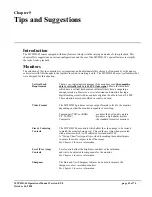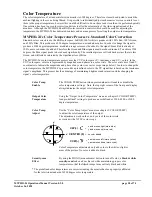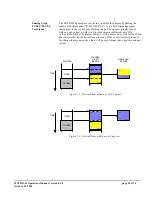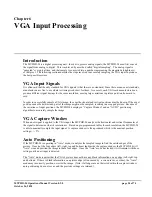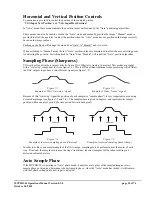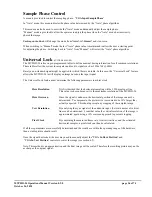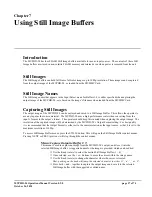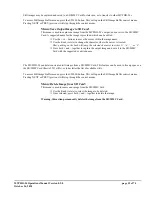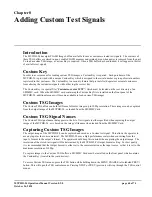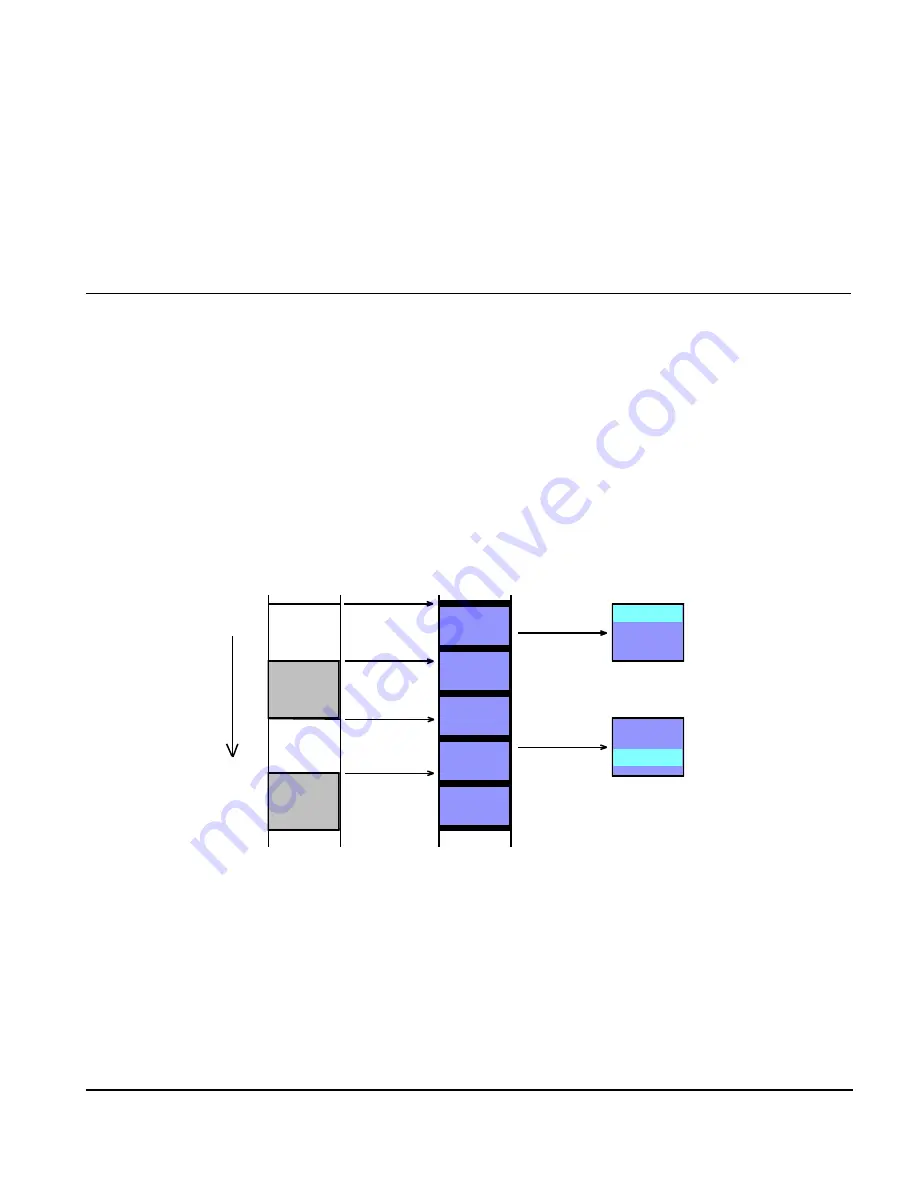
MVPHD-24 Operations Manual Version 0.9.0 page 45 of 74
October 26, 2020
Chapter 4
Overview of 24 Fps Video Playback
Chapter 4 – Overview of 24 Fps
Video Playback
Introduction
There are three factors that affect the camera’s ability to film a television monitor; the frame rates of the camera
and monitor, the phase of the camera’s shutter and the monitor, and the shutter angle of the camera. What follows
is a simplified description of these factors.
Frame Rates
The frame rate of a film camera is typically 24 Frames Per Second (FPS), while a television’s frame rate is 30 FPS
(for NTSC). When a 30 FPS television is filmed with a 24 FPS camera the result is a picture with light and dark
horizontal bands that roll through the picture. This is caused by the shutter’s exposure time not equaling the video’s
scanning time. Figure 4-1 below, demonstrates this phenomenon.
SHUTTER
OPEN
OPEN
TIME
TOP
BOTTOM
TOP
BOTTOM
TOP
BOTTOM
TOP
BOTTOM
TOP
BOTTOM
SCA NNED
VIDEO
IMA GES
TOP
BOTTOM
RESULTING
PICTURE
TOP
BOTTOM
CLOSED
CLOSED
Figure 4-1. 24 FPS Camera filming 30 FPS video.
As can be seen from figure 4-1, when the camera’s shutter opens, one and a fraction video images are exposed to
the film. The overlapping portion of the video image becomes double exposed, thus producing a light band in the
image. Since each succeeding shutter opening occurs at different places in the video, the band appears in different
locations in the picture. The final result is a light band that appears to move or roll through the picture.
If the video’s frame rate is made equal to the film camera’s 24 FPS rate, then exactly one whole image can be
exposed on to the film, thus eliminating the problem.