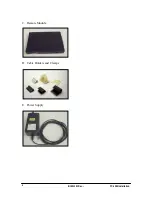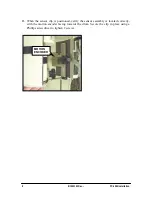Copyright
2000 by Schick Technologies, Inc.
All Rights Reserved
Part Number
B1051101 Rev. –
October 3, 2000
!
Printed in the United States of America
This document was originally prepared in English
Many of the designations used by manufacturers and sellers to
distinguish their products are claimed as trademarks. Where those
designations appear in this document, and Schick Technologies, Inc.
was aware of a trademark claim, the designations have been printed in
caps or initial caps.