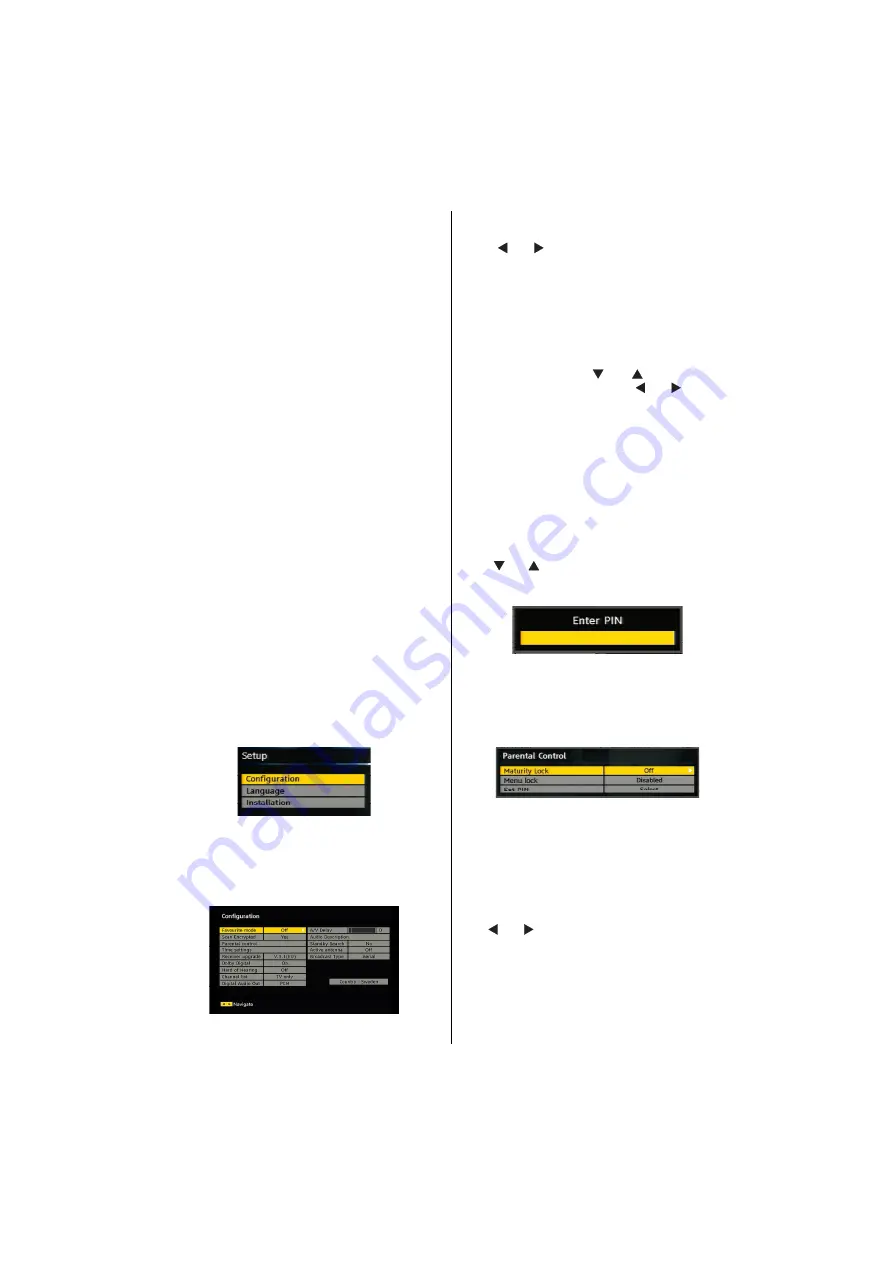
English
- 63 -
• The CAM should be correctly inserted, it is impossible
to insert fully if reversed. The CAM or the TV terminal
may be damaged if the CAM is forcefully inserted.
• Connect the TV to the mains supply, switch on
and then wait for few moments until the card is
activated.
• Some CAMs may require the following set up.
Please set the CAM by entering the DIGITAL TV
menu, Common Interface then pressing OK button.
(CAM set up menu is not displayed when it is not
required.)
•To see the viewing contract information:
• Enter DIGITAL TV; press
MENU
button, then highlight
Common Interface and press
OK
button.
• When no module is inserted, “
No Common
Interface module detected
” message appears on
the screen.
• Refer to the module instruction manual for details
of the settings.
NOTE: Insert or remove the CI module only when the
TV is in
STANDBY
mode or
SWITCHED OFF
.
TV Setup
You can use this item to display the TV functions.
The digital TV Setup menu screen is accessed from
the main menu. Press the
MENU
button to display
the main menu and use or buttons to highlight “
TV
Setup
”. Press
OK
button to display TV Setup menu
screen.
You can
nd detailed information for all menu items
in “
Analogue TV Menu System
” section.
Setup
The adjustments in this menu are given as the
following:
Con
guration
You can con
gure the settings of your TV. Select
Con
guration
from Setup menu and press
OK
to
view this menu. Press the
RETURN
button on the
remote control to exit.
Favourite Mode
Use this function to enable or disable favourite mode.
Press “ ” or “ ” button to set this function as on or
off.
Scan Encrypted
Scan Encrypted Channel feature will always be ON
after performing
rst time installation. When this
setting is on, search process will locate the encrypted
channels as well. If it is set as OFF manually, encrypted
channels will not be located while in automatic search
or manual search. Use “ ” or “ ” button to select
Scan Encrypted and then press “ ” or “ ” button to
set this setting as On or Off.
Parental Control
• Some channels broadcast material which you do not
want younger members of the family to watch. Any
channel can be ‘locked’ so that it cannot be selected
for viewing unless a four-digit PIN code is entered.
In this way any channel not suitable for younger
viewers can be prohibited.
• This function enables or disables the menu protection
system and allows the PIN code to be changed.
• Use “ ” or “ ” buttons to highlight Parental Control.
Press
OK
button to enter Parental Control menu. A
dialog box asking for the lock key is displayed:
There is only one key which is set to “
0000
” initially.
Enter lock key. If wrong lock key is entered, the
“
WRONG PIN
” message will be displayed on the
screen and the TV returns to the previous menu. If the
PIN is correct, the Parental Control menu including
following items will be displayed:
Maturity Lock (**)
(**) If you set Country option as UK in the
rst time
installation, Maturity Lock option will not be visible.
When set, this option gets the maturity information
from the broadcast and if this maturity level is disabled,
the TV will not display the related video-audio.
Menu Lock
Use “ ” or “ ” buttons to set Menu Lock. Here, you
can set/reset locking function for the main menu or
the installation menu to restrict access. If the menu
lock is disabled, there will be free access to the menu
system.
Содержание 32LT655C
Страница 1: ...32LT655C ...
Страница 42: ...Deutsch 41 ...
Страница 43: ...Deutsch 42 ...
Страница 44: ...Deutsch 43 ...
Страница 45: ...Deutsch 44 ...
Страница 46: ...Deutsch 45 ...
Страница 47: ...Deutsch 46 ...
Страница 84: ...English 83 ...
Страница 85: ...50173568 ...






























