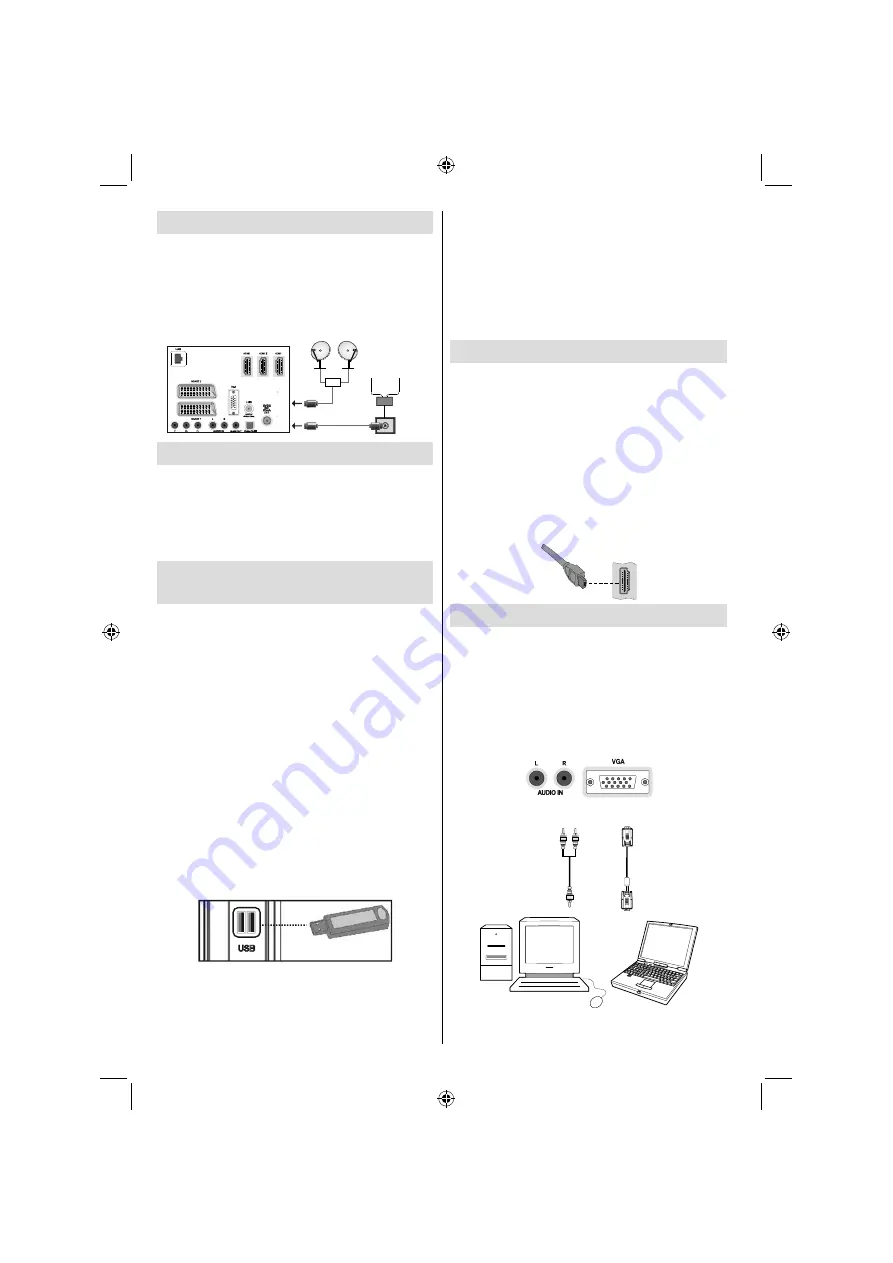
English
- 60 -
Antenna Connection
Aerial/Cable Connection
Connect the aerial or cable TV plug to the AERIAL
•
INPUT socket located at the rear of the TV.
Satellite Connection
Connect the satellite TV plug to the SATELLITE
•
INPUT socket located at the rear of the TV.
1
3
Aerial or Cable
Satellite
DiSEqC
Switch
Power Connection
IMPORTANT
: The TV set is designed to operate on
220-240V AC, 50 Hz socket.
After unpacking, allow the TV set to reach the
•
ambient room temperature before you connect the
set to the mains. Plug the power cable to the mains
socket outlet.
Using Digital Multimedia
Connectors
You can connect USB devices to your TV by using
•
the USB inputs of the TV. This feature allows you
to display/play JPG, MP3 and video
fi
les stored in
a USB stick.
It is possible that certain types of USB devices (e.g.
•
MP3 Players) may not be compatible with this TV.
You may back up your
fi
les before making any
•
connections to the TV set in order to avoid any
possible data loss. Note that manufacturer will not
be responsible for any
fi
le damage or data loss.
Do not pull out USB module while playing a
fi
le.
•
CAUTION: Quickly plugging and unplugging
USB devices, is a very hazardous operation.
Especially, do not quickly plug and unplug the
drive repeatedly. This may cause physical damage
to the USB player and especially the USB device
itself.
SIDE VIEW USB MEMORY
USB Memory Connection
IMPORTANT: The TV should be switched off while
plugging or unplugging a USB device.
Plug your
USB device to the USB inputs of the TV. You can
connect two USB device to your TV by using the USB
inputs of the TV at the same time.
Note: It is possible that certain types of hard disk
drives are not supported.
With some contents desired to be played via USB
media browser, some functions of media
browser may not function properly and this might
happen due to the content being played.
Side HDMI Connection
You can use side HDMI input to connect a device that
has an HDMI connector to your TV. Use an appropriate
HDMI cable to make such a connection. Note that you
should switch to the HDMI source to view the content
from the connected device. Power off both the TV and
the device before making any connections. Side HDMI
Input supports connections between HDMI devices
such as DVD players. You can use side HDMI input
of the TV to connect to an external HDMI device. Use
an HDMI cable to connect.
HDMI DEVICE SIDE VIEW
Connecting the LCD TV to a PC
For displaying your computer’s screen image on your
LCD TV, you can connect your computer to the TV set.
Power off both computer and display before making
any connections. Use 15-pin D-sub display cable to
connect a PC to the LCD TV. When the connection
is made, switch to PC source. See “Input selection”
section. Set the resolution that suits your viewing
requirements. Resolution information can be found
in the appendix parts.
PC audio cable
(not supplied)
PC VGA cable
(not supplied)
Audio inputs of the TV
PC input of the TV
Audio output of the PC
Monitor output of the PC
A02_[GB]_MB70_5112UK_DVBT_C_S2_26884W_GOLD11_10071641_50194323.indd 60
A02_[GB]_MB70_5112UK_DVBT_C_S2_26884W_GOLD11_10071641_50194323.indd 60
13.02.2012 17:23:27
13.02.2012 17:23:27
Содержание 26LT482CT
Страница 1: ...Bedienungsanleitung Istruction Manual 26LT482CT WE ...
Страница 93: ...50194323 ...
















































