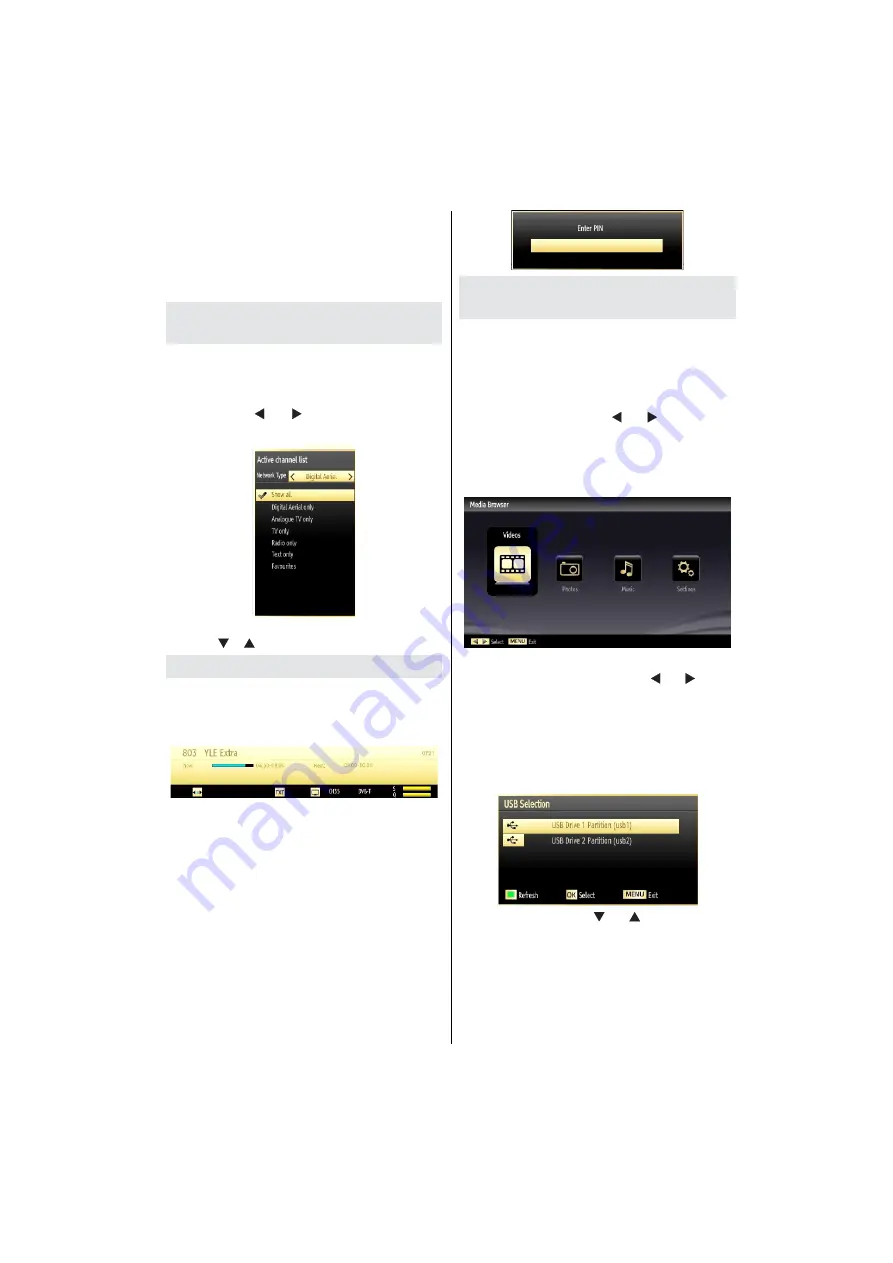
English
- 71 -
Button Functions
OK
•
: Add/remove a station.
YELLOW
•
: Tag/untag a channel.
GREEN
•
: Tag/untag all channels.
BLUE
•
: Displays
ltering options.
Managing Stations: Sorting
Channel List
You can select broadcasts to be listed in the channel
list. To display speci
c types of broadcast, you should
use Active Channel List setting.
Select Active Channel List from the Channel list
menu by using “ ” or “ ” button. Press
OK
button
to continue.
You can select a broadcast type option from the list
by using “ ” /“ ” and
OK
buttons.
On-Screen Information
You can press
“INFO”
button to display on-screen
information. Details of the station and current
programme will be displayed on the information
banner.
The information banner gives information on the
channel selected and the programmes on it. The name
of the channel is displayed, along with its channel
list number.
Hint: Not all channels broadcast the programme
data. If the name and time of the programme are not
available, then information banner will be displayed
with blanks.
If the selected channel is locked, you must enter the
correct four-digit numeric code to view the channel
(default code is
0000
). “
Enter PIN
” will be displayed
on the screen in such a case:
Media Playback Using Media
Browser
If the USB stick is not recognized after power off/on
or First Time Installation,
rst, plug the USB device
out and power off/on the TV set. Plug the USB device
in again.
To display Media Browser window, press either
“
MENU
” button on the remote control and then select
Media Browser by pressing “ ” or “ ” button. Press
OK
button to continue. Media Browser menu options
will be displayed.
Also, when you plug USB devices, media browser
screen will be displayed automatically:
You can play music, picture and video
les from the
connected USB memory stick. Use “ ” or “ ” button
to select Videos, Photos, Music or Settings.
You can connect two USB devices to your TV. If both
USB devices include music, picture or video
les, USB
selection OSD will be displayed on the screen. The
rst USB device connected to the TV will be named
as USB Drive1.
Select a device by using “ ” or “ ” button and press
OK.
Содержание 26LT481CT
Страница 1: ...26LT481CT si Bedienungsanleitung Istruction Manual ...
Страница 2: ...Deutsch 1 ...
Страница 46: ...Deutsch 45 ...
Страница 47: ...Deutsch 46 ...
Страница 48: ...Deutsch 47 ...
Страница 49: ...Deutsch 48 ...
Страница 50: ...Deutsch 49 ...
Страница 51: ...Deutsch 50 ...
Страница 52: ...English 51 ...
Страница 89: ...English 88 ...
Страница 90: ...English 89 ...
Страница 91: ...English 90 ...
Страница 92: ...English 91 ...
Страница 93: ...50194324 ...






























