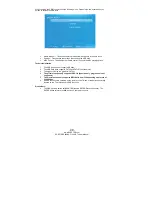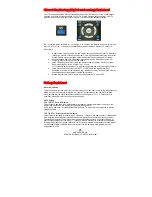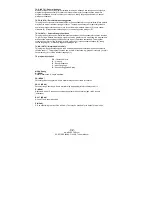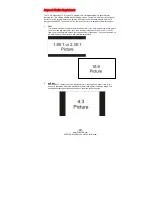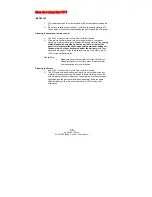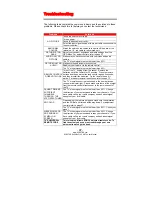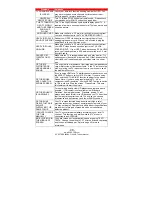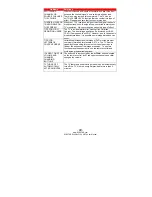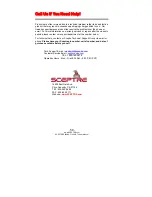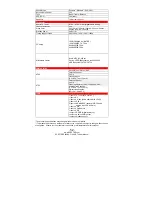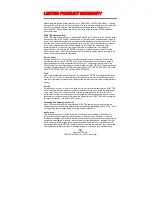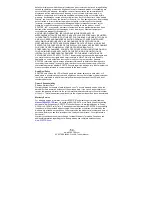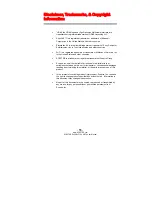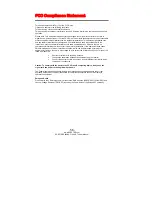-
54
-
www.SCEPTRE.com
SCEPTRE E420BV-F120 HDTV User Manual
defect; or displays on which the serial number has been removed or defaced. Image Sticking
caused by operating at excessive brightness levels for extended periods or mishandling are
not covered by this warranty. Installation, removal, transportation and reinstallation of a
display and routine maintenance and cleaning, are not covered by this warranty. Any
hardware, components, and/or software bundled with the display are not covered by this
warranty. Any damages caused directly or indirectly by Buyer’s or Reseller’s “Value Added
Feature” are not covered by this warranty or Sceptre, Inc. Any damages of any kind including,
but not limited to, direct or indirect damages, lost profits, lost savings, or other special
incidental, exemplary or consequential damages whether for breach of contract, tort, or
otherwise, or whether arising out of the use of or inability to use the product, even if
SCEPTRE, INC. or any dealer, distributor of authorized service provider/partner has been
advised of the possibility of such damages, or any claim by any other warranty are not
covered by this warranty or Sceptre Inc.
ANY IMPLIED WARRANTIES, INCLUDING ANY IMPLIED WARRANTY OF
MERCHANTABILITY AND FITNESS FOR A PARTICULAR PURPOSE SHALL BE LIMITED
IN DURATION TO THE PERIOD OF TIME SET FORTH ABOVE. OUR LIABILITY FOR ANY
AND ALL LOSSES AND DAMAGES RESULTING FROM ANY CAUSE WHATSOEVER,
INCLUDING OUR NEGLIGENCE, ALLEGED DAMAGE OR DEFECTIVE GOODS,
WHETHER SUCH DEFECTS ARE DISCOVERABLE OR LATENT, SHALL IN NO EVENT
EXCEED THE PURCHASE PRICE OF THE DISPLAY. WE SHALL NOT BE RESPONSIBLE
FOR LOSS OF USE, COMMERCIAL LOSS OR OTHER INCIDENTAL OR
CONSEQUENTIAL DAMAGES. SOME STATES DO NOT ALLOW LIMITATIONS ON HOW
LONG AN IMPLIED WARRANTY LASTS OR THE EXCLUSION OR LIMITATION OF
INCIDENTAL OR CONSEQUENTIAL DAMAGES, SO THE ABOVE LIMITATIONS OR
EXCLUSIONS MAY NOT APPLY TO YOU. This warranty gives you specific legal rights, and
you may also have other rights which vary from state to state. This is the only warranty
applicable; no one is authorized to extend or modify it or to grant any other warranty.
SCEPTRE retains the right to assess all warranty claims and to determine if damages are
covered by the warranty. In case of a claim that is not covered by the warranty, you will be
contacted to determine whether SCEPTRE should repair the damage for a fee or whether the
product should be returned to you as received by the repair center.
Dead Pixel Policy
SCEPTRE sets limit on the LCD at 3 dead pixels in a cluster adjacent to each other, or 5
dead pixels in a combination of color and brightness. Any number of dead or bad pixels under
the limit is considered to be within normal performance specification of the LCD and is not
considered defective.
Owner’s Responsibility
Effective Warranty Date
Warranty begins on the date of sale to the end user. To ensure warranty service, keep the
dated bill or sale receipt as evidence of the purchase date. If you can no longer obtain your
receipt, the warranty will revert to the unit’s manufacture date according to the serial number
of the unit. This limited warranty applies only to the original purchaser and is non-transferable.
Warranty Service
For warranty service information, contact SCEPTRE Technical Support at email address
, via phone at (800) 788-2878, or via World Wide Web chatting
service at www.Sceptre.com. SCEPTRE Technical Support is available Monday to Friday
8:30 AM to 5:30 PM Pacific Time. Parts and service labor that are SCEPTRE’s responsibility
(see above) will be provided without charge. Other services or services not covered by the
warranty are at the owner’s expense. You must provide the model, serial number and date of
purchase. Before you ask for warranty service, read your User Manual. You might avoid a
service call.
Warranty conditions are subject to change, for latest Warranty Terms and Conditions and
additional information regarding your warranty, please see complete details online at
www.SCEPTRE.com
.