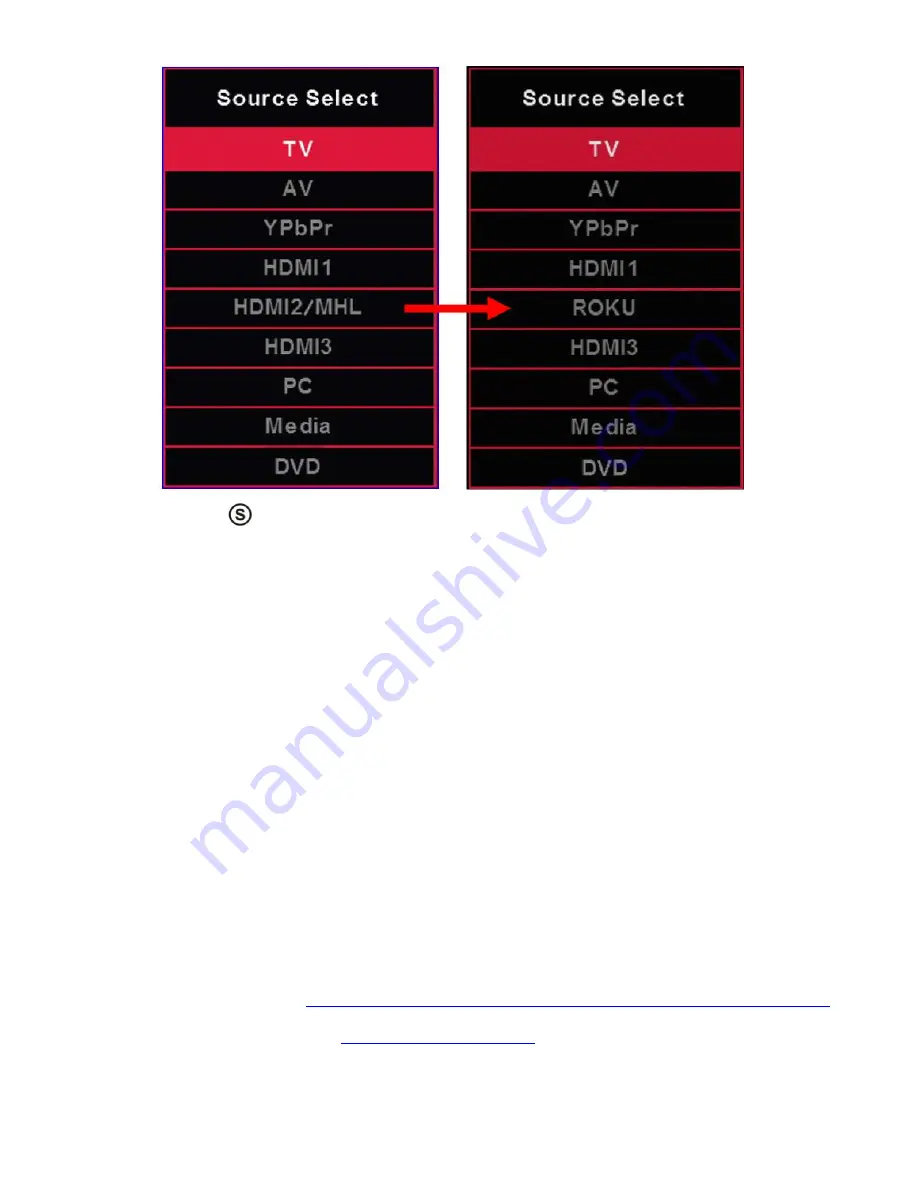
(DVD) FMQR Series P4
If You’ve Connected Cable or Satellite Set-top Boxes to the HDTV…
1.
Press the
button on the side of the FHD Display or the SOURCE button on the remote
control and you will see the picture above.
2.
Use ▲▼ buttons to select the source you want to switch to and press the ENTER
button in the
middle of the ▲▼ buttons.
3.
If you have connected coax cable (the cable with a needle in the middle and a ring to
tighten the connection) from the box to the display,
you’ll need to change to the correct
channel. Make sure your source is TV and press 3 and ENTER on the display
’s remote.
If that does not work you’ll need to connect your Satellite or Cable Company for support.
Please Note:
Not all broadcasts are in High Definition (HD). Please refer to your local broadcasting
stations for more information.
The FHD Display
’s tuner is designed for FHD Display therefore requires a stronger
signal than normal Displays. If you cannot achieve that signal level with your antenna
or cable
, your FHD Display might lose picture or sound.
HDMI 2 doubles as a MHL enabled port, so if you have a cell phone that
supports the Mobile High-definition Link, you can purchase a MHL cable and
connect it to HDMI 2.
HDMI2 supports MHL devices such as ROKU MHL streaming stick device.
Recycling Information
Dispose unwanted electronics and batteries through an approved recycler.
For TVs please visit the web at
http://www.earth911.com/recycling-guide/how-to-recycle-large-electronics/
For Batteries please visit the web at
http://www.call2recycle.org/

















