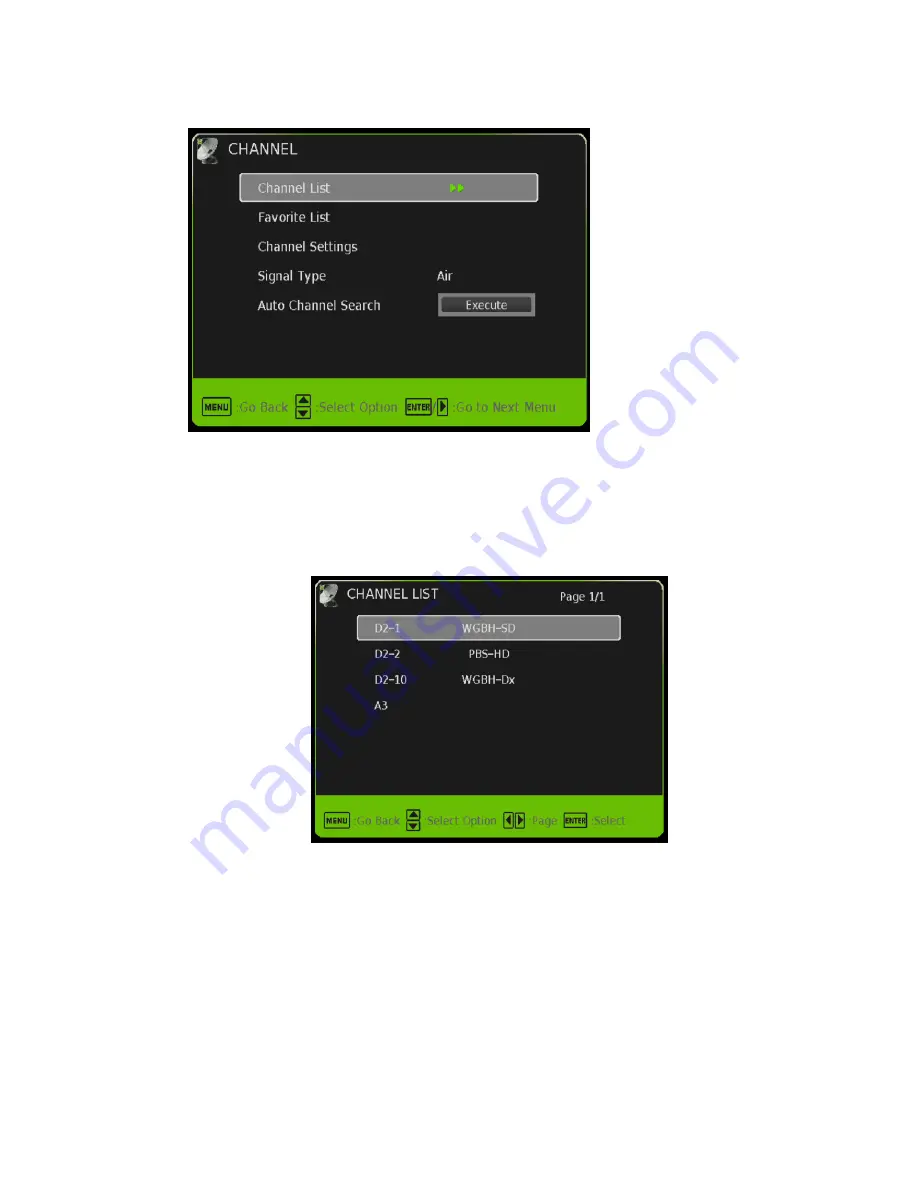
-
31
-
www.SCEPTRE.com
SCEPTRE E325BV-HDU User Manual
CHANNEL
This option allows user to adjust the TV’s tuner functions.
1.
Press MENU to open the OSD.
2. Press
◄
or
►
to select CHANNEL and press
ENTER
.
3. Use
▲
or
▼
to select the one you want to adjust and
◄
or
►
or
ENTER
to adjust them.
I.
CHANNEL LIST – This feature gives you the list of channels currently found
by the TV.
II.
FAVORITE LIST – This feature gives the favorite list of channels added.
III.
CHANNEL SETTING
i. CHANNEL NUMBER – This feature shows the channel number.
ii. IN CHANNEL LIST – This feature tells you if you have chosen for
channel to be skipped.
iii. CHANNEL LABEL – This feature changes the name of the
channel.
iv. FAVORITE CHANNEL – This feature tells you if you have the
current channel in your favorite list. Press
ENTER
to add or
remove the current channel into the favorite list.
IV.
SIGNAL TYPE – This feature allows you to switch between air (such as using
antenna) and cable.
V.
AUTO CHANNEL SEARCH – This feature searches channels automatically
for you.
















































