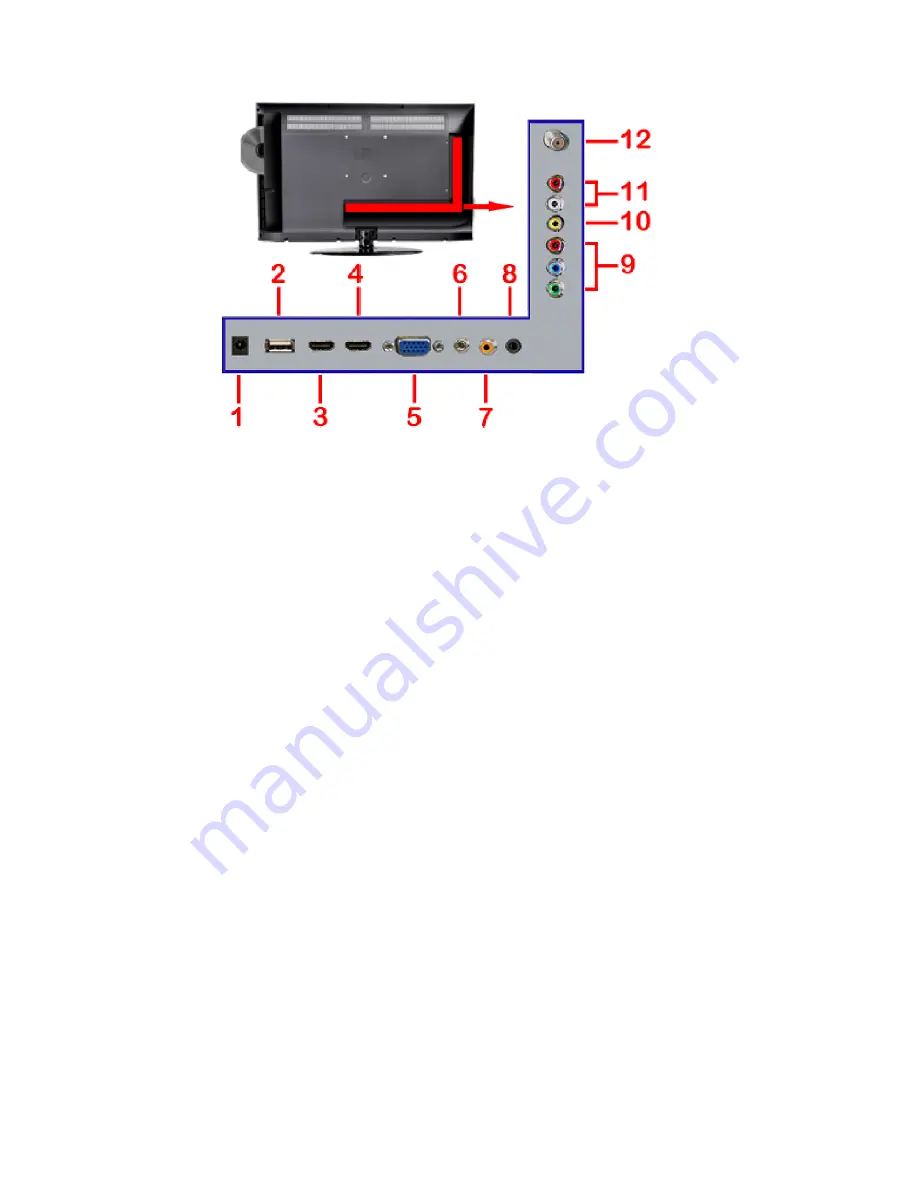
-
12
-
www.SCEPTRE.com
SCEPTRE E236BD-FHD HDTV User Manual
Rear View Connections
1.
DC
– This connection connects to an AC adapter for powering the TV.
2.
USB –
USB connects to USB flash drives for playing music and picture. The
USB port is also used for updating the TV’s firmware.
3.
HDMI1
– HDMI connects to devices that use HDMI cable, such as Blu-ray or
HD DVD player, or HD cable / satellite set-top box. This connection port
receives pure digital audio and high definition signal through one single cable.
This port also can accept a HDCP video device for video
.
4.
HDM2
– Refer to HDMI1
5.
VGA
- This connection port connects to a PC for video using VGA cable. Be
sure to connect your audio cable to the VGA Stereo input if you want sound
out of VGA video source.
6.
Audio In
- This connection port is for people who want to provide audio to the
TV when using a PC or a DVI video device. The sources use 3.5mm mini-jack
audio cable.
7.
SPDIF
- This connection port is used for sending out digital audio signals to
digital surround sound receivers. The orange (COAX SPDIF OUT) connector
sends out either bit-stream or PCM digital sound signal to a home theater
receiver with digital coax input.
8.
HEADPHONE
– This connection is for headphones to be attached to the TV.
9.
YPbPr
– This connection port is for DVD players or satellite / cable set-top
boxes that use component cables. From left to right, connect green, blue,
and red for video, and then connect white for left channel audio, and red for
right channel audio.
Please Note: audio is shared with Video port.



























